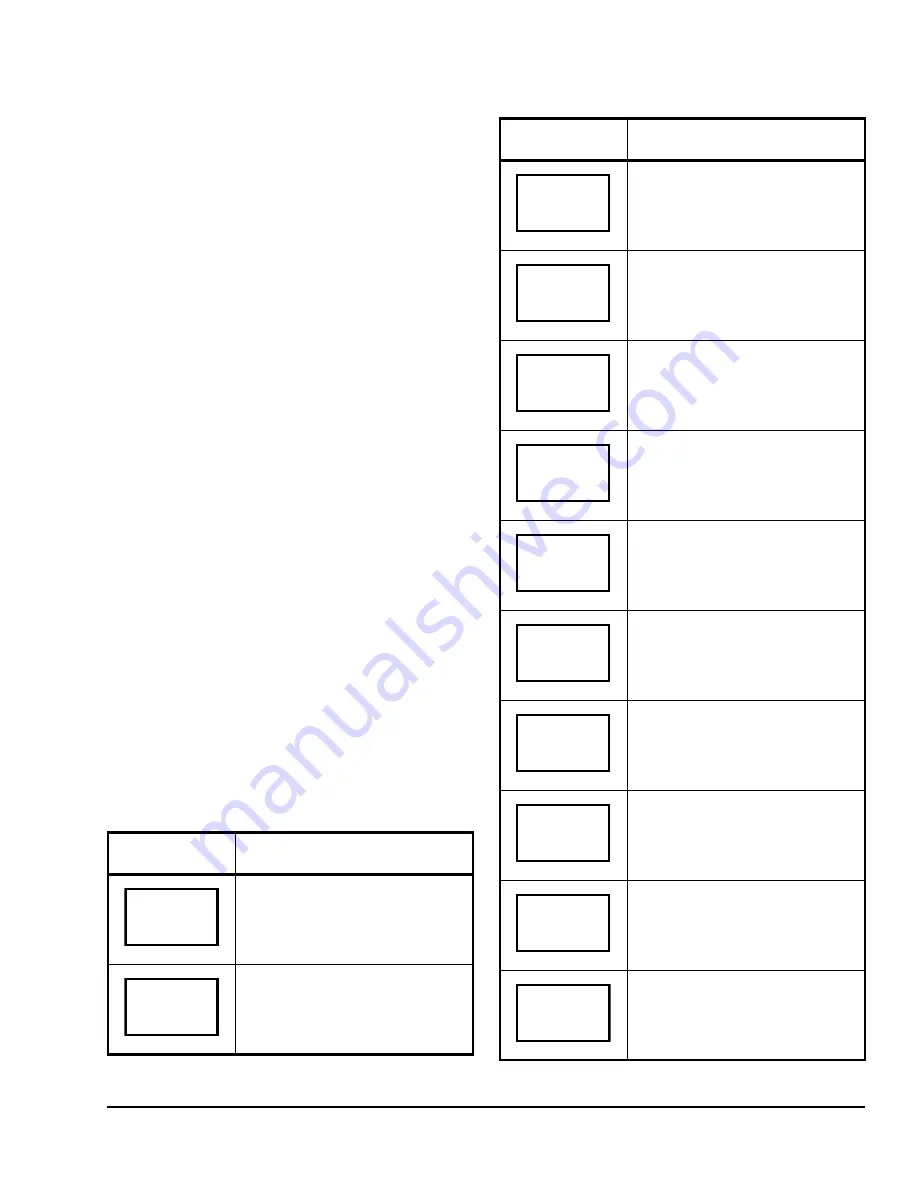
TEC2604-4 and TEC2604-4+PIR BACnet® MS/TP Networked Multi-Stage Economizer Thermostat
Controllers Installation Instructions
13
To override the unoccupied state while in the Main User
Menu:
1.
Press the
NO
key to all prompts until the Cancel
ovrd prompt appears. If the thermostat controller is
in the unoccupied state, this is the first prompt.
2.
Press the
YES
key to enable the temporary
override. The thermostat controller returns to the
Status Display Menu.
When scrolling through the Status Display Menu,
Override now appears for the schedule status
parameter.
Resuming the Programmed Schedule
This menu only appears when the thermostat controller
is in the override mode.
To resume the schedule while in the Main User Menu:
1.
Press the
NO
key to all prompts until the Resume
Schedule prompt appears. If the thermostat
controller is in the override state, this is the first
prompt.
2.
Press the
YES
key to resume the programmed
schedule.
The thermostat controller returns to the Status Display
Menu.
Entering Permanent Temperature Setpoints
The first prompt appearing in the Main User Menu of
the thermostat controller when in the occupied state is
to set the permanent temperature setpoint. Permanent
setpoints are stored in the programmed schedule.
To enter the permanent heating and cooling setpoints
for the Occupied and Unoccupied Modes, follow the
steps in Table 2. When changing the temperatures,
press the keys once to change the temperature in
0.5F°/0.5C° increments; press and hold down the keys
to change the temperature in 5.0F°/5.0C° increments.
Table 2: Entering Permanent Temperature
Setpoints (Part 1 of 2)
Thermostat
Display
Description
Press the
MENU
key while in the
Status Display Menu to enter the
Main User Menu.
Press the
NO
key to all prompts until
the temperature setpoint prompt
appears on the display (it may be the
first prompt). Press the
YES
key to
enter the temperature setting menu.
RoomTemp
75.0
°
F
Temperat
set? Y/N
Press the
YES
key to change the
occupied cooling setpoint. Press the
NO
key to advance to the occupied
heating setpoint menu.
Press the
UP/DOWN
arrow keys to
set the temperature. Press the
YES
key to store the value and advance to
the next menu.
Press the
YES
key to change the
occupied heating setpoint. Press the
NO
key to advance to the unoccupied
cooling setpoint menu.
Press the
UP/DOWN
arrow keys to
set the temperature. Press the
YES
key to store the value and advance to
the next menu.
Press the
YES
key to change the
unoccupied cooling setpoint. Press
the
NO
key to advance to the
unoccupied heating setpoint.
Press the
UP/DOWN
arrow keys to
set the temperature. Press the
YES
key to store the value and advance to
the next menu.
Press the
YES
key to change the
unoccupied heating setpoint. Press
the
NO
key to advance to the
temperature display units.
Press the
UP/DOWN
arrow keys to
set the temperature. Press the
YES
key to store the value and advance to
the next menu.
Press the
YES
key to set the display
units to °F or °C. Press the
NO
key to
advance to the temperature setpoint
type menu.
Press the
YES
key to return to the
Status Display Menu or press the
NO
key to reenter the temperature
setting menu.
Table 2: Entering Permanent Temperature
Setpoints (Part 2 of 2)
Thermostat
Display
Description
Cooling
set? Y/N
Cooling
75.0
°
F
Heating
set? Y/N
Heating
68.0
°
F
Unocc CL
set? Y/N
Unocc CL
80.0
°
F
Unocc HT
set? Y/N
Unocc HT
62.0
°
F
°
F/
°
C
set? Y/N
Exit?
Y/N

















