Отзывы:
Нет отзывов
Похожие инструкции для KN-ZW-WH1-B04
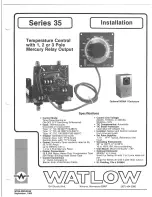
35 Series
Бренд: Watlow Electric Страницы: 6

Thermometer
Бренд: Radio Shack Страницы: 2

TH809
Бренд: Radiant Innovation Страницы: 4

modletBN WiFi TE5010
Бренд: ThinkEco Страницы: 16

Prossimo 4100
Бренд: CLIMASET Страницы: 48

TFHB24F3XYZ1
Бренд: Neptronic Страницы: 12

CD-25
Бренд: CEBEK Страницы: 3

EQ-8859
Бренд: HTA Instrumentation Страницы: 8

09-332
Бренд: Veridian Страницы: 36

CTD 504
Бренд: Citizen Страницы: 52

6110.4ZL
Бренд: Everest Страницы: 13

502A
Бренд: CHY Страницы: 3

KD-2270
Бренд: CVS Health Страницы: 2

42 023 18
Бренд: BizLine Страницы: 47

CTE–5101
Бренд: KMC Controls Страницы: 4

CTC-4001
Бренд: KMC Controls Страницы: 2

ERT30RT
Бренд: Salus Страницы: 1

MC-301
Бренд: Omron Страницы: 16

















