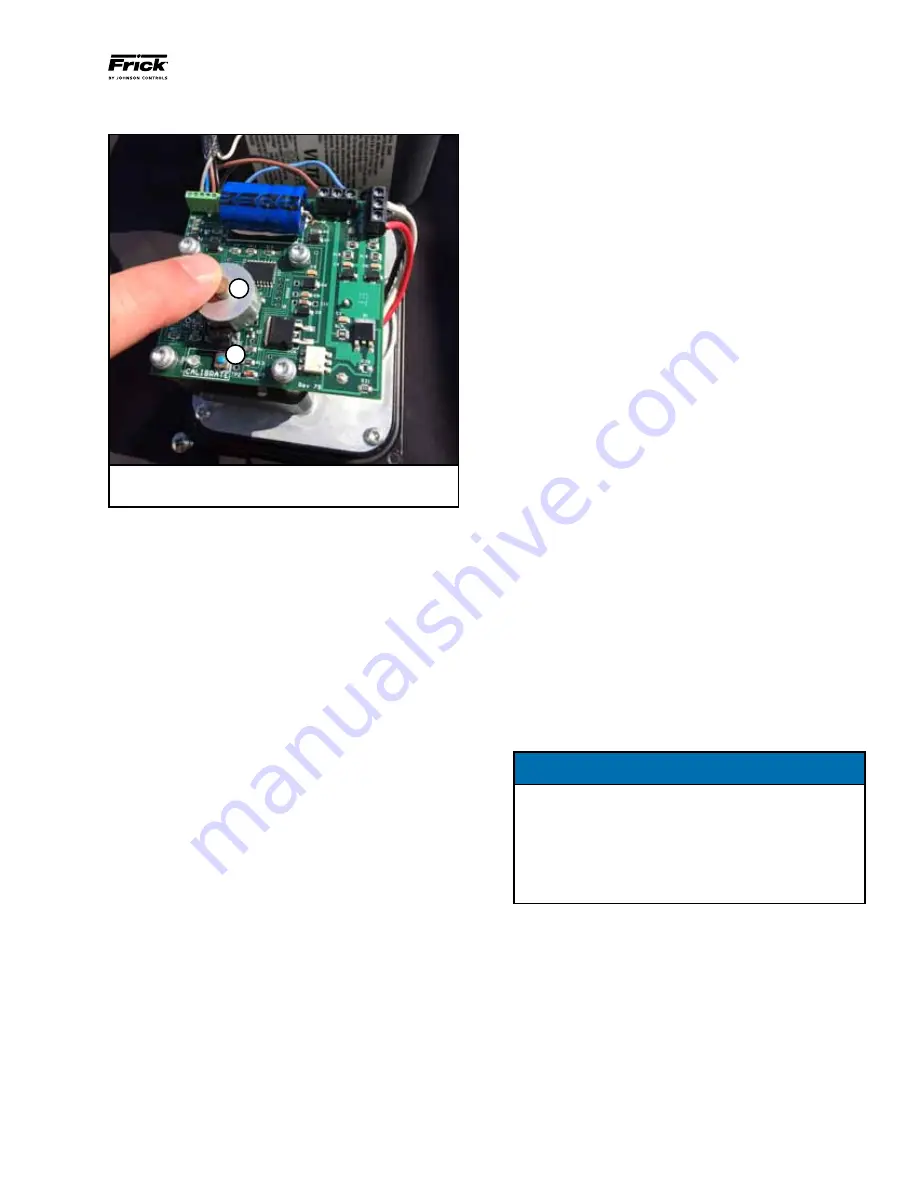
FRICK
®
QUANTUM
™
HD VILTER
®
RETROFIT
INSTALLATION INSTRUCTIONS
090.040-I02 (AUG 2014)
page 7
A
B
A. Photo Chopper
B. Calibration Button & LED
Figure 4. Actuator Control Board
Start with the Capacity Slide actuator
1. Press the blue calibration button on the actuator control
board. The red LED will begin flashing at a fast rate.
2. Touch the Unload Capacity button on the
QUANTUM
™
HD
calibration page to drive the capacity slide to its minimum
physical position. Watching the photo-chopper on the
actuator control board it will be evident when the capac-
ity slide is at the physical stop as the photo chopper will
suddenly slow and stop.
3. Quickly touch the Unload Capacity button to stop sending
the unload signal to the actuator.
4. Press down on the photo-chopper to relieve the tension
5. Touch the Load Capacity button and then again with a 1
second differential to move the capacity slide just off it's
minimum position and relief any stress on the command
shaft.
6. Touch the blue calibration button on the actuator. Once
the red LED starts flashing at a slower rate touch the Set
Low Capacity button on the Quantum HD calibration page.
7. Touch the Load Capacity button to drive the capacity slide
to it's physical maximum position. This will be complete
when the photo-chopper suddenly slows and stops.
Quickly touch the Load Capacity button to stop sending
the load signal to the actuator. Press down on the photo-
chopper to relief the tension.
8. Touch the Unload Capacity button and then again with a 1
second differential to move the capacity slide just off it's
maximum position and relief any stress on the command
shaft.
9. Press the blue calibration once more. The red LED should
stop flashing indicating that calibration of the actuator
is complete. Touch the Set High Capacity button on the
QUANTUM
™
HD
calibration screen to complete the calibra-
tion of the capacity slide.
Calibrate the Volume Slide actuator
1. Press the blue calibration button on the actuator control
board. The red LED will begin flashing at a fast rate.
2. Touch the Decrease Volume button on the
QUANTUM
™
HD
calibration page to drive the volume slide to it's minimum
physical position. Watching the photo-chopper on the
actuator control board it will be evident when the volume
slide is at the physical stop as the photo chopper will
suddenly slow and stop.
3. Quickly touch the Decrease Volume button to stop sending
the decrease signal to the actuator.
4. Press down on the photo-chopper to relieve the tension.
5. Touch the Increase Volume button and then again with a
1 second differential to move the volume slide just off it's
minimum position and relief any stress on the command
shaft.
6. Touch the blue calibration button on the actuator. Once
the red LED starts flashing at a slower rate touch the Set
Low Volume button on the
QUANTUM
™
HD
calibration
page.
7. Touch the Increase Volume button to drive the volume
slide to it's physical maximum position. This will be
complete when the photo-chopper suddenly slows and
stops. Quickly touch the Increase Volume button to stop
sending the increase signal to the actuator. Press down
on the photo-chopper to relief the tension.
8. Touch the Decrease Volume button and then again with a
1 second differential to move the volume slide just off it's
maximum position and relief any stress on the command
shaft.
9. Press the Blue calibration once more. The red LED should
stop flashing indicating that calibration of the actuator
is complete. Touch the Set High Volume button on the
QUANTUM
™
HD
calibration screen to complete the calibra-
tion of the Volume slide.
NOTICE
The capacity and volume slides are prevented from
physically hitting their mechanical/physical stops after
calibration is complete.
To do this, the software clips the range of these
devices at each end by 2% of the bit count when the
calibrate high and calibrate low end buttons are
pushed on the capacity/volume calibration page.
For additional sensors not provided with the retrofit kit, refer
to the OEM instructions regarding the sensor power require-
ment, signal type, signal range, and calibration process.
This completes the
QUANTUM
™
HD
retrofit instructions.












