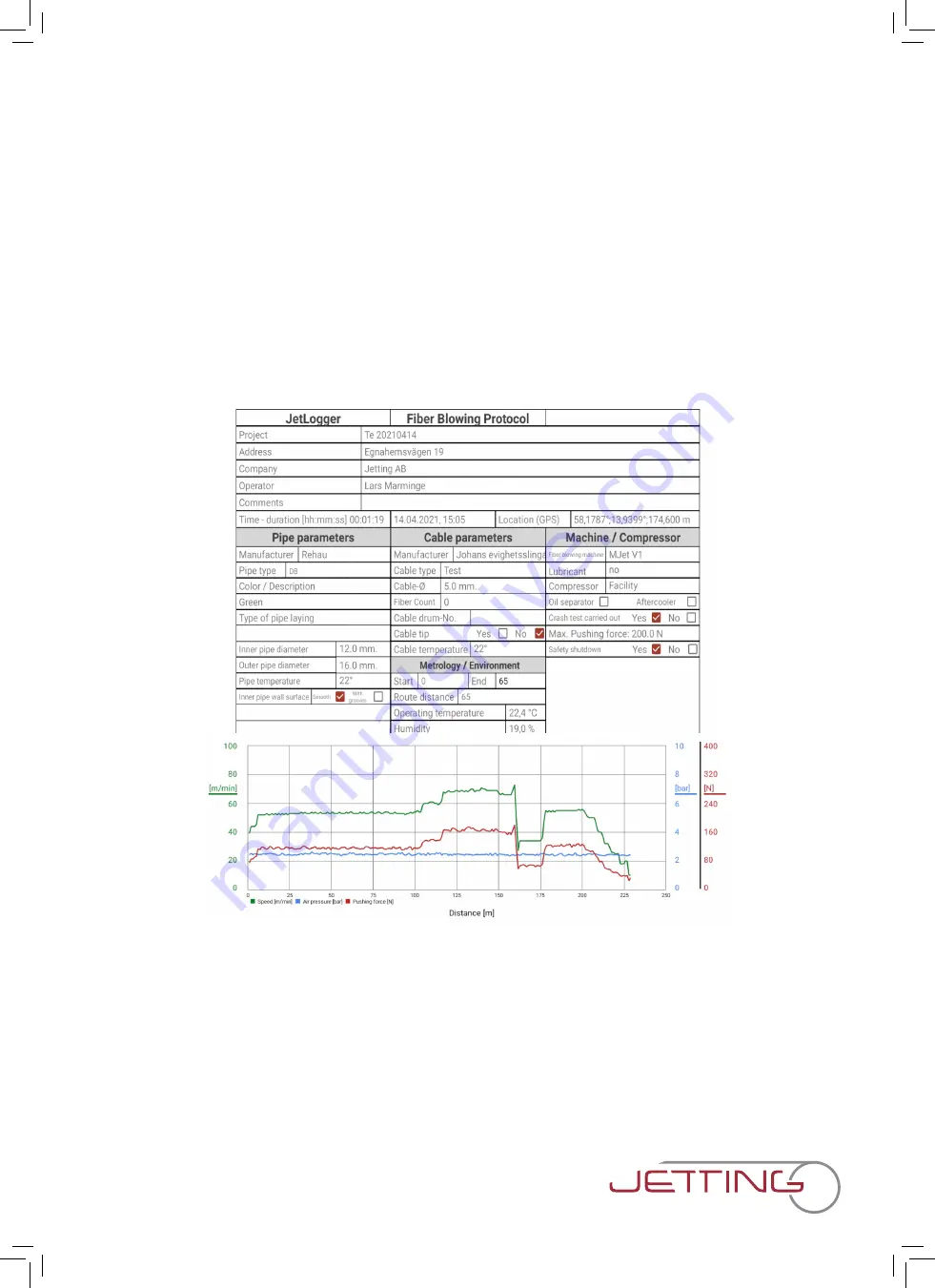
1. Description of the product
The JetLogger is a professional documentation system for the installer/network owner who need an
efficient and professional electronic, documentation of the cable blowing process.
JetLogger is developed together with installers and network owners and can be used with Jetting’s
cable blowing machines models V0, V1, V2 and V3 prepared for JetLogger.
The JetLogger is based on a special developed software, and an industrial Galaxy tablet from Samsung
connected with a cable to the blowing machine to secure optimal work conditions in the field.
Based on individual input describing the job, cable and pipe + automatically input of temperature,
humidity and the exact position by GPS the JetLogger is monitoring for every 1.0 m the air pressure,
speed, distance and pushing force. This parameter is presented live on the tablet giving the user a full
view over the process.
Example:
After the process a PDF report with all data can be saved and distributed by mail. A library makes it
possible to create your own list of most used pipes and cables. In the software of the JetLogger you'll
find the Optimal Cable Pipe Combination system (OCPC system). The OCPC system is an intelligent
system helping you to get the optimal pipe and cable combination for optimal blowing conditions.
If wanted an automatically stop of the process, 'safety shutdown' can be made. This system will stop the
process if the preset value for pushing force are exceeded.
Via the GPS position a link to Google maps makes it possible to see the exact location.
5
D A R E T O D O I T D I F F E R E N T L Y .
Содержание JetLogger V0
Страница 18: ...14 EC Declaration of Conformity 18 D A R E T O D O I T D I F F E R E N T L Y H kan Johansson...
Страница 19: ...15 Notes 19 D A R E T O D O I T D I F F E R E N T L Y...
Страница 20: ...D A R E T O D O I T D I F F E R E N T L Y JETLOGGER SAFETY INSTALLATION AND OPERATIONS MANUAL Version 2022 11...






































