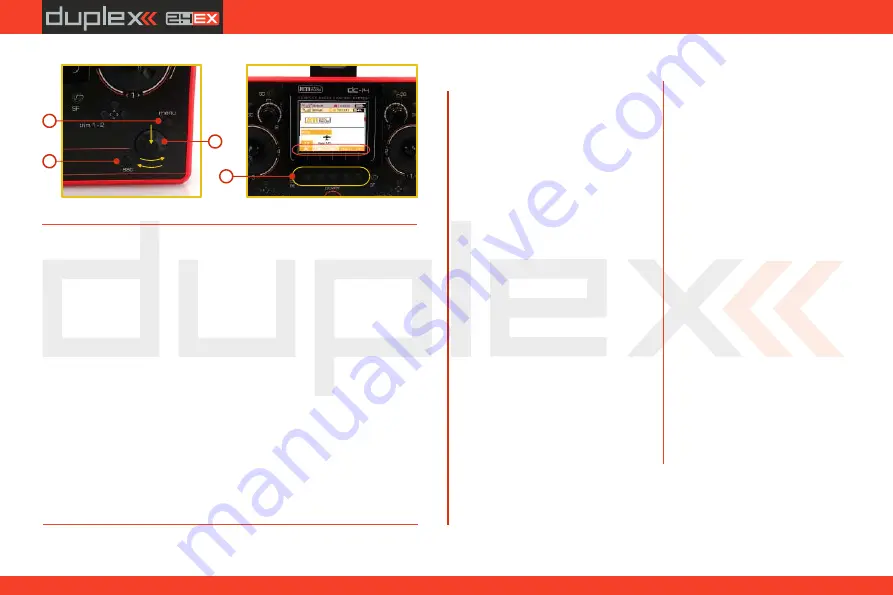
computer radio control system
EN
8.2.2 Browsing through the Menu
The current selection within the menu (cursor) is designated by
reversed text/shaded graphics. By turning the 3D control selector
left/right you will move through the lines of a menu.
To select an item, first highlight the line and then press the
"3D
button“
, to select the line. Rotate the 3D control selector to
highlight your selected item within the line, then press the
"3D
button“
to select the item. Rotate the 3D control selector either left
or right to change the value of your chosen item. By pressing the
"3D
button“
again you will confirm the storage of your selected value
and go back to your previously selected menu item. If you want to go
back to select another line within the previous menu press the
"esc“
button.
Note: For each press of the "esc“ button, you are taken back one
menu level.
* Model
- Select Model
- New Model
- Basic Properties
- Model Image & Colors
- Functions Assignment
- Servo Assignment
- Servo Setup
- Device Explorer
* Fine Tuning
- Flight Modes
- Digital Trim
- Flight Mode Trim
- Dual Rate/Expo
- Function Curves
- Aileron Differential
- Gyro Settings (Heli)
- Throttle Limiter (Heli)
- V-Tail, Delta Mix, Ailevator Mix
(Aero)
- Butterfly (Aero)
- Snap Roll
- Free Mixes
* Advanced Properties
- Other Model Options
- Sticks/Switches Setup
- Wireless Modes/Trainer
- Logical Switches
- Sound on Event
- Sound of Prop. Controls
8
.2.
3
Basic Menu Structure
- Telemetry Controls
- Voice Commands
- Sequencer
- Accelerometer (DS-14II only)
* Timers/Sensors
- Timers
- Alarms
- Vario
- Voice Output
- Sensors/Logging Setup
- Displayed Telemetry
- Main Screen
* Applications
- Data Analyzer
- Audio Player
- JETI
BOX
- Games (Snake, Tetris, Chess...)
-Image Slideshow
-Microphone
-User Applications
* System
- Configuration
- Servo & Range Test
- View Inputs
- Receiver Output
- System Sound
- Sound Volume
- USB
- Info
44
1
3
2
3b
3a
3c
4
Содержание DC-14 II
Страница 1: ...computer radio control system EN CZECH REPUBLIC EN FW 5 xx Part I User Manual DC DS 14 II 2 4GHz...
Страница 2: ...computer radio control system EN 2...
Страница 40: ...computer radio control system EN 40...
Страница 68: ...computer radio control system EN 68...
Страница 69: ...computer radio control system EN 69...
Страница 70: ...computer radio control system EN 70...
Страница 71: ...computer radio control system EN 71...
Страница 72: ...computer radio control system EN JETI model s r o Lomen 1530 742 58 P bor Czech republic EU www jetimodel com...
















































