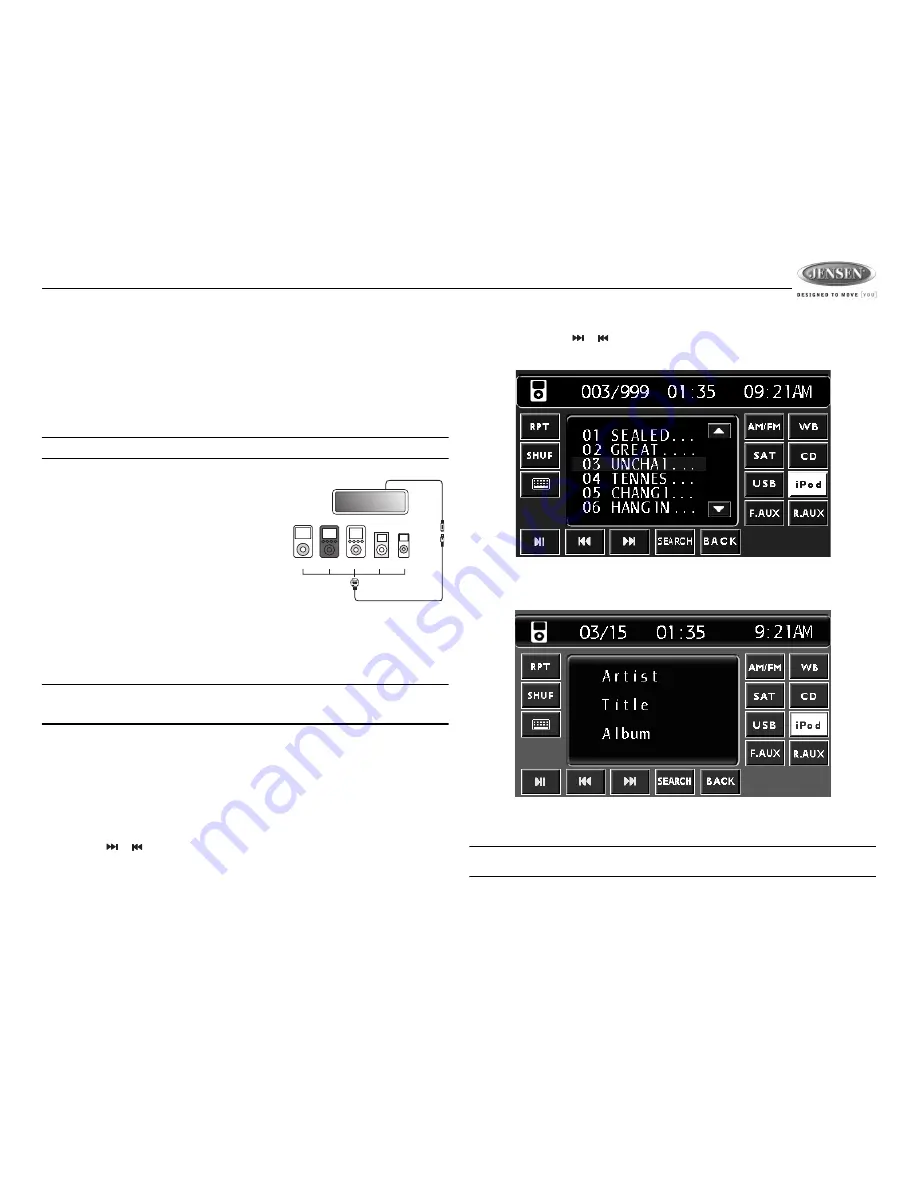
VR209TP
19
iPod OPERATION
This unit is equipped with an iPod ready function that will allow you to control your iPod (if
compatible) using the control panel buttons. The following iPod versions are supported:
•
iPod 3G (firmware version 2.2 only)
•
iPod Mini
•
iPod 4G
•
iPod Photo
•
iPod Nano (1st, 2nd and 3rd generation)
•
iPod 5G (Video)
NOTE: iPod Touch and iPhone are not supported. iPod and iPod Cable sold separately.
Accessing iPod Mode
If “iPod Auto Detect“ is “On” in the system menu, your
iPod will play automatically when connected to the unit.
If “iPod Auto Detect” is “Off” in the system menu, your
iPod will not play automatically when connected. In this
case, touch the
iPod
button on the right side of the
screen to change to IPOD mode.
If you switch to another mode during iPod playback, the
iPod will resume playback when you return to IPOD
mode.
Turning the iPod On/Off
The iPod power turns on automatically when an iPod is connected to a 30-pin iPod cable, as long as
the vehicle ignition is turned on. You can turn the iPod off by disconnecting it from the cable or by
turning the ignition off. When the ignition is turned off, the iPod will pause and then enter sleep mode
after 2 minutes. While the iPod is connected, the power cannot be turned on or off from the iPod
itself.
NOTE: The iPod will continuously recharge when connected to the unit, as long as the
vehicle ignition is turned on. Please note that the VR209TP will not support charging of the
iPod Nano 4th generation (Chromatic) or any iPod models released after September 2008.
Selecting a Playlist
1.
When an iPod is playing, press the
SEARCH
button (15) to display the playlists on the LCD.
2.
Touch the desired search mode to view a complete list: Playlist, Artist, Album, Genre, Song, or
Composer.
3.
Press the
BACK
button to return to the previous list.
Controlling Playback
Selecting Files
•
Touch the
or
button to go to the next or previous file on the iPod. The selected file
number will appear on the information bar at the top of the screen.
•
Touch and hold
the
or
button to fast forward or fast reverse. Release to resume normal
playback.
•
In list view, touch the desired file name on the screen to play the file. The artist and song title is
displayed in the middle of the screen.
•
If the played song file does not include artist, album, or genre information, the corresponding
information is blank.
NOTE: Only six files are displayed at one time. Touch the up/down arrows to the right of the
list to access additional files.
iPod
photo
iPod
iPod
mini
iPod
nano
HEAD UNIT
8 Din iPod Ready Cable
iPod Cable
iPod
Video






















