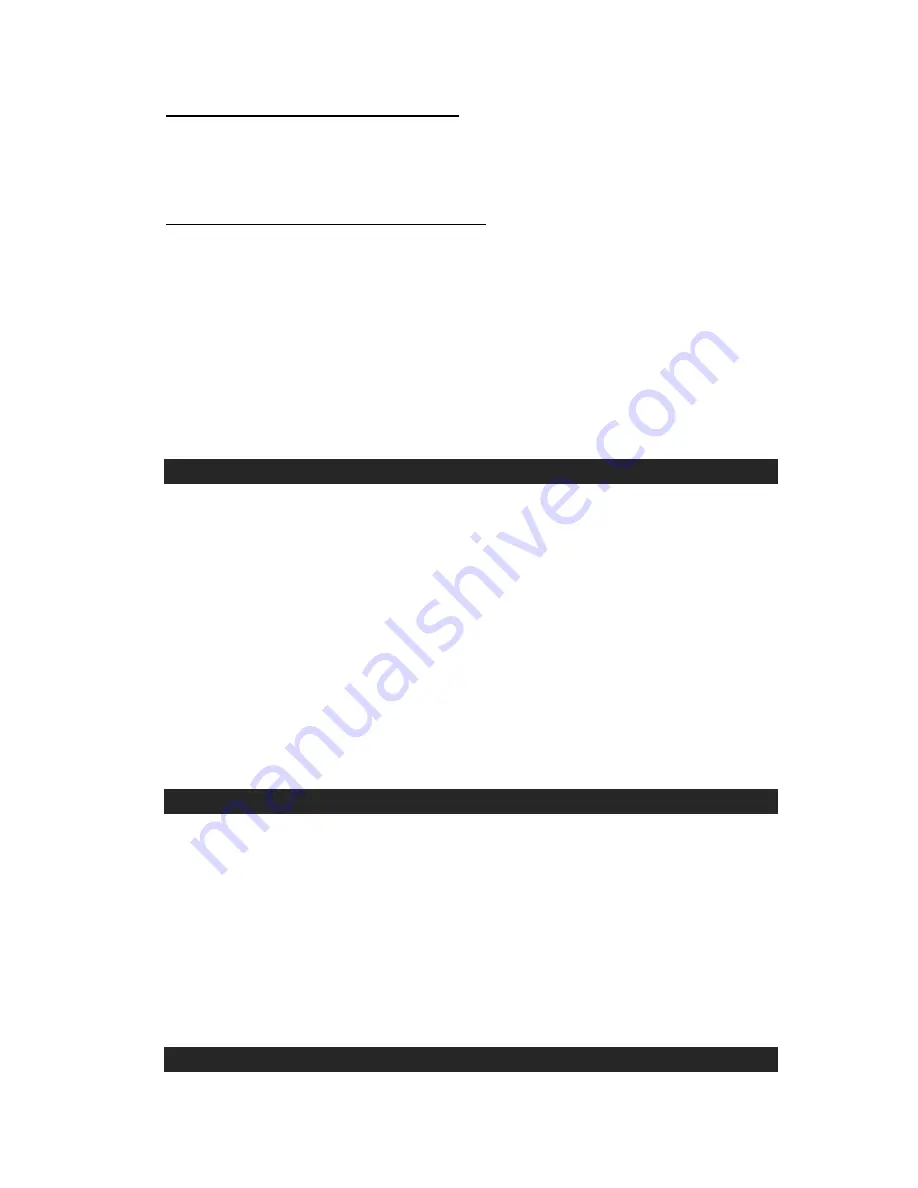
Wa hing Videos on Your iPhone and iPod touch
tc
The operation for watching videos o
n your iPhone and iPod touch is similar to the iPad instructions
creen to resume playing instead of using the remote.
atching Videos on Your iPod nano and iPod classic
above.
If you decide to change back to TV out mode afterwards, please touch the Play Button on the iPhone or
iPod touch s
W
ano and iPod classic is similar to the iPad instructions
to exit to the video selection screen first. Then choose your desired video manually with the
otes:
as Podcast and Youtube on your
If you change the video output to the iPad, iPhone or iPod touch screen and then undock it, the
The operation for watching videos on your iPod n
above.
If you decide to change back to TV out mode afterwards, please press Menu Button on the click wheel of
your iPod
click wheel and press Enter Button to resume playing instead of using the remote.
N
The above steps also allow you to view videos from other sources, such
iPad, iPhone and iPod touch.
The video output default is set to TV when you turn the dock power on, or when you dock the Apple
device.
dock will revert back to the default TV output.
USING THE AUXILIARY INPUT (AUX-IN)
nal audio device.
. Turn on the external audio device.
. Press the Function Button on the remote or tap the Power Button on the main unit to select AUX-IN
mode if necessary. The Po
o adjust the volume
lume control of this unit to obtain the
e
This unit provides an Aux-in Jack (auxiliary input) for connecting an external audio device like an MP3 player,
CD player and older, non-dockable iPods (except 3
rd
generation iPod shuffle) and listening to the audio from
that device through the docking speakers.
1. Use an audio cable (not included) with one 3.5 mm stereo plug on both ends.
2. Plug one end of the cable into the AUX-IN Jack on the back of the main unit and the other end into the
Line-out Jack or Headphone Jack of your exter
3
4
wer Indicator on the main unit will flash.
5. The output volume can now be controlled using the Volume Up (+) or Volume Down (-) Buttons on the
remote and main unit. Operate all other functions on the auxiliary device as usual.
Note:
If the Line Out Jack of your external device is connected, then you only need t
control of this unit. If the Headphone Jack of your external device is connected, then you may need to
adjust both the volume control of your external device and the vo
most comfortable volume level.
Press the Power Button to turn off the system when you finish listening. Don't forget to switch off th
power of your external device as well.
USING THE ENHANCED FUNCTIONS OF JENSEN ROCKER APP
e &
ownload from Apple App Store. After installation, please check the
When the App is running, all controls will be passe
the App. All buttons on the main unit and remote
except Power and / - Buttons are disabled.
The App is cur
utton in the lower
A special APP called “JENSEN ROCKER” is available to provide handy enhanced features such as; tim
calendar, alarm clock, wake and sleep to nature sounds, voice messages, music player with EQ setting,
photo frame with music slide show, Internet Radio and My Music ready (powered by Play Anywhere).
The JENSEN ROCKER App is a free d
App Store regularly for new updates.
Limitations:
d to
rently designed for the iPhone. When it runs on the iPad, tap the 2X B
right corner to enlarge it to full screen if necessary.
Only the Clock/Calendar/Weather and My Music screens work in both portrait and landscape modes.
For details of JENSEN ROCKER App, please refer to the separate instruction sheet.
RESETTING THE UNIT
8





























