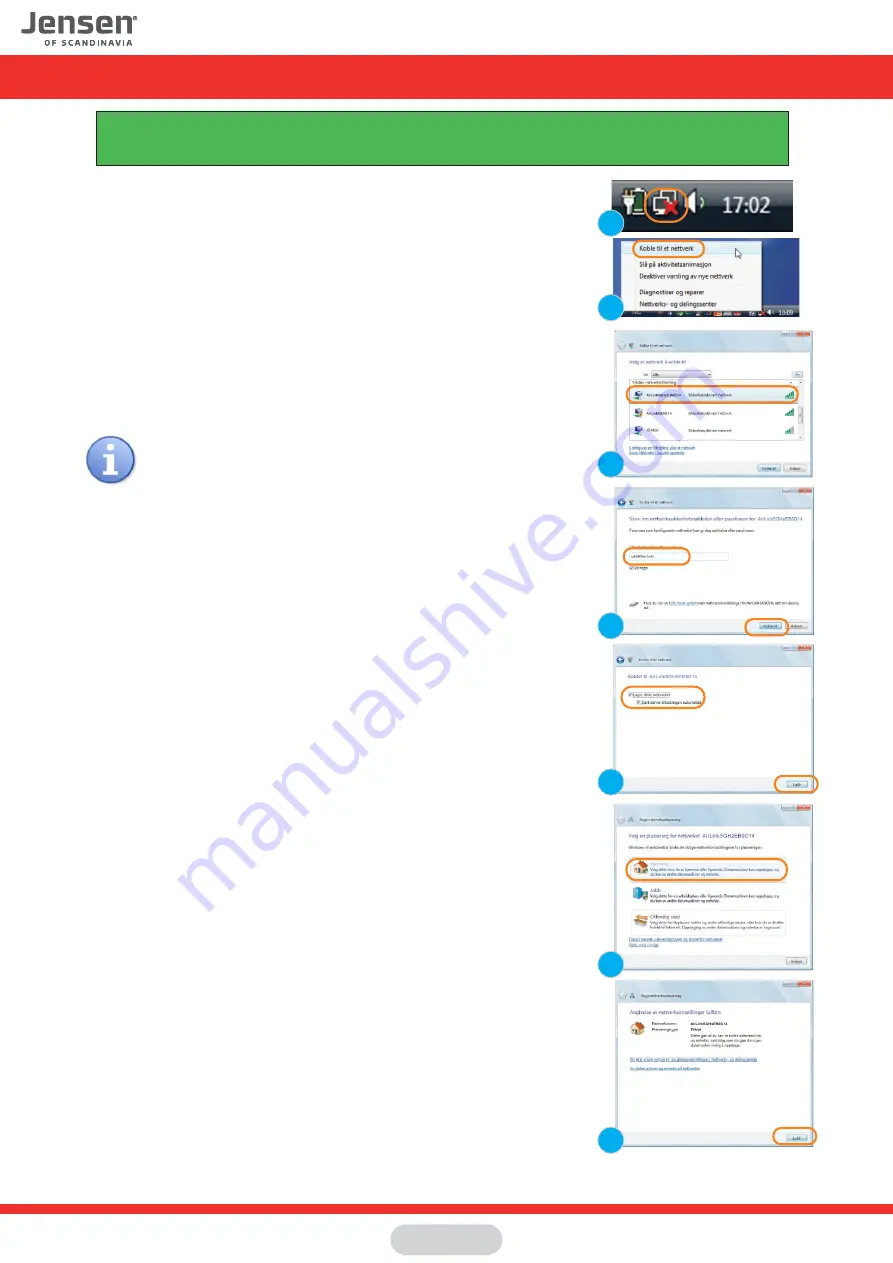
1.
Right click the network icon on the system tray
2. Click
Connect
3. You will now see a list of available wireless networks in your area.
Select your AirLink router from the list and click
Connect
.
The name of your AirLink router can be found under the router.
4. Please enter the encryption key for your Jensen router.
The encryption key can be found on top or under the router.
The key is 8 digit with a mix of lower / upper case letters and numbers.
Confirm the encryption key by entering it one more time and then click
Connect.
5. The connection process takes about 10-20 seconds.
Please select if you want Windows to store and automatically connect
to this network and click
Close
.
6.
Select the placement of your network;
Home, work or public places
7.
Your PC is now connected to the wireless network.
Click
Close
.
1
2
2
5
7
3
4
6
Connect to a wireless network using Windows Vista
This guide show you how to connect to your Air:Link router based on the built-in wireless tool for Windows Vista.
In some cases your computer is delivered with a third party software from the computer manufacturer.
If so, please contact the computer manufacturer support for more detailed information.
If there are several AirLink routers in your neighbourhood,
it can be several AirLink routers on the list that look similar
Be carefull to select the AirLink router that matches the
network name of your router.
Page 4



















