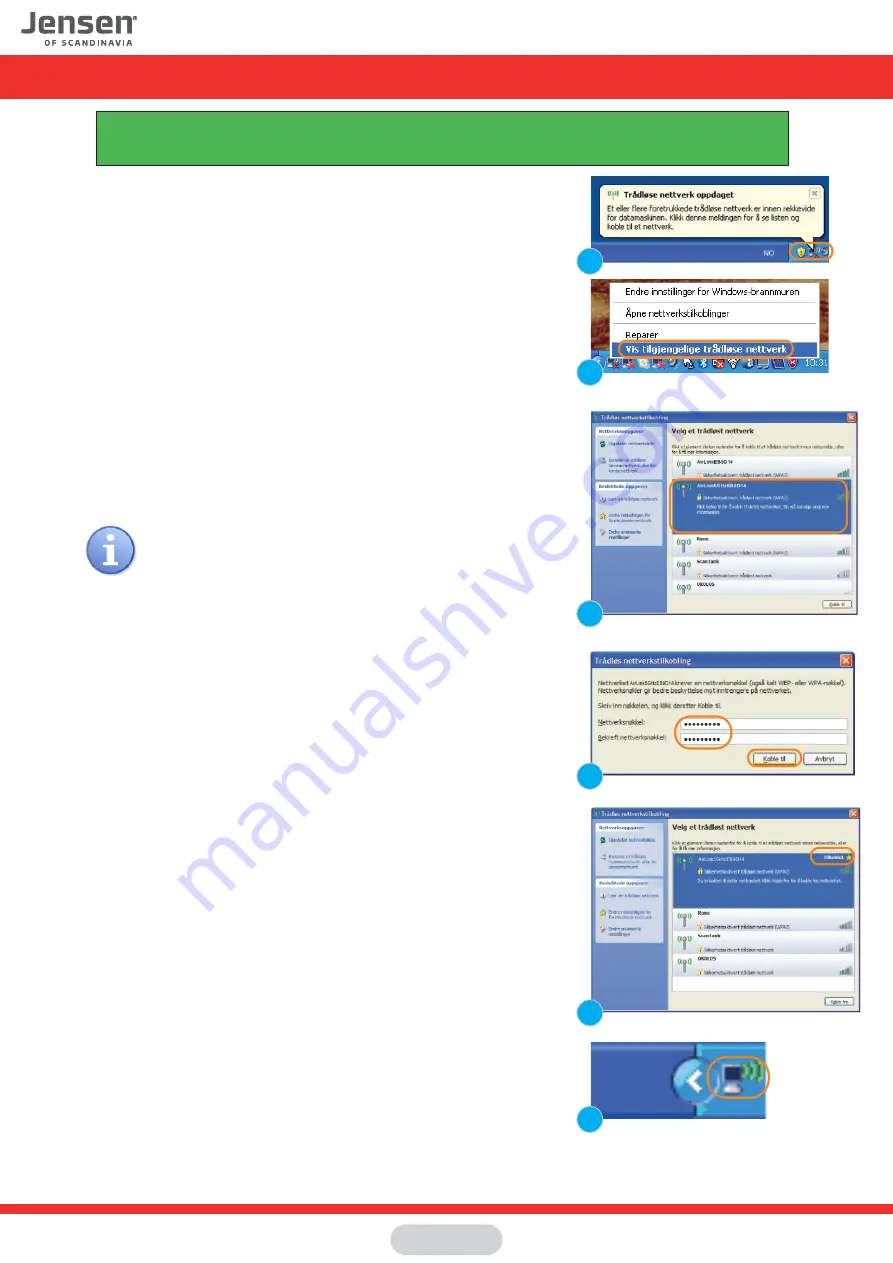
1a. If Windows XP discovers an available wireless netwrok you will get the
message «Wireless network found»
Click the messagebox to select network
1b. Right-click on wireless network system tray icon and select
«View available wireless networks»
2.
You will now see a list of available wireless networks in your area.
Select your AirLink router from the list and click
Connect
.
The name of your AirLink router can be found under the router.
3. Please enter the encryption key for your Jensen router.
The encryption key can be found on top or under the router.
The key is 8 digits with a mix of lower / upper case letters and numbers.
Confirm the encryption key by entering it one more time and then click
Connect.
4. The connection process takes about 10-20 seconds.
When your PC is successfully connected it will show the
message «
Connected
» as shown to the right.
5. The system tray icon will also change to indicate that the PC is connected
to a wireless network.
Connect to a wireless network using Windows XP
This guide show you how to connect to your Air:Link router based on the built-in wireless tool for Windows XP.
In some cases your computer is delivered with a third party software from the computer manufacturer.
If so, please contact the computer manufacturer support for more detailed information.
1a
or you can
1b
2
3
4
5
If there are several AirLink routers in your neighbourhood,
it can be several AirLink routers on the list that look similar
Be carefull to select the AirLink router that matches the
network name of your router.
2
Page 3


















