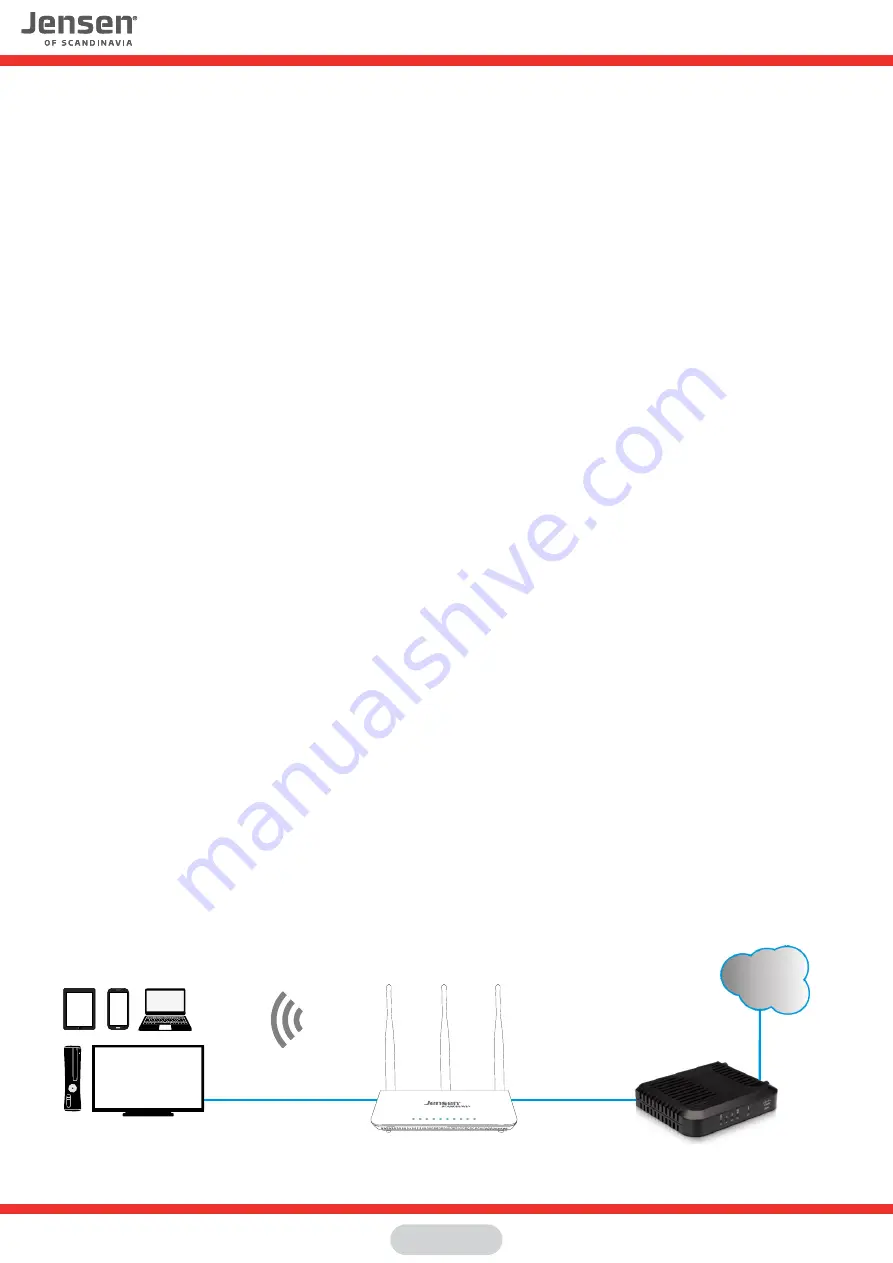
Frequently asked questions
1. I get no access to the internet through my Jensen router.
In cases where you don’t get access to the internet there can be several ressons.
We recommend that you try out the following steps:
A. Make sure that the device your are using (computer, smart phone etc.) is connected correctly
to the Jensen router (wirelessly or by cable in LAN port 1,2,3 or 4).
See
page 3-10
for how to connect to the router in various operating systems.
B. Make sure that the Jensen router is correctly connected to the internet modem.
See
page 2
for information on how to connect the router to the modem.
C. Make sure that the internet modem is functional and connected.
You can usually see the modem connection status from the LED’s on the modem.
Please see the manual for the modem for more information.
D. If you still get no connection to internet we recommend that you try the steps on
page
11.
2. I cannot access my router GUI using http://192.168.38.1
http://192.168.38.1 is a local IP-address and will only work when connected to your local network.
Make sure the device you are using (computer, smart phone etc.) is connected to the
Jensen router by either wireless or cable (LAN port 1,2,3 or 4)
If your device is correcly connected and you still cannot access http://192.168.38.1 we recommend
that you do a reset of the router and try again. Please see
page 24
for how to reset the router.
3. The wireless connection is unstable and/or poor performance.
The reason for unstable Wi-Fi is usually interference from other wireless networks in the area.
The solution to this is to change the channel your Jensen router is using.
Please see
page 12 to 1
5 for information on how to improve your wireless network.
4. One of my devices will not connect to the wireless network.
If you have problem connecting a device to your wireless network we recommend that you change the
network name and password on the router and then try connecting again.
Please see
page 17
and
1
8 for information on how to change network name and passord.
5. Why can't I connect to 5GHz network?
If you have a Jensen dual-band router (transmits on both 2.4GHz and 5GHz) and can only connect to
the 2.4GHz network, then your device most likely does not support the 5GHz frequency.
Most of the todays product now support both the 2.4GHz and 5GHz frequency, but older devices
most likely only support the 2.4GHz.
In order for a device to connect to 5GHz network it need to support the standards 802.11a, n or ac.
6. Basic computer network components
A home network consists of an internet modem supplied by your Internet provider, a wireless router,
as well as the different devices you connect, like PCs, tablets, smartphones, etc.
Page 25
Wireless router
Internet modem
Internet
Locale network devices


































