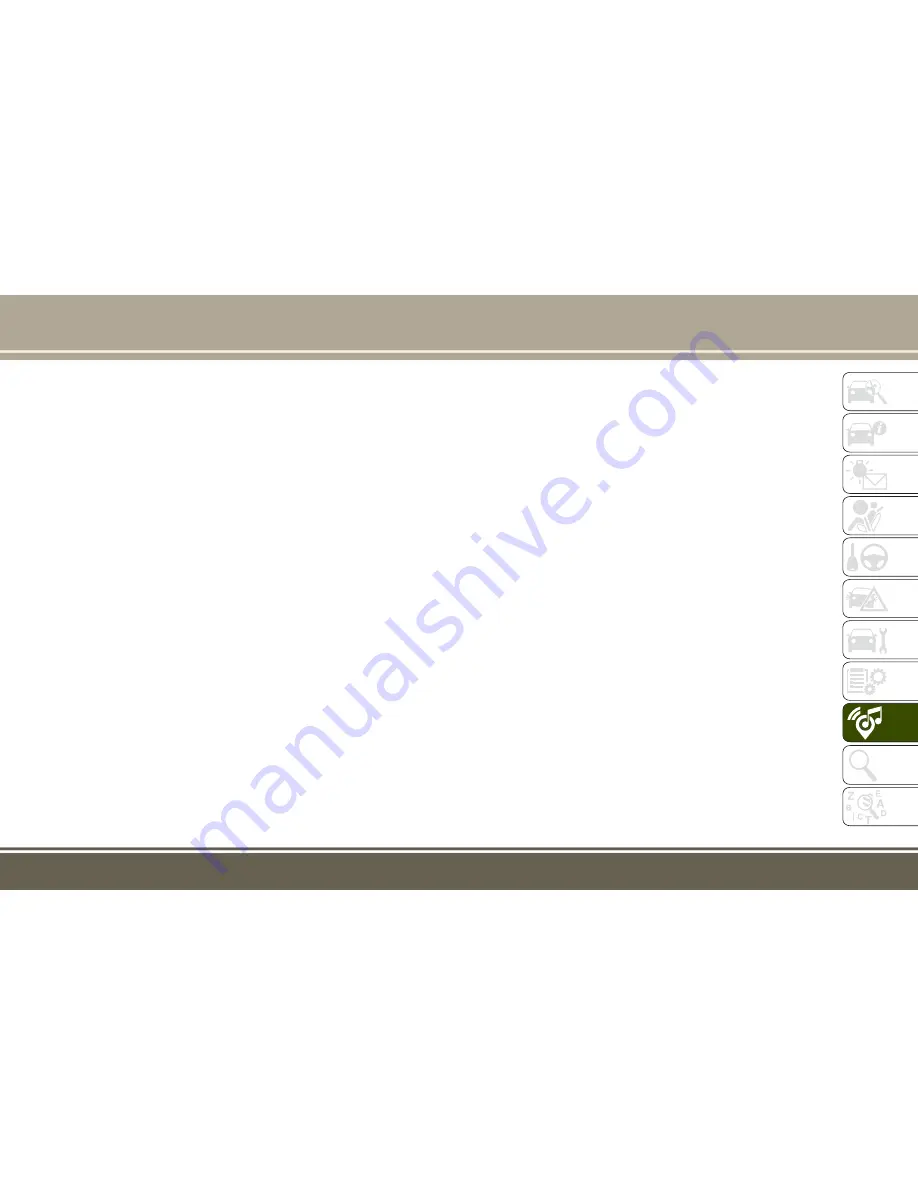
Finding Points Of Interest
• From the main Navigation menu, press the
“Where To?” button on the touchscreen,
then press the “Point of Interest” button on
the touchscreen.
• Select a Category and then a subcategory, if
necessary.
• Select your destination and press the “Yes”
button on the touchscreen.
Finding A Place By Spelling The Name
• From the Main Navigation Menu press the
“Where to?” button on the touchscreen,
press the “Points of Interest” button on the
touchscreen and then press the “Spell
Name” button on the touchscreen.
• Enter the name of your destination.
• Press the “List” button on the touchscreen.
• Select your destination and press the “Yes”
button on the touchscreen.
Entering A Destination Address
• From the main Navigation menu press the
“Where To?” button on the touchscreen,
then press the “Address” button on the
touchscreen.
• Follow the on-screen prompts (country,
state/province, city, street) to enter the ad-
dress and press the “Yes” button on the
touchscreen.
• Destination entry is not available while your
vehicle is in motion. However, you can also
use Voice Command to enter an address
while moving. See Voice Command Tips for
more information.
Setting Your Home Location
• Press the NAV button to access the Naviga-
tion system and the Main Navigation menu.
• Press the “Where To?” button on the touch-
screen, then press the “Go Home” button
on the touchscreen.
• You may enter your address directly, use
your current location as your home address,
or choose from recently found locations.
• To delete your Home location (or other
saved locations) so you can save a new
Home location, press the “Where To?” but-
ton on the touchscreen from the Main Navi-
gation menu, then press the “Go Home”
button on the touchscreen, and in the Yes
screen press the “Options” button on the
touchscreen. In the Options menu press
Clear Home. Set a new Home location by
following the previous instructions.
Go Home
A Home location must be saved in the sys-
tem.
• From the Main Navigation menu, press the
“Where To?” button on the touchscreen,
then press the “Go Home” button on the
touchscreen.
• Your route is marked with a blue line on the
map. If you depart from the original route,
your route is recalculated. A speed limit
icon could appear as you travel on major
roadways.
283
Содержание RENEGADE 2017
Страница 6: ...4...
Страница 8: ...6...
Страница 9: ...GRAPHICAL TABLE OF CONTENTS INSTRUMENT PANEL 8 INTERIOR 9 GRAPHICAL TABLE OF CONTENTS 7...
Страница 12: ...10...
Страница 41: ...CLIMATE CONTROLS Manual Climate Controls Overview Manual Climate Controls 39...
Страница 46: ...Automatic Climate Control Overview Automatic Temperature Controls ATC GETTING TO KNOW YOUR VEHICLE 44...
Страница 54: ...Operating Tips Chart GETTING TO KNOW YOUR VEHICLE 52...
Страница 84: ...82...
Страница 215: ...213...
Страница 230: ...228...
Страница 238: ...236...
Страница 246: ...Favorite Apps 1 Favorite Apps Tab 2 Favorite Button MULTIMEDIA 244...
Страница 263: ...Uconnect 5 0 261...
Страница 267: ...Uconnect 5 0 Visual Cues 265...
Страница 269: ...Uconnect 5 0 267...
Страница 288: ...Uconnect 6 5 NAV MULTIMEDIA 286...
Страница 291: ...Uconnect 6 5 NAV 289...
Страница 293: ...Uconnect 6 5 NAV 291...
Страница 303: ...SiriusXM Travel Link 301...
Страница 322: ...320...






























