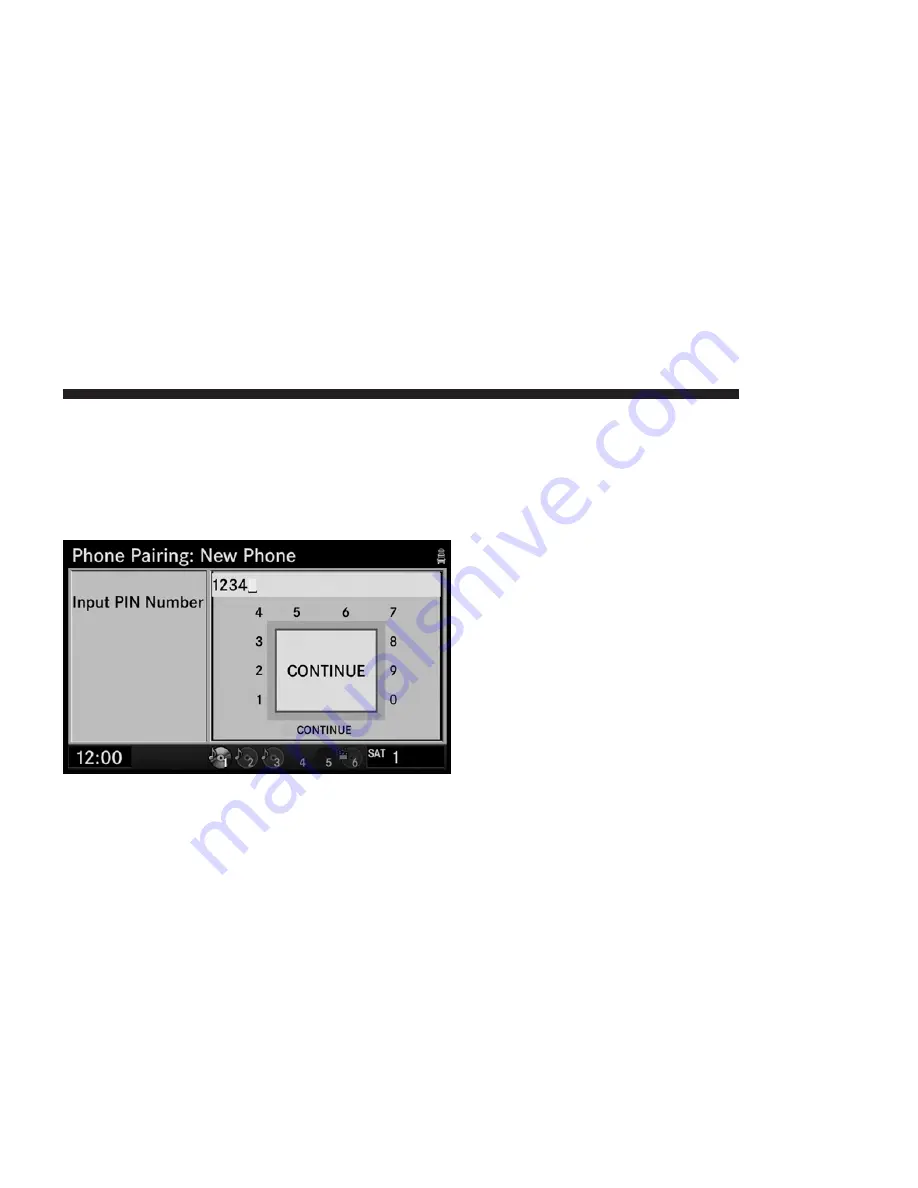
6. Turn the CENTER CONTROL knob until a digit is
highlighted
7. Press the JOYSTICK to confirm the digit.
8. Press the DELETE button to delete single digits.
9. Enter all four digits until CONTINUE is highlighted.
10. Press the JOYSTICK and start the pairing procedure
on the phone.
11. Refer to the user’s manual of your phone to complete
the procedure.
12. The phone appears on Phone Pairing screen. You can
press the joystick and then use the Center Control knob
to move the phone to a different priority slot (If desired)
and then press the joystick.
13. Press the back button to go to previous screen. You
can also press the SETUP button to close the Setup screen.
Enter Home Address
1. Press the NAV button. If the radio does not display the
NAV - Main Menu, press the NAV button again.
2. Turn the CENTER CONTROL knob until Guide Me
Home is highlighted.
NAVIGATION
27
Содержание Navigation
Страница 1: ...REU REU...
Страница 12: ......
Страница 80: ...2 Select the My Files function 3 Select My Music 68 NAVIGATION...
Страница 93: ...3 Select My Music 4 Select the Delete Music function NAVIGATION 81...
Страница 98: ...3 Select My Pictures 4 Highlight Add Picture 5 Press the JOYSTICK 86 NAVIGATION...
Страница 104: ...7 Press the JOYSTICK 8 Press the JOYSTICK again to stop the slideshow 92 NAVIGATION...
Страница 178: ...9 For this example we choose the TRAVEL category 10 Select AIRPORT from the list 166 NAVIGATION...
Страница 200: ...2 Select Map Items 188 NAVIGATION...
Страница 245: ......
Страница 246: ...Printed in U S A 10REU 526 ENG AB 2nd Edition Chrysler Group LLC...






























