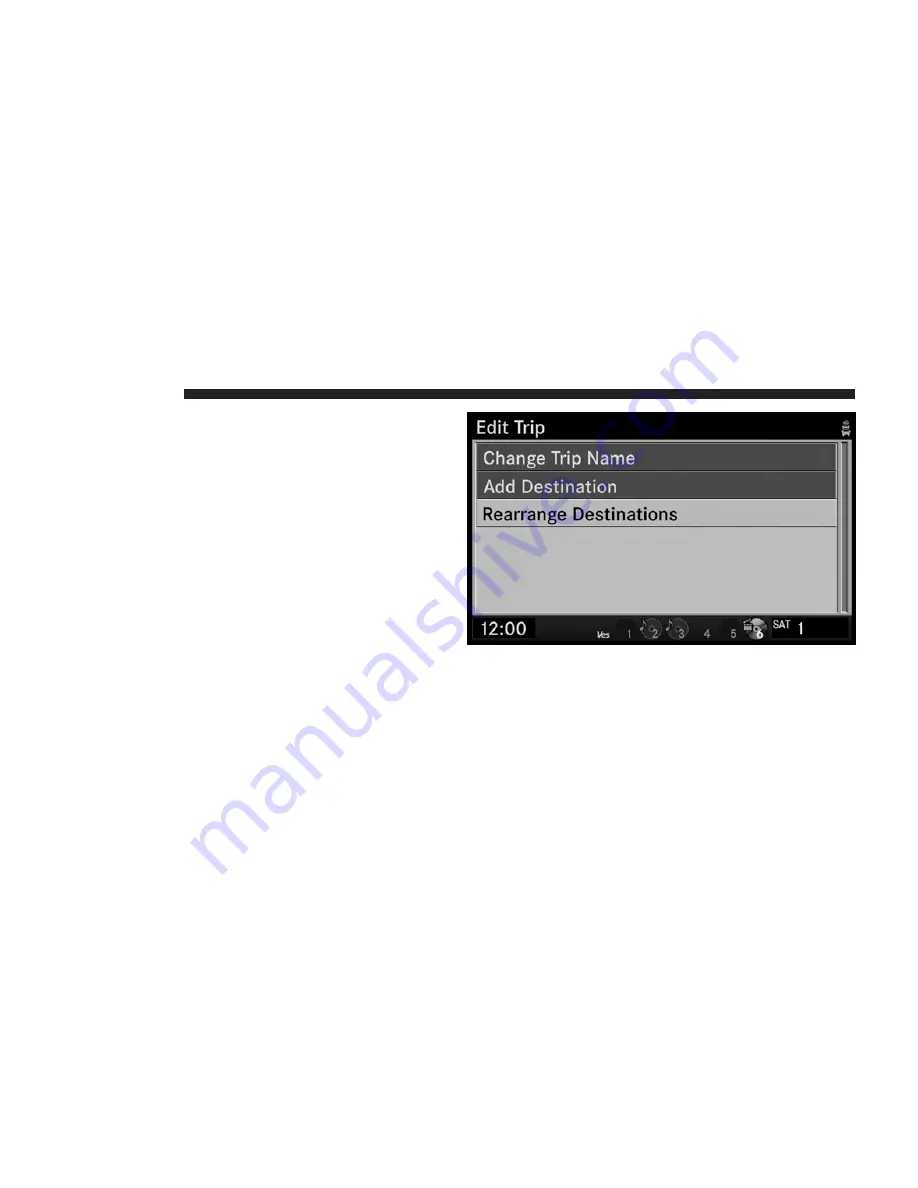
6. Select Change Trip Name to edit the trip name.
NOTE:
You can use the DELETE button to clear
characters.
Rearrange Destinations in a Trip
1. In the NAV-Main Menu select My Trips.
2. Highlight the trip you would like to edit.
3. Press the JOYSTICK.
4. Highlight Edit Trip.
5. Press the JOYSTICK.
6. Select Rearrange Destinations to rearrange the order of
the destinations within a trip.
7. Select the entry you would like to move and press the
JOYSTICK.
214
NAVIGATION
Содержание Navigation
Страница 1: ...REU REU...
Страница 12: ......
Страница 80: ...2 Select the My Files function 3 Select My Music 68 NAVIGATION...
Страница 93: ...3 Select My Music 4 Select the Delete Music function NAVIGATION 81...
Страница 98: ...3 Select My Pictures 4 Highlight Add Picture 5 Press the JOYSTICK 86 NAVIGATION...
Страница 104: ...7 Press the JOYSTICK 8 Press the JOYSTICK again to stop the slideshow 92 NAVIGATION...
Страница 178: ...9 For this example we choose the TRAVEL category 10 Select AIRPORT from the list 166 NAVIGATION...
Страница 200: ...2 Select Map Items 188 NAVIGATION...
Страница 245: ......
Страница 246: ...Printed in U S A 10REU 526 ENG AB 2nd Edition Chrysler Group LLC...
















































