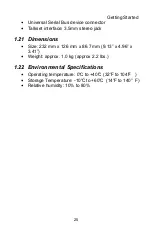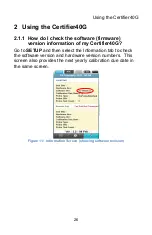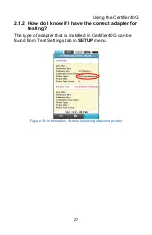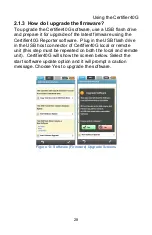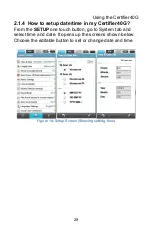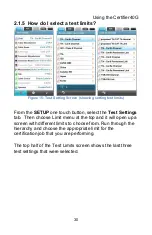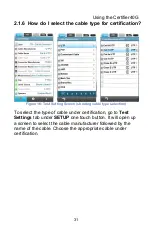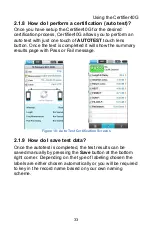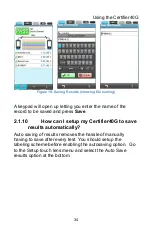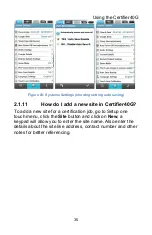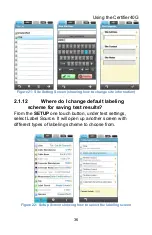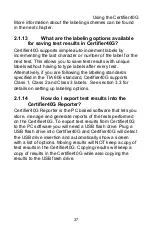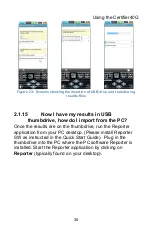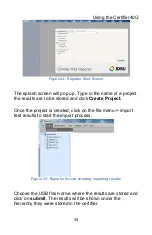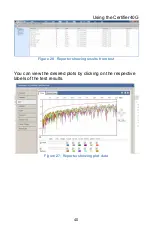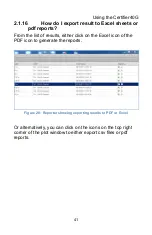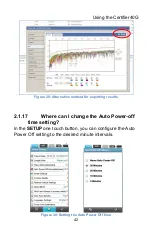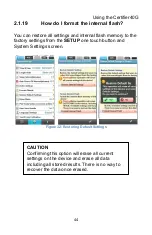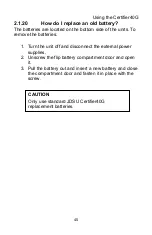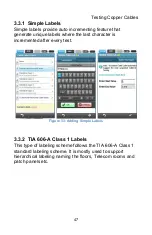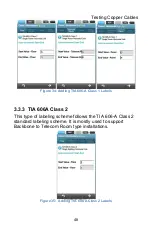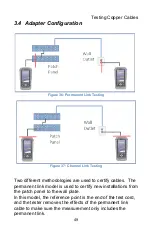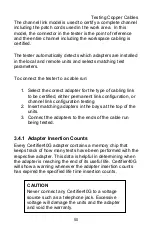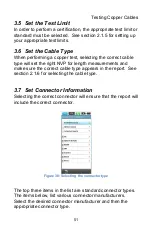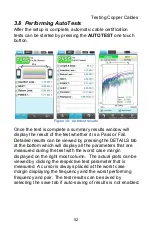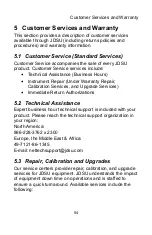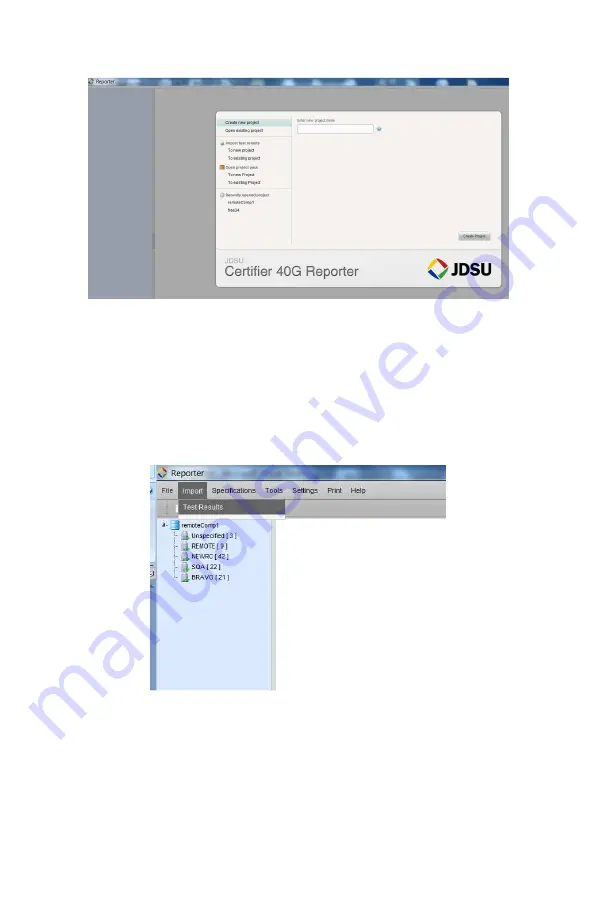
Using the Certifier40G
39
Figure 24: Reporter Start Screen
The splash screen will pop up. Type in the name of a project
the results are to be stored and click Create Project.
Once the project is created, click on the file menu-> import
test results to start the import process.
Figure 25: Reporter Screen showing importing results
Choose the USB flash-drive where the results are stored and
click on submit. The results will be shown under the
hierarchy they were stored in the certifier.