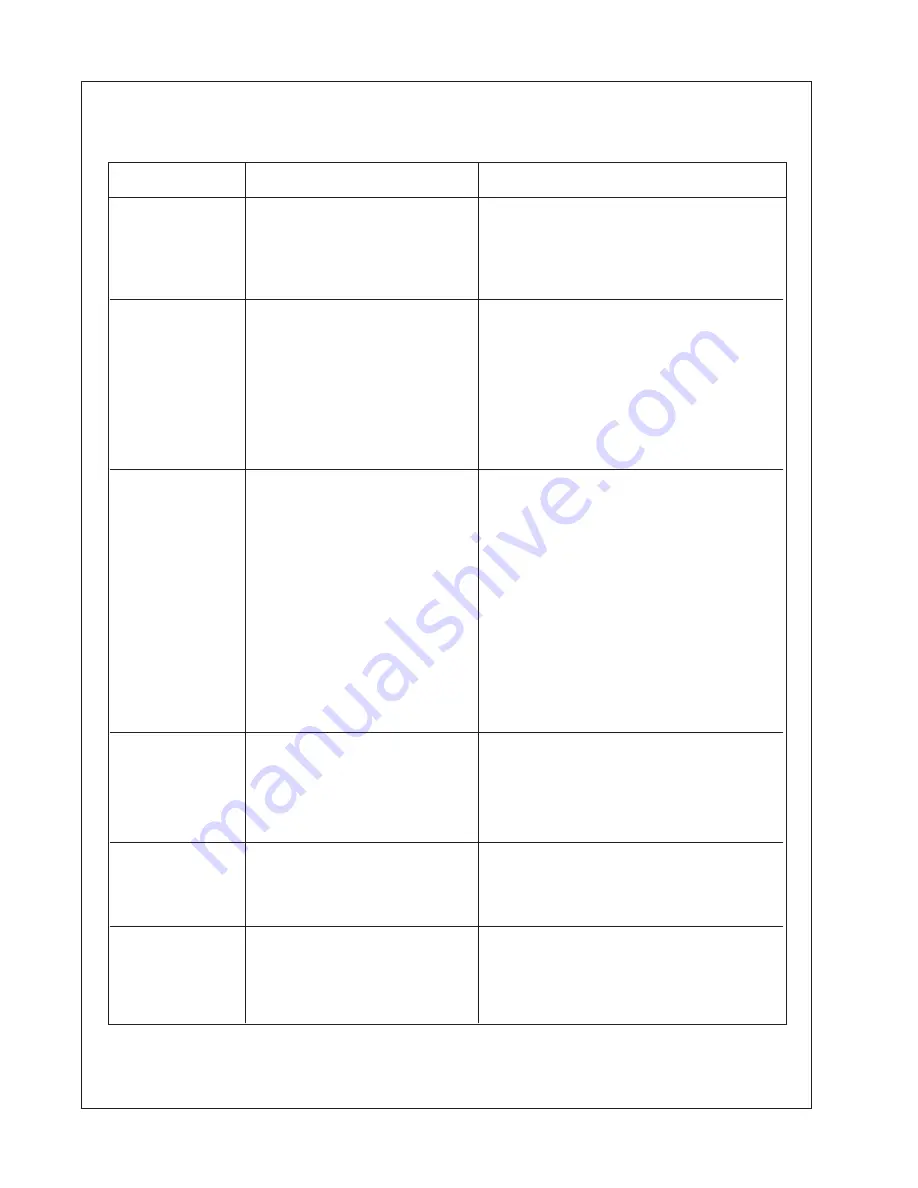
Troubleshooting (Cont.)
No power
Printer reject
Printer reject
Paper jam in
hopper
Paper jam in
printer
Printer will not
accept Print
message from
host
1. Ribbon cable not seated
properly
2. Printer is not all the way
in the frame
Double paper sensed
a. Sheets automatically go
to reject area
b. Printer will try to print a
single sheet for 20 seconds
c. Printer will send failure
message to host
Bar code error
a. Mismatched bar code
data
b. Incorrect narrow bar
width
c. Incorrect wide bar width
d. Black/white contrast too
low
e. Too many bars
f. First bar code character
invalid
Mis-aligned paper
Mis-aligned paper
Printer head overheated
Check ribbon connector at the rear
of the printer
Make sure the printer is all the way
in the frame
Remove all paper from the paper
hopper and fan it
Load additional sheets in paper
hopper
Run test to make sure paper pick-
up isn’t worn.
Clean the printer, test the software
Clean the printer, test the software
Clean the printer, test the software
Adjust with contrast screw
Clean the printer, test the software
Clean the printer, test the software
Remove all paper from the paper
hopper and fan it.
Remove jammed piece.
Carefully replace paper in hopper
Open printer head.
Remove jammed piece.
Test for proper alignment
Once the print head has cooled
down, this problem will not occur.
Problem
Possible Cause
Possible Solution
16
Содержание TSP-01
Страница 20: ...System Logic Diagram 18 ...
Страница 21: ...System Logic Diagram Cont 19 ...
Страница 22: ...Illustrated Parts Breakdown 20 ...









































