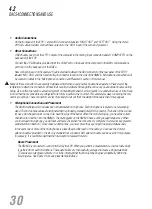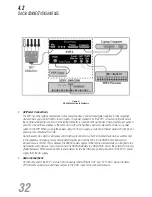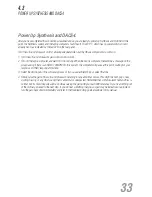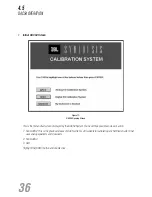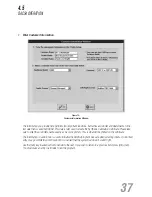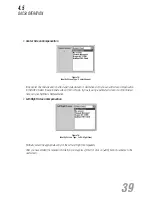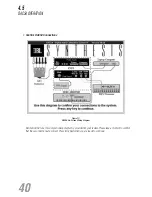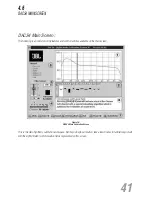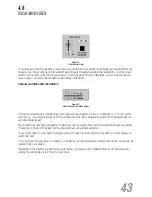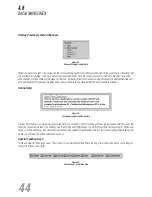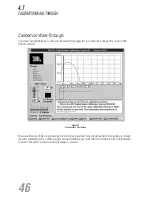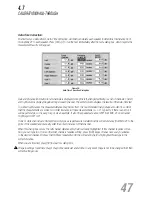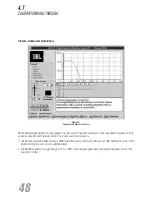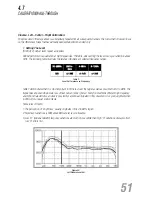Figure 21:
Filter Control Field
The currently active filter’s parameters can be precisely adjusted here. Any desired center frequency can be entered in the
frequency box. Mouse clicking on the bandwidth bar will toggle through all available filter bandwidths. Click the mouse
pointer over the slider on the left and you can raise or lower the gain of the filter. Alternately, you can enter any desired
level of boost or cut (within the allowable range) directly in the dB box.
Channel and Mode Selection/Status:
Figure 22:
Direct Channel and Mode Access
The status of all channels is indicated here. Each channel is designated as follows: S = subwoofer; L, C, R = left, center
and right; AL , AR = ambient left and right The currently active channel is indicated by a black dot in the diamond above
each channel designator.
Any channels that have been completed are indicated as such by a black check mark in the diamond above each channel.
The example in Figure 22 indicates that the subwoofers have already been calibrated.
You can jump directly to any channel and begin a test by clicking the mouse pointer on the diamond of the channel you
want to test next.
The currently active mode (Music or Cinema) is indicated by the solid black text and a black dot to its left. Conversely, the
inactive mode is shadowed.
Depending on the conditions under which you are testing, you may also switch between Music and Cinema modes by
clicking the appropriate circle to the left of each mode.
4.6
DACS4 MAIN SCREEN
43