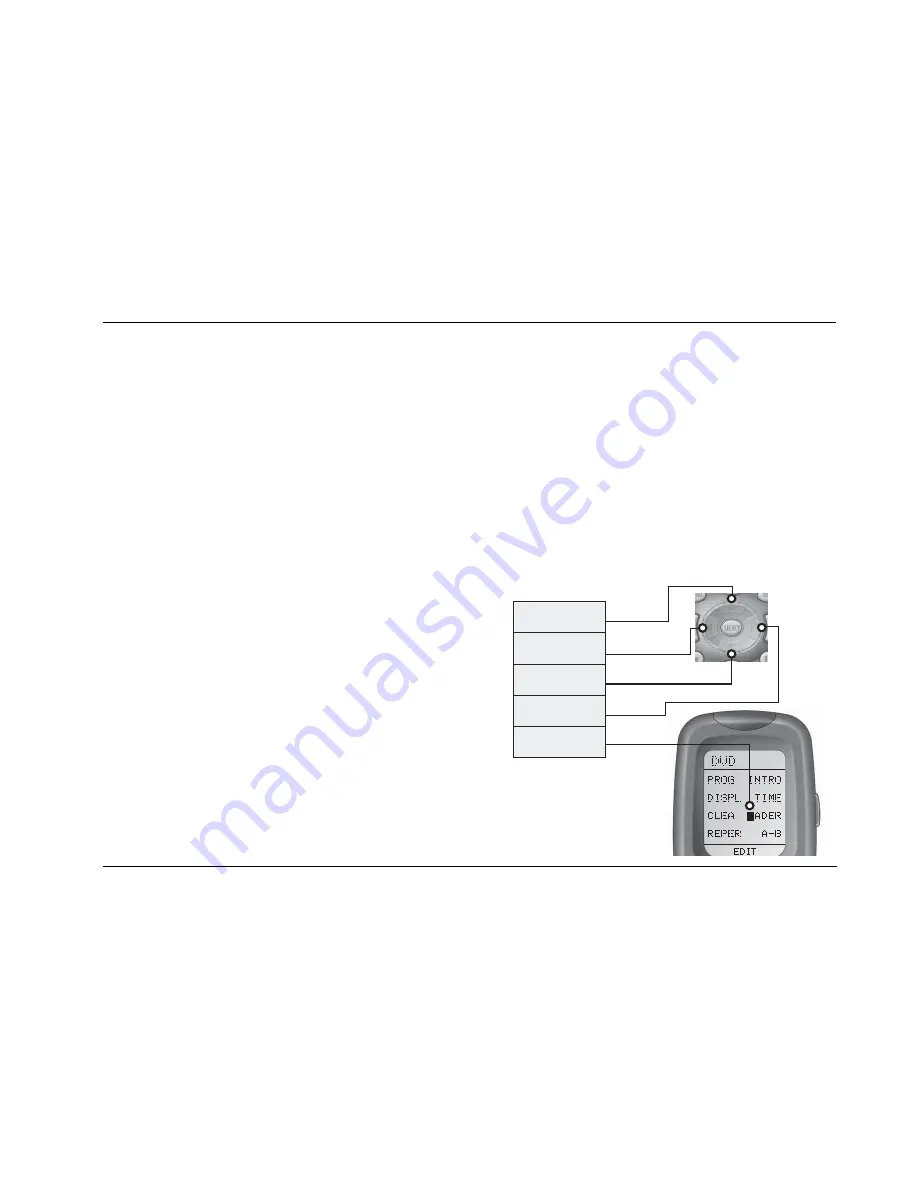
JBL
®
Performance™ Series AV2 Audio/Video Processor
Appendix C
C-7
3. Press the Light button to customize the backlight time out setting.
A new screen now displays ON, 10, SAVE and EXIT. The bottom of
the touchscreen says “SECOND” and there’s a flashing box over
the “1” digit. The current setting for the backlight time out is “10”
seconds.
4. Use the number keypad to enter a new time. The setting range is
01 to 99 seconds. To turn the backlight feature off, which saves
battery life, touch the ON option. The ON button changes to OFF
and the time is dashed out.
5. Touch the SAVE option to save the new setting. Touching the EXIT
option will leave the menu without saving any changes.
6. When finished, exit the Setup mode by pressing the MAIN button
until the touchscreen displays MAIN in the menu heading area.
The remote control is in normal operation mode again.
Adjusting the Touchscreen Contrast:
You can make the text in the touchscreen area darker by pressing the
MAIN and cursor
buttons at the same time. To make the text
appear lighter, press the MAIN and cursor buttons at the same time.
Customizing the Touchscreen:
The LCD touchscreen component names and commands can be
customized to your preferences. Follow the instructions below to
change the text in a selected touch screen menu.
1. On the remote control, press and hold the MAIN and ENT (Enter)
buttons at the same time. After about three seconds, “SETUP” is
displayed in the Menu name area at the top of the LCD
touchscreen. This is the Setup mode of the remote control.
NOTE: You now have 30 seconds to perform the next step while the
remote is in the Setup mode. If a button is not pressed within 30
seconds, the SETUP menu name will revert to MAIN, indicating that
the remote control is no longer in Setup mode. If this occurs, you will
need to repeat this step to re-enter the Setup mode.
2. Touch the EDIT option to customize the touch screen option
names. The menu name changes to “EDIT” and the bottom of the
screen flashes “SELECT BUTTON”.
3. Touch the TEXT option. The menu name still reads “EDIT”, but
now the component options are displayed.
Once the TEXT option is pressed, the bottom of the screen
flashes “SELECT”.
4. Using the menu page arrows, navigate to the menu page where
you want to edit the text. You can edit either the component
names or the specific component controls. The menu name will
reflect the actual menu heading, “EDIT” will no longer be
displayed.
5. Now touch the text that you want to edit. The first letter will start
flashing with a black box.
50#523/2
"UTTONDELETESALLTEXT
,%&4#523/2
-OVESBLINKING
CHARACTERLEFT
$/7.#523/2
DELETESTHECURRENTLY
BLINKINGCHARACTER
2)'(4#523/2
-OVESBLINKING
CHARACTERRIGHT
",).+).'
#(!2!#4%2
Содержание AV2
Страница 1: ...JBL PERFORMANCE SERIES AV2 AUDIO VIDEO PROCESSOR USER GUIDE ...
Страница 26: ...Basic Operation Harman Consumer Group Inc 2 16 ...
Страница 61: ...4 Audio Controls and Video Status Audio Controls 4 2 Video Status 4 4 ...
Страница 72: ...PC and Dock Controls Harman Consumer Group Inc 5 8 ...
Страница 85: ...A Appendix Specifications A 2 Declaration of Conformity A 4 ...
Страница 123: ...D Appendix Installation Worksheet D 2 Three Digit Preprogrammed Codes Worksheet D 6 ...
Страница 133: ......






























