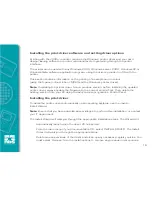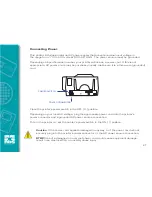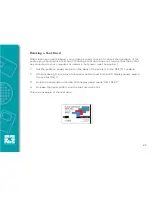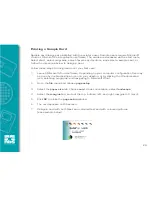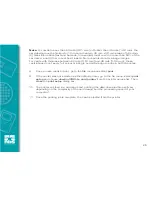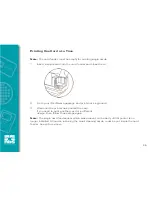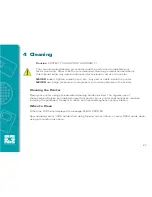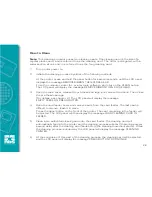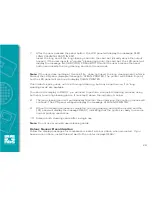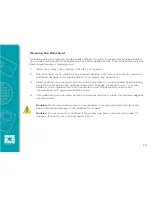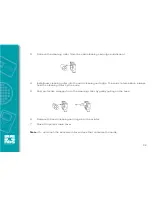24
Printing a Sample Card
Sample card designs are installed with the printer driver. Sample cards require Microsoft
Word or Microsoft Paint application software. The cards are accessed via the start menu.
Select start, select programs, select Javelin card printers, and select a sample card, or
follow the directions below to design a card.
Follow these steps to design and print your first card:
1
Launch Microsoft Word software. Depending on your computer configuration this may
be done by double-clicking an icon on your desktop, or by clicking the Windows start
icon, selecting programs, and navigating to Microsoft Word.
2
Go to the
file
menu and choose
page setup
.
3
Select the
paper size
tab, choose
card
. Under orientation, select
landscape
.
4
Select the
margins
tab, and set the top, bottom, left, and right margins to 0 (zero).
5
Click
OK
to close the
page setup
window.
6
The card appears on the screen.
7
Design a card with both black and coloured text and with coloured pictures
(see example below).