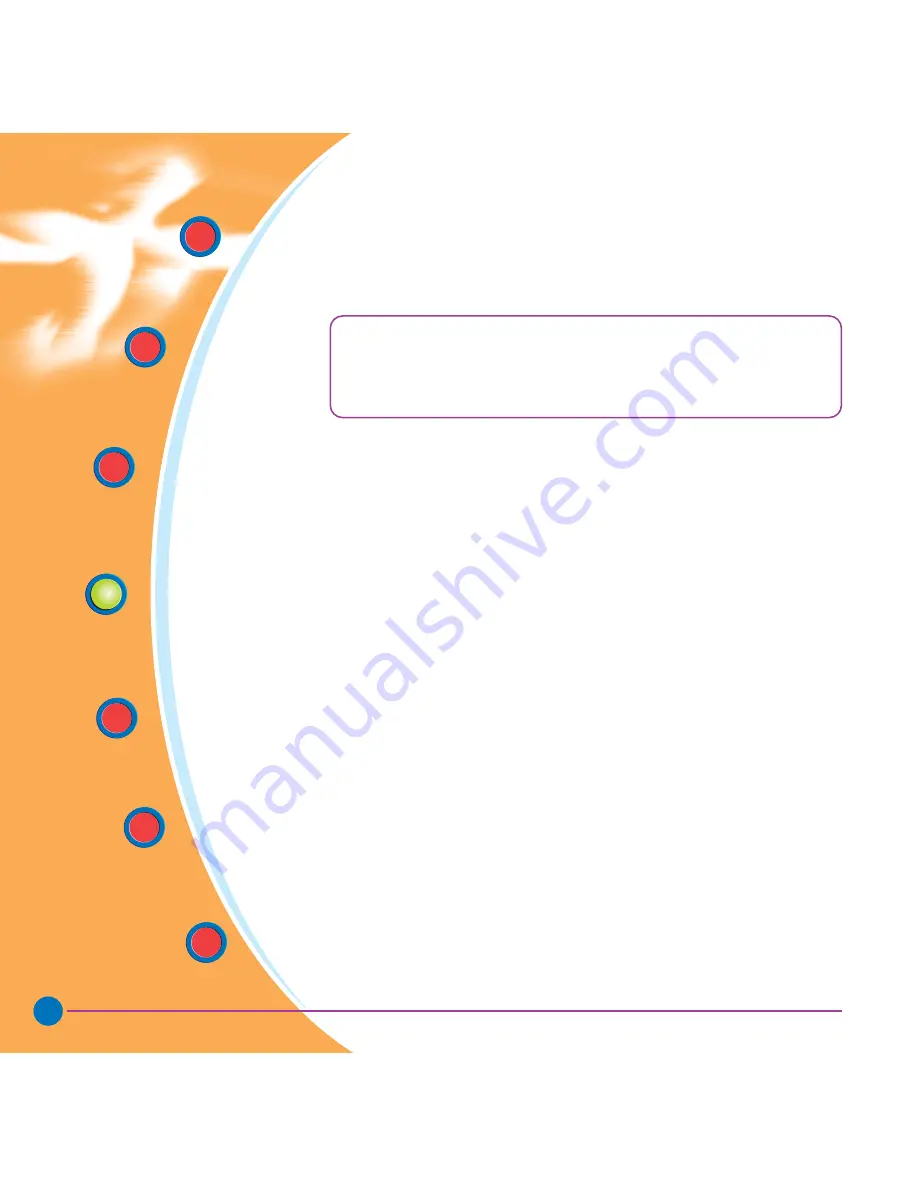
15
General
information
Getting
Started
Operation
Starting to
Print Cards
Cleaning
Trouble
Shooting
Technical
Specifications
2 11 43 310 Rev. 1.2
A-TO INSTALL THE J310 PRINTER DRIVER IN
WINDOWS 95/98, USE THE FOLLOWING STEPS:
This installation uses CD drive 'D' as the installation drive with the printer used
as stand alone.
●
Start your computer and then Windows.
●
I
nsert your 'engenyus Printer Driver Software' CD into the drive 'D'.
●
Under Windows click the
Start
button, select
Settings
, then
Printers
.
●
Double click on the
Add Printer icon
and also Next.
●
Ensure
Local Printer
is selected and click on Next.
●
Click on
Have Disk
and then type in
'D:\win95-98'
and click OK.
●
J310 CARD PRINTER should be displayed after which click on Next.
●
Choose
LPT1 : Standard (or ECP) Printer Port
, click on Next, select
Yes
to set as
Default Printer
and click on
Finish
to install.
The Printer Wizard will copy the necessary files to the PC for you
and the J310 printer driver installation will be completed.
IMPORTANT NOTE
- ENSURE THAT YOUR PC PRINTER PORT IS SET TO
STANDARD MODE AND ALSO ENSURE THAT YOU HAVE DELETED ANY
PREVIOUS VERSIONS OF THIS PRINTER DRIVER. IF YOU HAVE ANY DOUBTS
PLEASE CONTACT YOUR IT DEPARTMENT.
STARTING TO PRINT CARDS






























