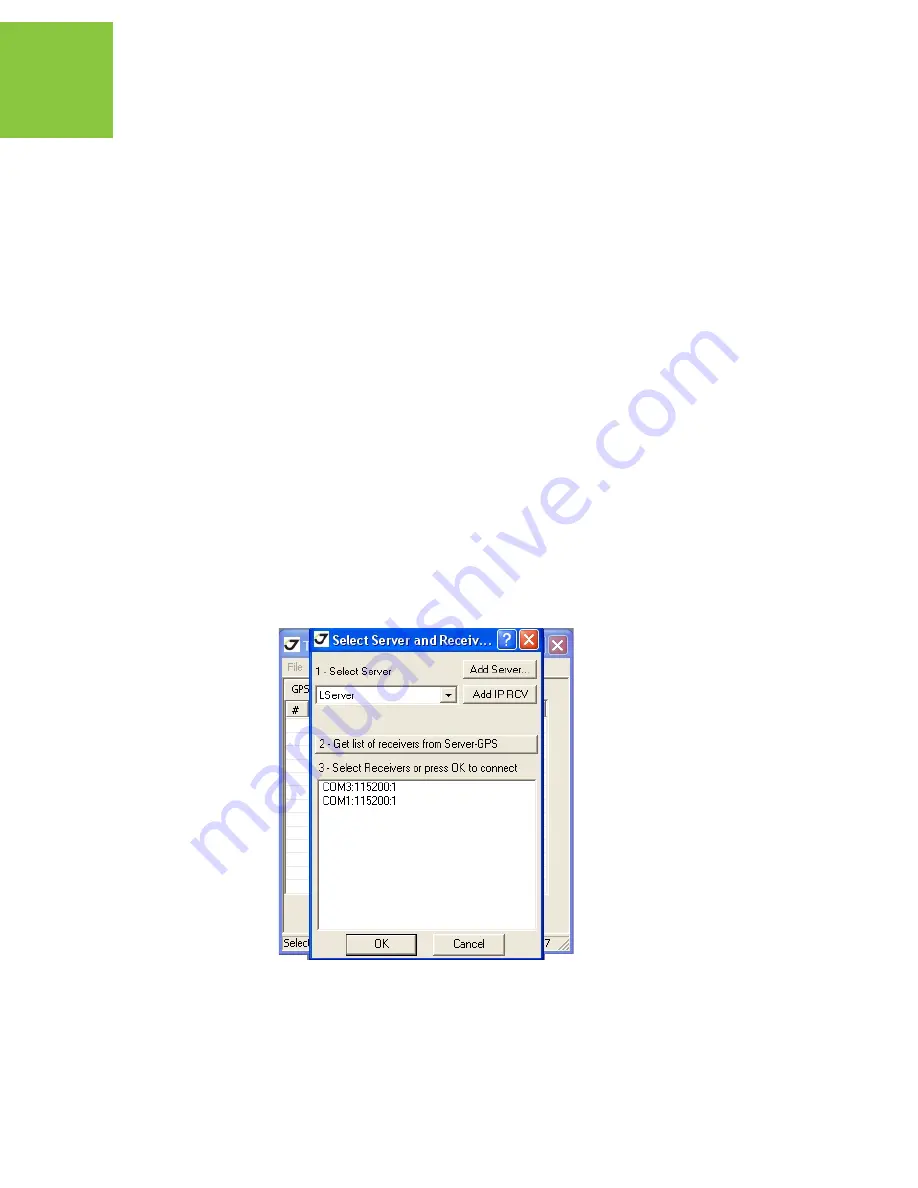
Receiver and File Maintenance
Managing Receiver Options
Checking an OAF
60
www.javad.com
5. Click Delete (Figure 5-6 on page 59).
6. Click Yes at the delete files confirmation dialog box. TriVU deletes the selected files.
7. Click Exit on the File Manager screen.
8. Continue with other operations. Or click File
Disconnect, then File
Exit to quit TriVU.
5.3. Managing Receiver Options
5.3.1. Checking an OAF
Note:
For a complete list of options and their details, visit the JAVAD GNSS website.
You can check the status of your receiver's options, and load any new OAFs, using the RS232
cable, a computer, and TriVU. Refer to the TriVU Software Manual for a more complete
description of the TriVU software.
1. Connect your receiver and computer. See “Connecting the Receiver and a Computer” on
page 25 for this procedure.
2. Start TriVU. Select the COM port and click Ok (Figure 5-7).
Figure 5-7. Connection Parameters
3. Click Tools
Receiver Options. The Options Manager dialog box (Figure 5-8) contains
the following information:
Содержание DELTAGNSS Receiver
Страница 2: ...www javad com...
Страница 6: ...6 www javad com...
Страница 48: ...Configuration TriPad Configuration How to Work with DELTAD G2 G2D 48 www javad com...
Страница 76: ...Troubleshooting Technical Support 76 www javad com...
Страница 90: ...Safety Warnings Usage Warnings 90 www javad com...






























