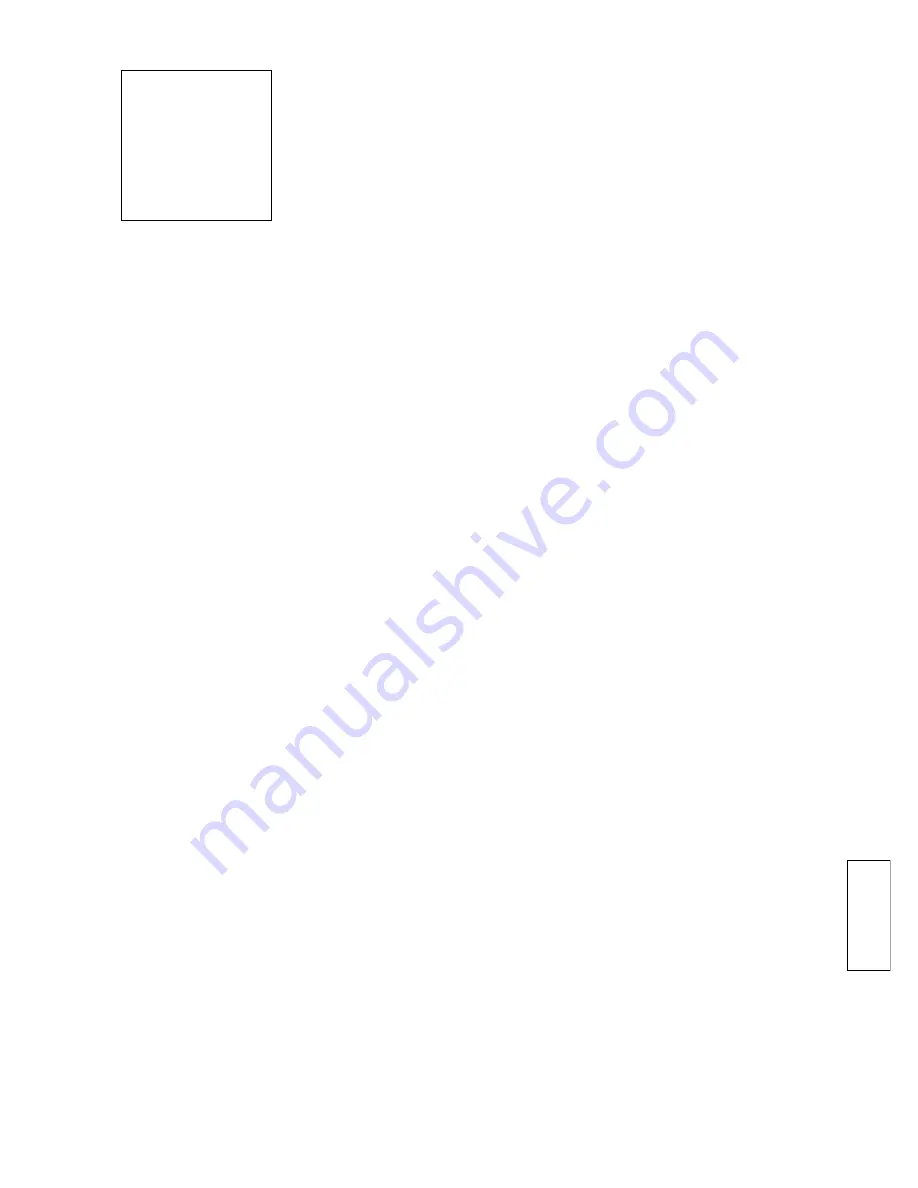
43
A
Appendix III
Once customer finishing his own map (my.map) design,
besides the program through our 802
x
.exe, we also provide
customers a quick way for programming via RS232 under
DOS which is especially useful for multi-terminals program-
ming.
You can use the parameters [c], [f] and [a] to achieve this
function.
Example:
8010
/c:1 /f:my.map /a
c: com port (COM1)
f: map name (MY.MAP)
a: parameter for quick down loading
Quick Programming
Содержание 8010M
Страница 2: ...2...
Страница 4: ...4...
Страница 6: ...6...
Страница 8: ...8...
Страница 14: ...14 Preparation for Programming...
Страница 34: ...34 Custom Programming...
Страница 38: ...38...
Страница 44: ...44...
Страница 46: ...46...
Страница 48: ...48...
Страница 50: ......
Страница 51: ......
Страница 52: ...Copyright 2000 Jarltech International Inc Printed in Taiwan ISSUED JUN 2000 V2 1...









































