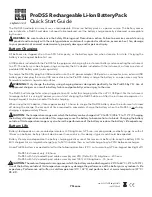2.
For Additional Support Call: 866.393.4202 or Email: [email protected]
Flex-Share Charging Stations are available in USB-C and AC configurations. Know which configuration you are assembling ahead
of time. Skip sections that are labeled
(USB-C stations only)
or
(AC stations only)
if you are not using that configuration.
Flex-Share USB-C Charging Guide
(USB-C Version Only)
User Guide: Quick-Sense USB-C Charging
The Quick-Sense USB-C hub will display a series of colored lights while in-use.
Port LED Light Indication
Port Ready
Device
Charging
Charge Level
>90%
2
Unplug and replug the device in, and check that both ends of
the cable are plugged into the port and the device. If the device
is still not charging, unplug it from the
port (A) and plug into a different port
(B). If the device still does not charge, it
may be an issue with the device.
Check the AC power cable that is connected to the back (left,
while looking at the front) of the charging hub to see if it is
connected correctly. When the station is powered back on, the
LED lights will begin to illuminate.
(2)
If the device charges when connected
to the port (B), exchange the cable from
that port (B) to port (A) and see if it
begins to charge. If it begins to charge,
the cable is defective and will need to
be exchange with a new one.
(1)
Unplug and re-plug in the station’s power cord, then the station’s
LEDs will begin to illuminate.
Unplug and re-plug in the station’s power cord, then the station’s
LEDs will begin to illuminate.
Trouble-Shooting:
Single Port or Device Issue
Trouble-Shooting:
Entire Quick-Sense USB-C Hub
1
Plug the power cable into a standard 15A outlet. LEDs will illuminate white to indicate the the station is connected to a power
source. Power down devices, then connect them to the USB-C charging cables. You may hear a clicking sound, and the LED lights
will change color according to the power draw of the attached devices. The system will automatically limit power consumption by
turning some of the USB-C ports off temporarily. Refer to the device itself for the level of charge.
The devices will charge as quickly
and evenly as possible, up to 65W, without drawing too much power. Devices that do not feature a USB-C charging port can be
charged using USB-C emulator cables. (Not Included, contact JAR Systems for more info)
Before You Start:
USB-C or AC?