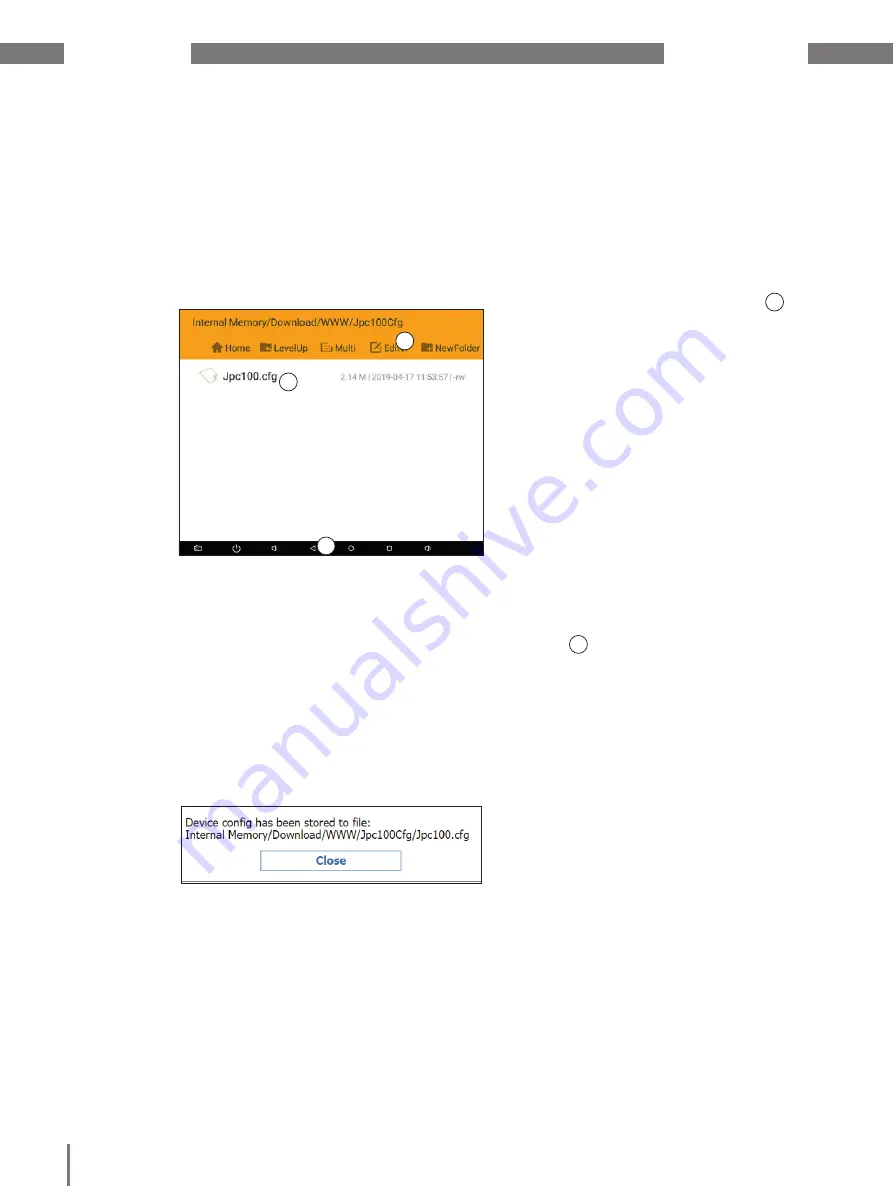
JPC 100-WEB
www.janitza.de
14
Exporting confi guration
You can export the settings of the JPC
including all device confi gurations. This can
be useful to create a backup of the settings
or to transfer the confi gurations to other
JPC 100-WEB devices.
Use the
Export
button to save the confi g-
uration fi le of the JPC 100-WEB in the fi le
system
.
The storage location is displayed in
the subsequent pop-up window.
Fig. 11: File system
7. 1. 1 Device
The
Device
area provides you with the option
of importing/exporting the settings and of
restarting the device.
2
1
3
Proceed as follows to transfer the confi gura-
tion fi le to an external storage medium:
1. Connect a suitable, external storage
medium to the USB 2.0 interface of the
JPC 100-WEB.
2. Use the
Open File Explorer
(Fig. 10) but-
ton to open the fi le system.
Fig. 12: The "Export device confi guration” pop-up window
Importing confi guration
To import a confi guration fi le, it must be avail-
able on a USB fl ash drive.
1. Connect the USB fl ash drive to the
USB 2.0 interface of the JPC 100-WEB.
2. Use the System Settings to open the fi le
explorer.
3. Navigate to the storage location of the
confi guration fi le on the storage medium.
4. Copy the confi guration fi le (described in
section „Exporting confi guration“.)
5. Navigate to the folder
Internal Memory/
Download/WWW/Jpc100Cfg.
6. Paste the fi le here using the
Editor
.
7. Return to the system settings using the
Back
(
3
) button.
3. Navigate to the storage location of the
confi guration fi le.
4. Touch the confi guration fi le until the con-
text menu opens.
5. Select the option
Copy
.
6. Navigate to the desired storage location
on the external storage medium.
7. Paste the fi le here using the
Editor
(
2
).





























