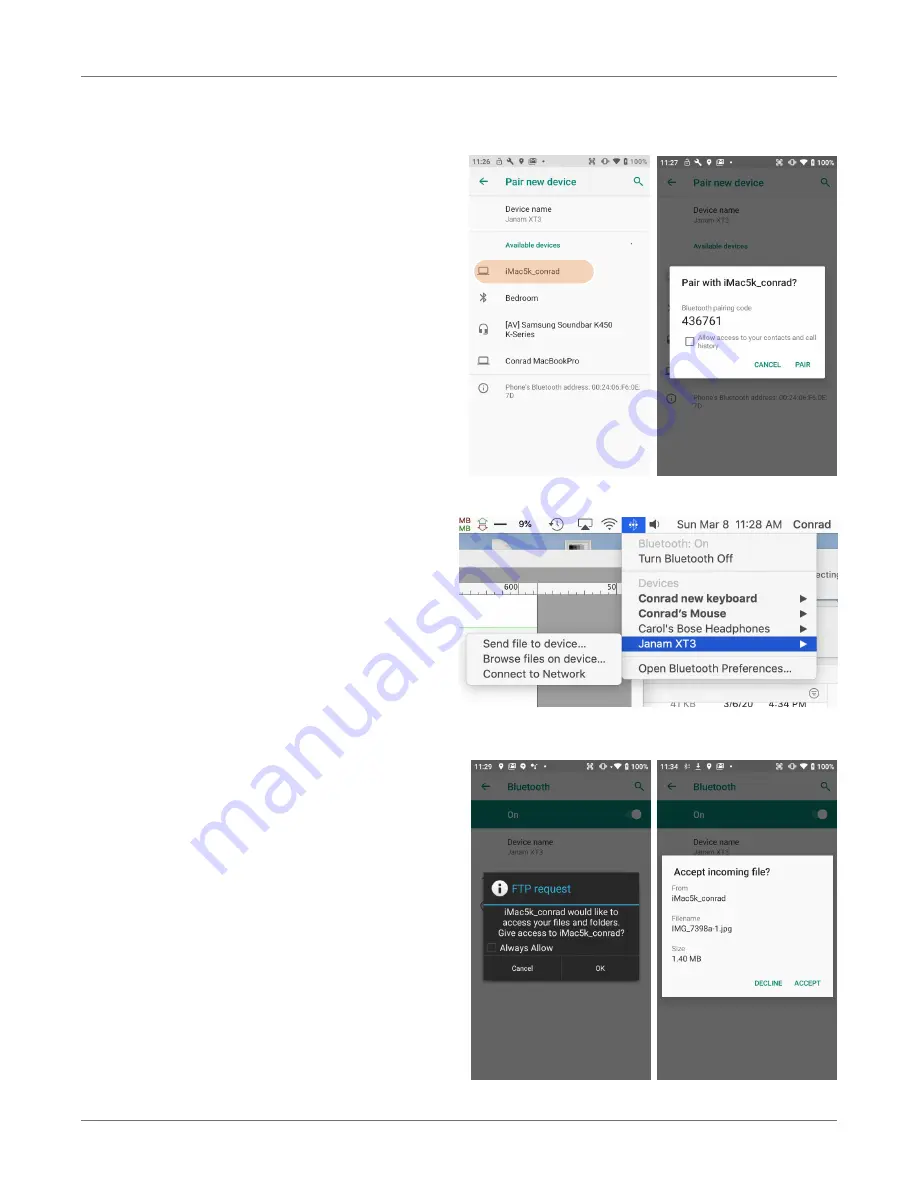
Bluetooth Pairing
Due to the large number of Bluetooth enabled
devices there are really no universal pairing
procedures. Pairing your smartphone with your
car may be very different from pairing your XT3
with a desktop PC or portable printer. And pairing
with a device with a display will be different than
pairing something that does not have a display,
like headphones.
The example to the right shows pairing the XT3
with a desktop Apple iMac. Go to
Connected
Devices
>
Bluetooth
, turn Bluetooth on, and
wait until the Mac shows up as a device that can
be paired, then
Tap to Pair
.
In this combination, the XT3 then receives a
pairing request from the iMac, which you accept.
And in this instance, a unique
6-digit Passkey
number
is generated so that you know you’re
pairing with the device you intended to pair.
If the number is the same on both devices,
accept the pairing request on both the XT3 and
the iMac, and after a bit, the two are then paired.
Paired devices will remain on the XT3’s list. There
is no need to pair the same devices again. They
will stay paired until you tap and hold a paired
connection on the XT3 and select
delete
on the
resulting popup.
Available Bluetooth Services
As stated above, Bluetooth “services” between
two connected devices vary. In this case, the
pairing between the XT3 and the iMac allows the
MacBook to send files to the XT3, browse files,
and the Mac can use the XT3’s cell connection to
connect to the Internet.
The iMac side is capable of browsing files on the
connected XT3, but Bluetooth on the XT3 does
not provide that service in the other direction.
Bluetooth
XT3
User Manual
Janam Technologies LLC Version 1, March 2020
Bluetooth 5—3






























