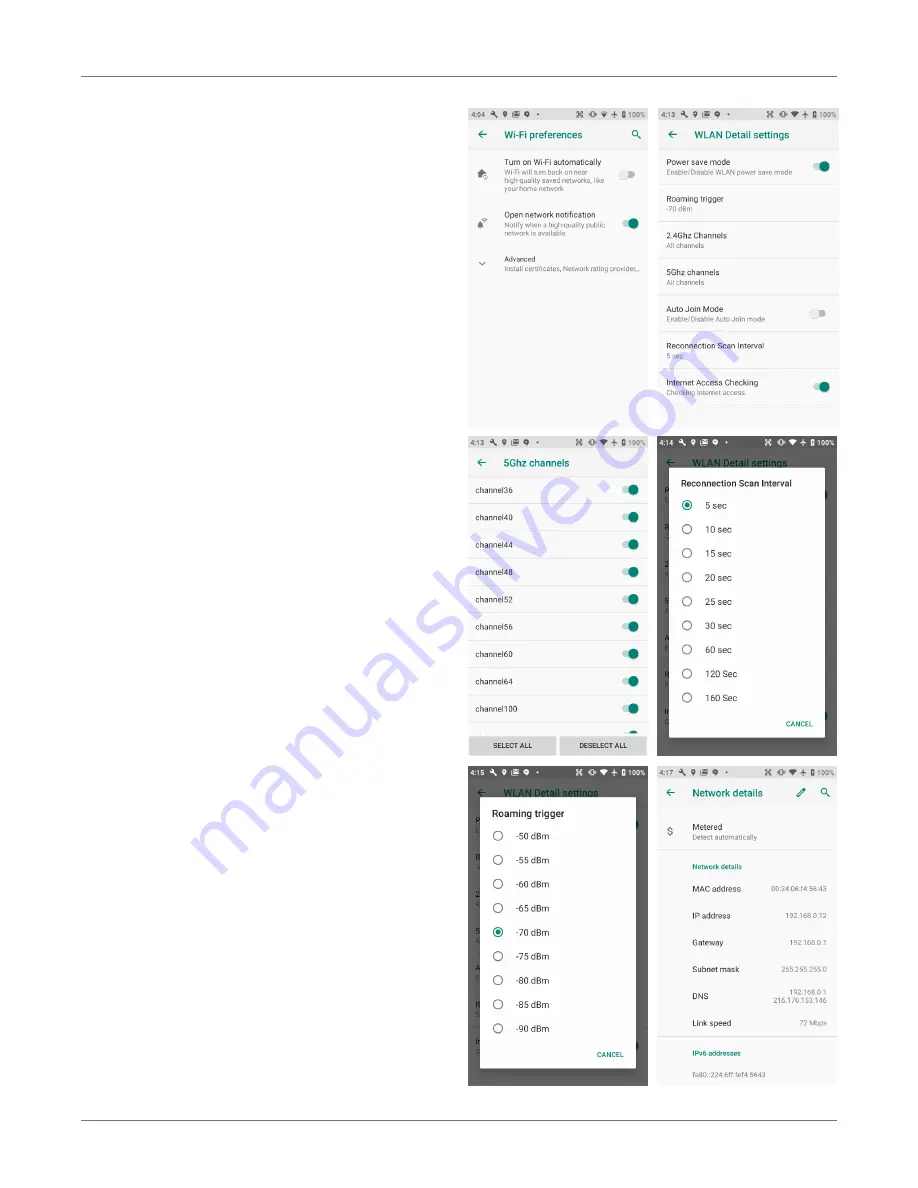
Wireless Network Connection
XT3
User Manual
Janam Technologies LLC Version 1, March 2020
Wireless Network Connection 4—3
Wi-Fi preferences
—
Turn on Wi-Fi automatically
: When on, Wi-Fi
will turn back on automatically near saved
networks (Wi-Fi scanning must be turned on for
this option to work).
—
Open network notification
: Notifiers you when
a strong public network is available.
—
Install certificates
: Certificates use a crypto-
graphic key to allow certain secure web
connections. Certificates are saved on
Settings
>
Security & location
.
—
Keep WLAN on during sleep
: Sets Wi-Fi status
when the XT100 goes to sleep. It can be set to
“Always,” “Only on when the device is plugged in,”
or “Never.”
—
Network rating provider
: To help determine
what constitutes a good Wi-Fi network, Android
supports external Network rating providers. You
may select one of them.
—
Wi-Fi Direct
: Used for peer-to-peer Wi-Fi
connections that do not need a Wi-Fi wireless
access point.
—
Wi-Fi Detail settings
: These are some lesser
used options, such as enabling Wi-Fi power saver
mode, letting Wi-Fi handle 802.11d geographical
regulations, and setting the roaming trigger level
(signal at which the device starts), select which
channels to use, reconnection interval, etc..
Mobile network
If your XT3 has mobile phone and data service,
you can adjust how your device uses data.
—
Mobile Data
: Determines if the XT3 uses mobile
data or if connectivity is limited to voice.
—
Roaming
: Allows or disallows to connect to data
services other than your primary provider when
roaming (to prevent unexpected expense).
Tethering
You can use your XT3’s mobile data to connect
another device (phone, tablet, or computer) to
the internet by making the XT3 a Wi-Fi hotspot.
Other devices can then connect to Wi_fi going
through the XT3. Tethering can also be allowed
via Bluetooth or a USB
connection.
















































