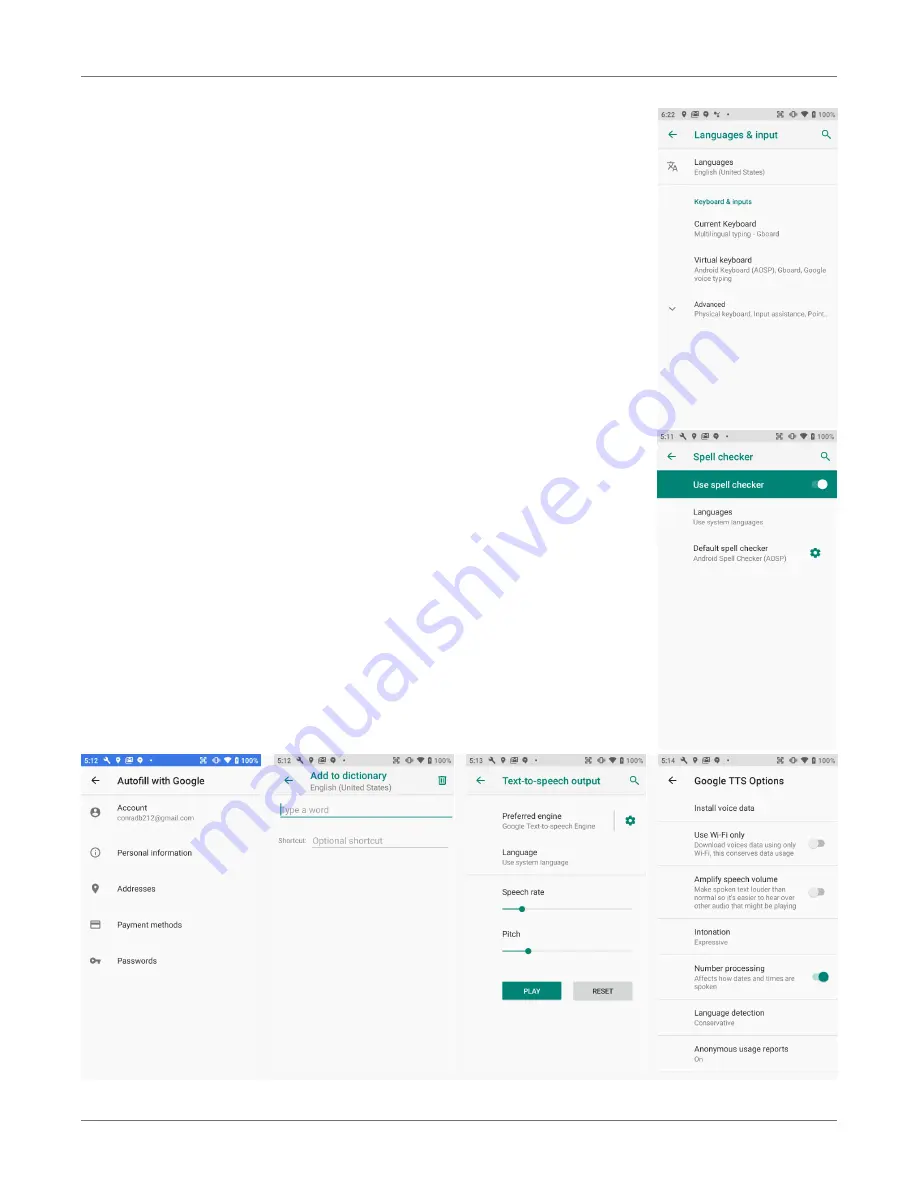
XT3 Setup
XT3
User Manual
Janam Technologies LLC Version 1, March 2020
XT3 Setup 3—13
Personal Settings (continued)
Language & input
To configure and customize various language and input settings on
your XT3, go to
Settings
>
Language & input
. Here you can set:
c
Language
: Select from a long list of available languages.
c
Keyboard & Input Methods
: By default, the enhanced virtual keyboard
appears when you open an application or select a field that requires text or
numerical input. The content of the keyboard may vary depending on the
selected default, the application in use, and the input field requirements.
To modify the default method for entering text, go to
Settings
>
Language
& input
and tap on
Current keyboard
.
c
Spell checker
: Turn the Spell Checker on and off, select which one you wish
to use, and allow or deny looking up of names in your contact list.
c
Autofill service
: Set up autofill of addresses, passwords, payment methods.
c
Personal Dictionary
: Here you can add, edit, or delete words from your
optional personal dictionary.
c
Pointer speed
: Adjusts the speed of a mouse connected to the XT3.
c
Text-to-speech output
: Here you can configure
Google Text-to-Speech
,
including language, volume, intonation, how numbers are spoken, etc. Text-
to-speech has numerous options that make its use more effective.






























