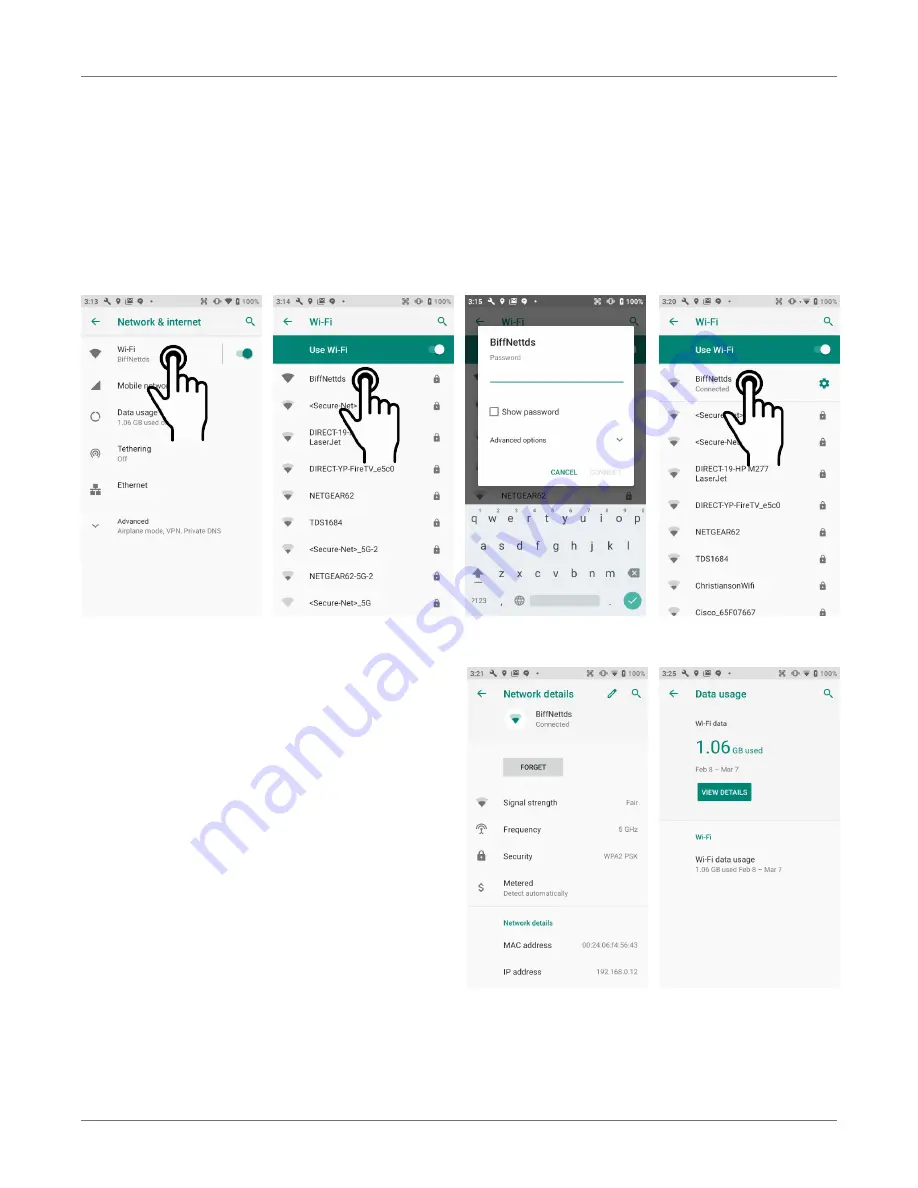
Wireless Network Connection
XT3
User Manual
Janam Technologies LLC Version 1, March 2020
Wireless Network Connection 4—2
Connecting the Janam XT3 to a Wireless Local Area Network (WLAN)
To initially connect the XT3 to a wireless local area network, go to
Settings
>
Network & internet
>
WLAN
. Turn
WLAN networking
on. The XT2 will begin searching for available Wi-Fi networks.
After a few seconds it will list what it has found, including the approximate signal strength and
whether or not a network is secured by a password or not. Tap on your preferred network. Enter the
password. The connection will be established. Upon successful completion, the network link will show
up as
Connected
.
If you tap on the network you are connected to,
a window pops up that shows information about
the connection, including signal strength, link
speed, frequency, and the type of security. Here
you can also opt to
forget
this network, so that
next time you come within range of it, the XT3
will not automatically connect.
In
Settings
>
Network & internet
>
Wi-Fi
,
you may also tap on
Data Usage
to see how
much data you used in a given time span. Tap
View Details
to see how much data was
consumer by each active app.






























