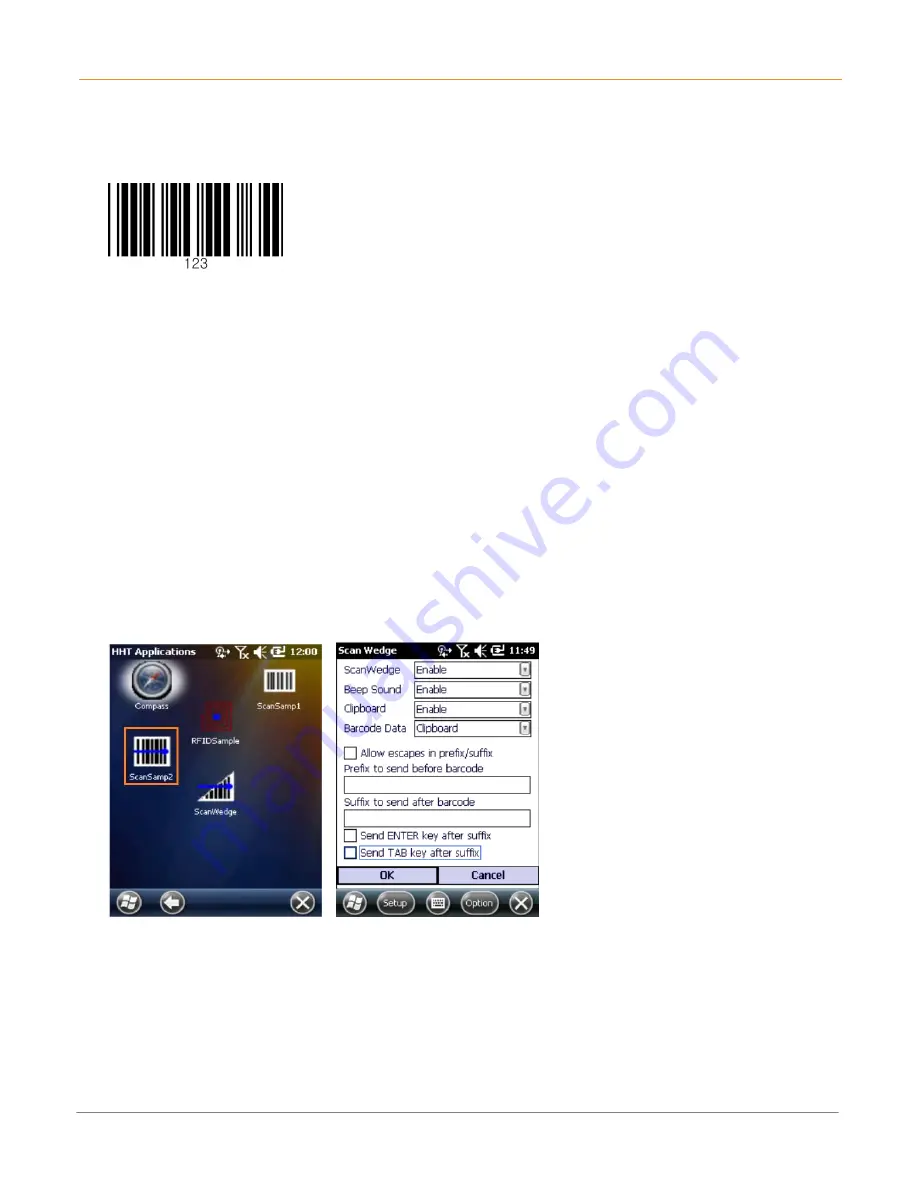
XM2-RFID
User Manual
5-2
Janam Technologies LLC
Sample Bar Code
Use the following barcode to verify decoding:
Code 39
ScanWedge Feature
When the ScanWedge feature is enabled, barcode data is presented to any application input field as
if the data was hand keyed.
To enable the ScanWedge feature:
1.
Tap the
Start
menu >
HHT Applications
>
ScanWedge
.
2.
Select
Enable
from the
ScanWedge
menu.
3.
Tap
Setup
>
Symbology Config
.
4.
Select
enable all
to enable every type of barcode or manually select the barcode
symbologies you need.
5.
The setup panel allows addition of prefix or suffix characters to be inserted and option to
send an
enter
and/or
tab
key after the scanned data.
6.
Tap
OK
.
Note:
The ScanWedge function will be disabled if manual scanning is initiated
either by a command API or by using the Janam Barcode Test program.






























