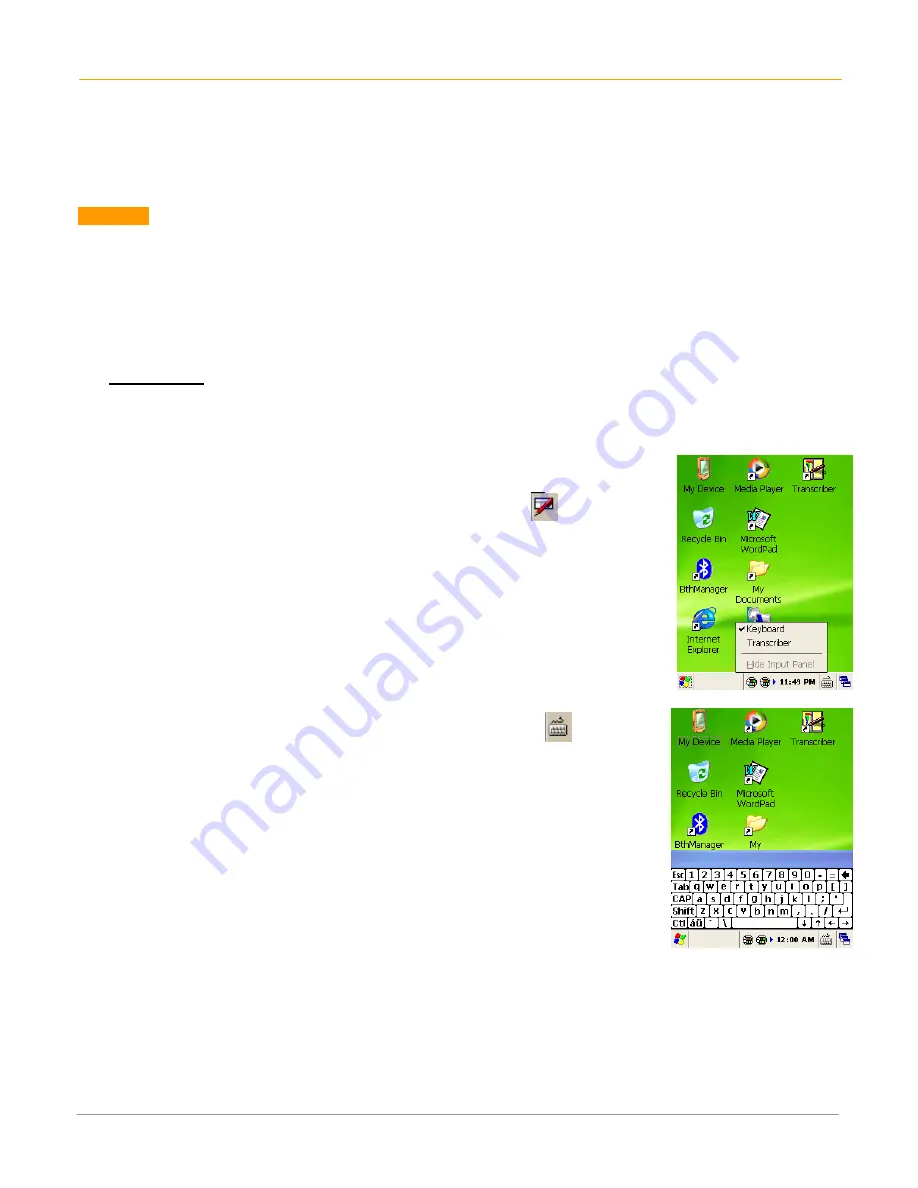
XG100 User Manual
6-1
Janam Technologies LLC
6
Enter Data
You can enter data into your Janam XG100 handheld computer by using the keypad, touch screen (with
the onscreen keyboard) or by scanning barcodes.
Use the Touch Screen with the Onscreen Keyboard
Important
Always use the stylus for tapping or making strokes on the handheld computer screen.
DO NOT use a pen, pencil or any other object on the touch screen of the XG100.
To access the onscreen keyboard:
1.
From the desktop or any open application, tap the
Keyboard icon in the command bar.
2.
Tap Keyboard from the popup menu and a check will appear to the left.
3. The keyboard appears on the desktop or application
(shown at right), and the keyboard icon changes.
To close the onscreen keyboard:
1.
Select the keyboard icon again and tap hide input panel.






























