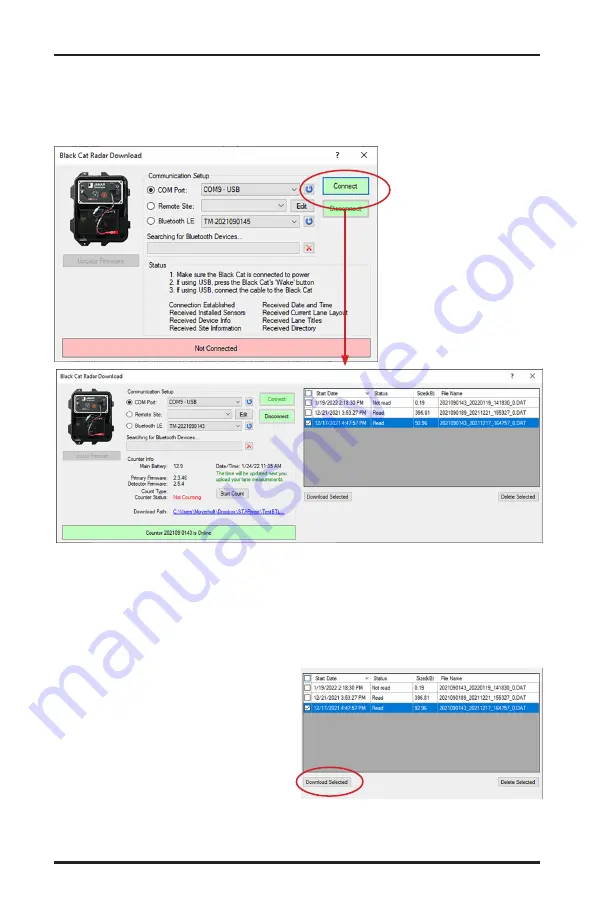
4-3
Chapter 4 — Downloading & Deleting Data
Click the Connect button and STARnext will then attempt to connect to
the Black Cat II Plus. If the connection is successful, you'll see the screen
shown below, listing the data files available for download.
The data files listed will all have a status of either Read (has been previously
downloaded), Not read (has not yet been downloaded) or Currently Count-
ing (still actively collecting data). Surveys listed as Read or Not read can be
directly downloaded. Surveys listed as Currently Counting must be stopped
before they can be downloaded. To do this, click on the
Stop Count
button.
Check off any of the surveys you
want to download, then click the
Download Selected
button (Note the
Download Path location and change
it if needed). The status message at
the bottom of the screen will show
'Download in Progress' as the data is
being downloaded to the computer.
Содержание Black Cat II Plus
Страница 1: ...i Black Cat II Plus Radar Recorder User s Manual JAMAR Technologies Inc...
Страница 2: ...Black Cat II Plus Radar Recorder User s Manual ii...
Страница 7: ...1 1 Chapter 1 Introduction Chapter 1 Introduction...
Страница 12: ...Black Cat II Plus Radar Recorder User s Manual 1 6...
Страница 13: ...2 1 Chapter 2 Site Installation Chapter 2 Site Installation...
Страница 19: ...3 1 Programming the Radar Head Chapter 3 Chapter 3 Programming the Radar Head...
Страница 32: ...Black Cat II Plus Radar Recorder User s Manual 3 14...
Страница 33: ...4 1 Downloading Deleting Data Chapter 4 Chapter 4 Downloading Deleting Data...
Страница 39: ...5 1 Chapter 5 Battery Care Chapter 5 Battery Care...
Страница 43: ...A 1 Appendix Appendix...
























