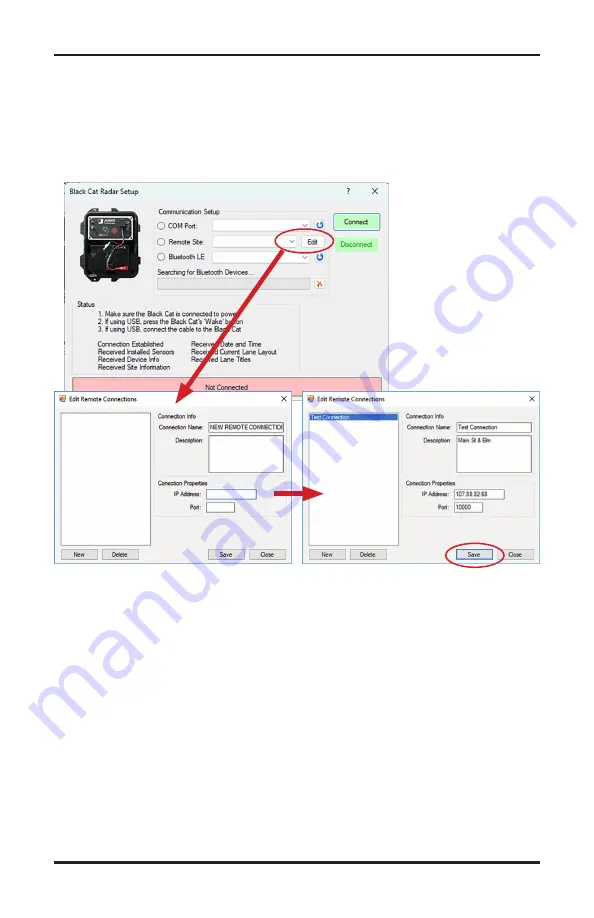
3-9
Once the Black Cat II Plus Radar Recorder Setup screen appears, you'll
see options for
COM Port
or
Remote Site
connection.
To connect to a Black Cat II Plus remotely, you need to create a Site List-
ing for the Black Cat II Plus in question. To do this, click the
Edit
button
and the Radar Lane Setup form will appear.
To create a new site, fill in the following information:
•
Connection Name
- The name that will appear on the initial connection
screen.
•
Description
- (Optional) for site identification
•
IP Address
– (Required) the connection address usually found on a
sticker on the front of the Radar head. (For PoE connection this would
typically be assigned by your IT or network administrator.)
•
Port
– (Required) the connection port used by the computer, this is
typically 10000.
Once you have entered the information, click the
Save
button to save the
site listing, then close the screen and return to the initial radar connection
screen. There will then be a new listing under Remote Site with the con-
nection name you assigned.
Chapter 3 — Programming the Radar Head
Содержание Black Cat II Plus
Страница 1: ...i Black Cat II Plus Radar Recorder User s Manual JAMAR Technologies Inc...
Страница 2: ...Black Cat II Plus Radar Recorder User s Manual ii...
Страница 7: ...1 1 Chapter 1 Introduction Chapter 1 Introduction...
Страница 12: ...Black Cat II Plus Radar Recorder User s Manual 1 6...
Страница 13: ...2 1 Chapter 2 Site Installation Chapter 2 Site Installation...
Страница 19: ...3 1 Programming the Radar Head Chapter 3 Chapter 3 Programming the Radar Head...
Страница 32: ...Black Cat II Plus Radar Recorder User s Manual 3 14...
Страница 33: ...4 1 Downloading Deleting Data Chapter 4 Chapter 4 Downloading Deleting Data...
Страница 39: ...5 1 Chapter 5 Battery Care Chapter 5 Battery Care...
Страница 43: ...A 1 Appendix Appendix...






























