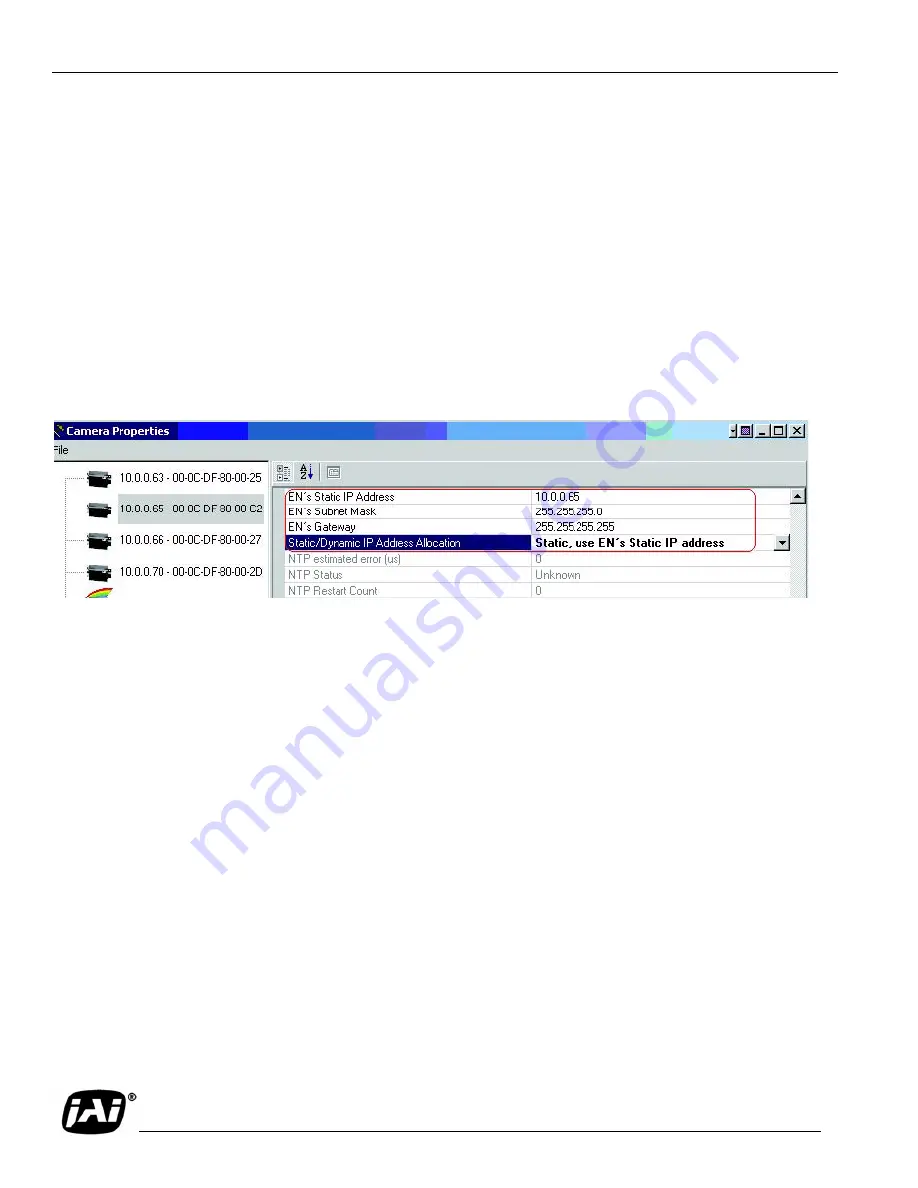
Page 20
TS-2030EN/TS-2076EN Series Progressive Scan Cameras
Tutorial
3.5 Static IP Address Assignment
The factory default IP assignment is static IP= 10.0.0.65. The user must change the IP address of the
camera. There are four methods to change the static IP address: EN setup software, Telnet,serial
terminal using the debug RS-232 serial/power cable, and BIOS/Monitor using the debug RS-232 serial/
power cable.
The first two options, EN setup software, and Telnet, require that the network settings of the EN camera
such as IP address and Subnet Mask be known, while the last two options do not. If Ethernet is not
available, then the last two options will be useful.
The EN setup software is the easiest way to change IP address. In the “Properties” window, change the
network setting registers. After changing these registers, reboot the camera. The new setting appears at
the next power-up.
•
Telnet
If you know the current IP address of the camera, you can telnet directly to the EN camera. Login
as User name = root, Password = JAI PULNiX. If you want to assign a new IP address temporarily,
you can use the “ifconfig” utility. If you want to assign a new IP address permanently, you can use
the “test_libcamera” utility (See Section 3.6.3, “RS-232 PowerPC Debug Port,” on page 24).
•
Serial terminal using the debug RS-232 serial/power cable. This is exactly the same as the
previous “Telnet” solution, except that you do not need an Ethernet connection. If Ethernet is
down, or if the IP of the camera is unknown, this method is useful. You can use “ifconfig” or
“test_libcamera” utility to assign new IP address temporarily or permanently
(See Section 3.6.3, “RS-232 PowerPC Debug Port,” on page 24).
•
BIOS/monitor using Debug RS-232 Serial/Power cable. The BIOS/monitor is an even lower level
of software running underneath of OS and application code. By using the BIOS/monitor, you can
assign a new IP address permanently. See Section 3.6.3, “RS-232 PowerPC Debug Port,” on page
24 for detailed operation.
Содержание Pulnix TS-2030EN Series
Страница 1: ...TS 2030EN TS 2076EN Series Progressive Scan Cameras 10490 Rev A See the possibilities ...
Страница 2: ...Page ii ...
Страница 4: ...Page iv ...
Страница 8: ...Page viii Table of Contents ...
Страница 10: ...Page x List of Figures ...
Страница 12: ...Page xii List of Tables ...
Страница 21: ...Page 9 TS 2030EN TS 2076EN Series Progressive Scan Cameras Tutorial FIGURE 5 Live Image Capturing ...
Страница 49: ...Page 37 TS 2030EN TS 2076EN Series Progressive Scan Cameras Camera Features FIGURE 15 Timing Chart 1 ...
Страница 66: ...Page 54 TS 2030EN TS 2076EN Series Progressive Scan Cameras Appendix ...
Страница 67: ...Page 55 ...






























