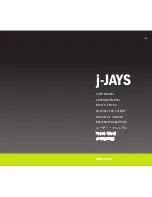11
ENGLISH
4. How to charge
To charge the earbuds, connect a USB charging
cable to the USB charging port on the
neckband. It is recommended to charge the
earbuds using the supplied Jabra charging
cable, however it is possible to charge the
earbuds using your smartphone charger.
It takes approx. 2 hours to fully charge the
earbuds.
Note: Always clean and dry the USB charging port before charging
the earbuds. It is recommended to recharge the earbuds at least once
a month.
12
ENGLISH
5. What the LEDs mean
Battery LED
Full
Medium
Low
Very low
Pairing mode
Resetting
Busylight LED
Busy
Incoming call