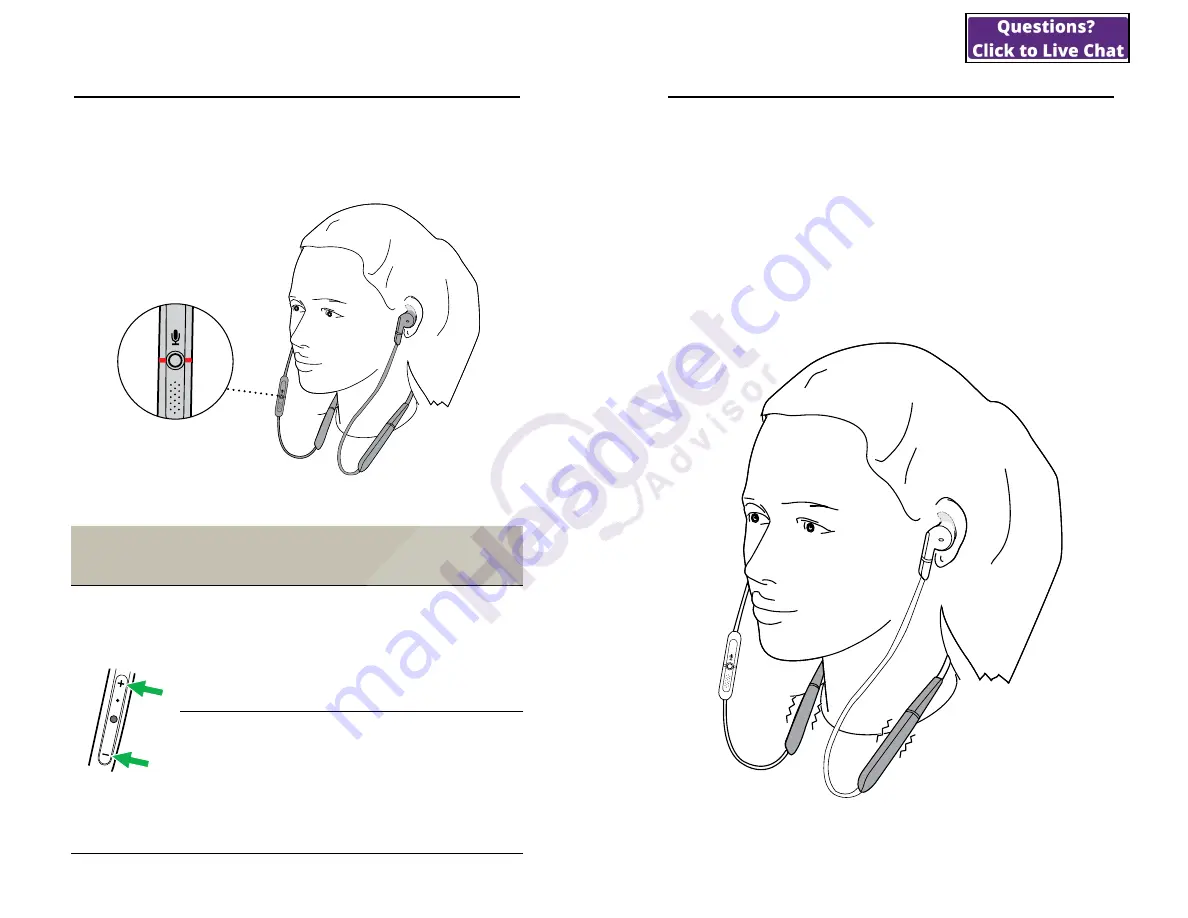
21
ENGLISH
7.5 Busylight
The Busylight lets others know when you are
busy and will automatically light up when you
are on a call.
Busylight
Turn
Busylight LED
on/off
Press both the
Volume
up
and
Volume down
buttons simultaneously
Enable/disable
Busylight
function
Hold (3 sec) both
the
Volume up
and
Volume down
buttons
simultaneously.
Alternatively use Jabra
Direct
22
ENGLISH
7.6 Vibrate alert
The earbuds will vibrate whenever they are
powered on/off, connected to your smartphone
or computer, or whenever there is an incoming
call.
Use the Jabra Sound+ app (smartphone) or
Jabra Direct (computer) to enable or disable
vibrate alert.

































