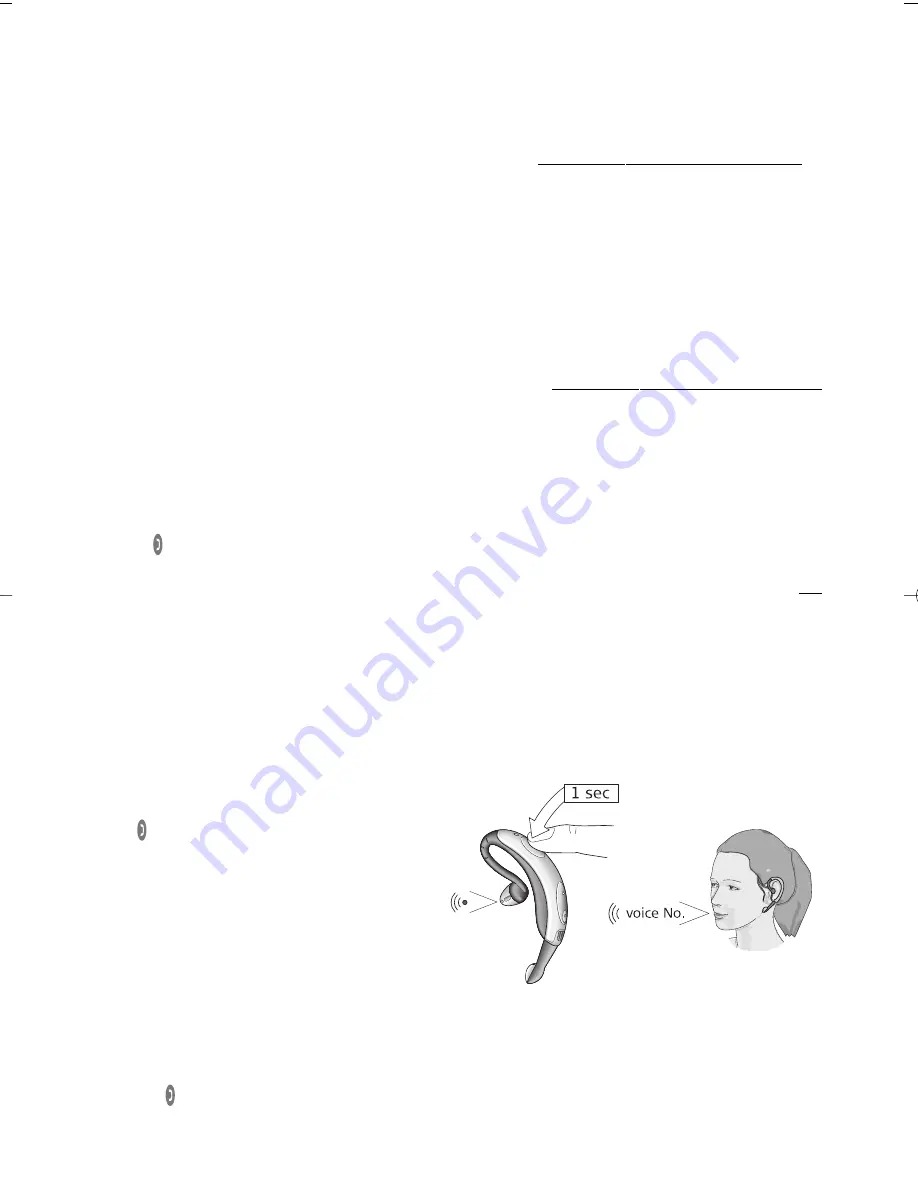
6
• Motorola models
• Newer Siemens models
Note:
There are many other models of Bluetooth mobile phone on the market. If you have another model
not mentioned above, consult your mobile phone’s user guide or www.gnnetcom.com/gn6210/support to
see which profile your mobile phone uses to work with the GN 6210. Trying your GN 6210 with both of your
mobile phone’s profiles will also help you determine which profile gives you the optimum functionality.
Preparing your mobile phone for Bluetooth device discovery
When you have determined which of the two profiles you should set up with, put your mobile phone into
Bluetooth device discovery mode. You may then begin the pairing instructions described in Section 5 of your
Quick Set Up guide. During the pairing process, your GN 6210 will signal the mobile phone and complete
pairing when it is in this mode.
Consult your mobile phone’s user guide for full details on selecting the Bluetooth device discovery mode
and utilising a headset with your mobile phone. You may also visit www.gnnetcom.com/gn6210/support/
for more information.
Tip:
Test that your mobile phone works optimally after completing pairing.
Special call answer instructions: for Sony Ericsson & Siemens mobile phones.
With all Sony Ericsson mobile phones and the Siemens S55 mobile phone, these alternative call answer
instructions may be followed: When the mobile is ringing, wait for an audible tone in the headset and press
shortly the
on the headset to answer. You are now connected to your caller.
With all Sony Ericsson mobile phones, outgoing calls will automatically be placed in your headset. This is not
the case with Siemens S55.
Note:
Some mobile phones require a change in advanced settings in order to perform optimally.
Consult your mobile phone’s user guide.
3.2 Making voice-activated calls:
Note:
Your mobile phone must have voice-activation functionality, and it must be activated before making
voice-activated calls. Consult your mobile phone’s user guide for full details.
To make a voice-activated call:
1. Place the headset on the ear.
2. Press
on the headset for 1 second until
you hear a double beep. The mobile phone will
go into voice command mode, and an
audible tone will be heard indicating that the
headset is expecting a voice command.
3. Give the desired voice command (according
to mobile phone’s instructions). Your call
will be established, and the headset indicator
will flash frequently for the duration of
the call.
3.3 Headset <––> mobile phone switching while on a call
To switch from using the mobile phone to the headset during a call:
1. Press the
on the headset until a double beep is heard.
2. Continue the call on your headset.
GN6210_UG_4.10 04/10/04 14:55 Side 6





















