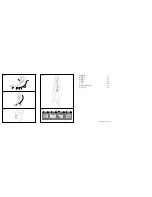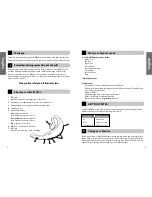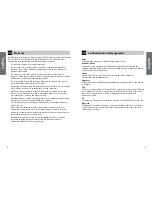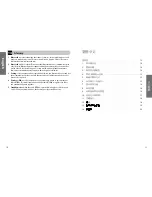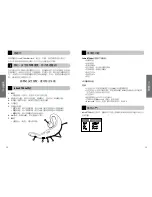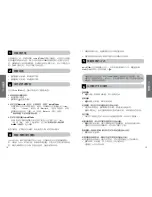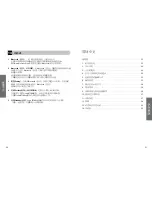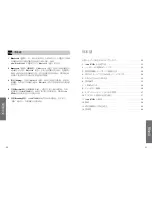En
gli
sh
5
En
gl
is
h
4
5
4
2
3
Turn on your headset
• Press the answer/end button to turn on your headset .
• Press and hold the answer/end button to turn off your headset .
Pair it with your phone
Before you use your Jabra BT500v, you need to pair it with your mobile phone.
1. Put the headset in pairing mode
• Make sure the headset is on .
• Press the pairing button marked .
2. Set your Bluetooth phone to ‘discover’ the Jabra BT500v
Follow your phone’s instruction guide . This usually involves going to a ‘setup,’
‘connect’ or ‘Bluetooth’ menu on your phone and selecting the option to ‘discover’ or
‘add’ a Bluetooth device .*
(See example from a typical mobile phone in fig 5. )
3. Your phone will find the Jabra BT500v
Your phone then asks if you want to pair with it . Accept by pressing ‘Yes’
or ‘OK’ on the phone and confirm with the passkey or PIN = 0000 (4 zeros).
Your phone will confirm when pairing is complete . In case of unsuccessful pairing,
repeat steps to 3 .
Turning on/off call alert vibrate
The Jabra BT500v has a unique call alert feature that vibrates to inform you that are
receiving a call . The vibrate function is enabled when you first turn on Jabra BT500v .
If you turn on the device in the usual way without touching the volume button, the
vibrate function will remain enabled .
. To turn off the vibrate, hold the volume down button while you turn the headset on .
2 . If you wish to re-activate the vibrate, hold the volume up button while you turn the
headset on .
Wear it how you like it
The Jabra BT500v is ready to wear on your right ear . If you prefer the left, gently rotate
the MiniGel™ ear piece 80° . See fig . .
For optimal performance, wear the Jabra BT500v and your mobile phone on the same
side of your body or within line of sight . In general, you will get better performance
when there are no obstructions between your headset and your mobile phone .
7
6
How to…
Answer a call
• Tap the answer/end button on your headset to answer a call .
End a call
• Tap the answer/end button to end an active call .
Reject a call (dependent on your phone supporting this feature)
• Press the answer/end button when the phone rings to reject an incoming call .
Depending on your phone settings, the person who called you will either be
forwarded to your voice mail or hear a busy signal .
Make a call
• When you make a call from your mobile phone, the call will (subject to phone
settings) automatically transfer to your headset .
Activate voice dialing (dependent on your phone supporting this feature)
• Tap the answer/end button . For best results, record the voice-dialing tag through
your headset . Please consult your phone’s user manual for more information about
using this feature .
Redial last number (dependent on your phone supporting this feature)
• Press the answer/end button .
Adjust sound and volume (dependent on your phone supporting this feature)
• Press the volume up or down (+ or -) to adjust the volume .
• To mute, press both volume up and down at the same time . A low beep alert plays
during a muted call .
• To un-mute, tap either of the volume buttons .
What the lights mean
What is the mean about your headset
Flashing every second: active on a call
Flashing every three seconds: in standby mode
Running low on battery
Charging
Fully charged
In pairing mode – see section 3
What you see
Flashing blue light
Flashing blue light
Flashing red light
Solid red light
Solid green light
Solid blue light