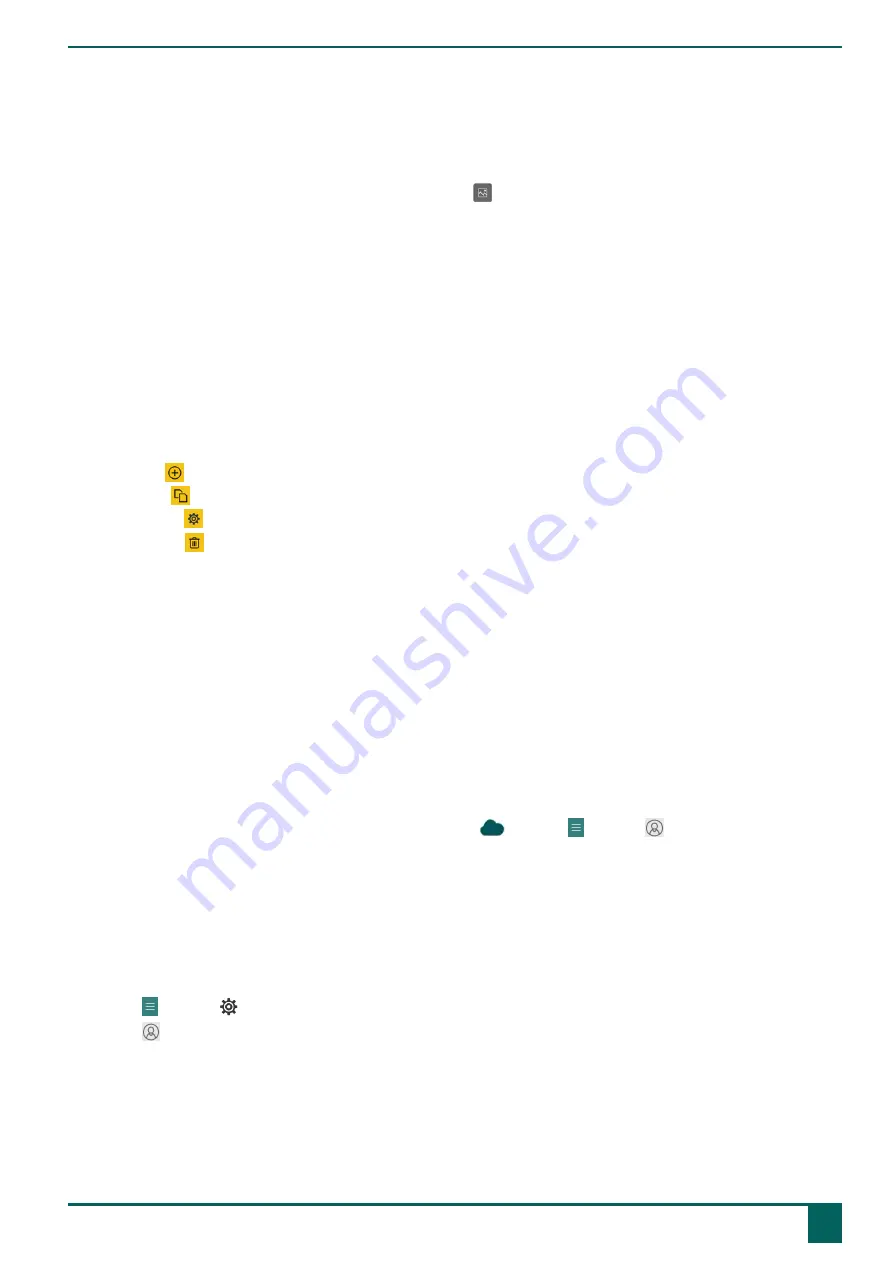
Tellus 6 / Tellus i6
•
quickly fill one or more cells:
1.
Select an empty cell.
2.
Start typing: as a word is formed, suggestions from pictures and labels appear in the cell.
If the cell is not empty, then only the label of the existing cell is changed.
If no suitable picture is found, choose the
Cell
tab in the edit panel to switch to the
Choose image
dialog.
3.
Press
Enter
to confirm and to go to a next cell.
•
add or change pictures
•
add or change labels
•
set the style of the cells
•
add actions to cells
•
make cells (in)visible
•
make cells (non)selectable
•
make cells (non)draggable
•
copy cells
•
moving cells using cut and paste
•
set up a different dwell time for cells
Via the
Page
tab you can:
•
add pages:
•
copy pages:
•
set up a page:
•
delete a page:
•
add and delete rows and columns
Via the
Pageset
tab you can:
•
set the pageset preferences
•
translate pagesets
•
correct text in a pageset
•
replace pictures
6
Cloud backup and sharing
6.1 Linking a user profile to a Google Account and backing it up
You can link a Mind Express user profile to his or her Google account and upload it there as a backup.
Backed-up profiles are marked in the list of user profiles with the
icon (via
Menu
>
Change user
).
After performing this procedure in the Google Drive of the selected Google account, you can check that there is a Mind
Express folder containing a new backup folder for this user profile.
If you return to this user's
Cloud settings
after carrying out this procedure, you can share the user profile with another
user, for example with an instructor. The instructor can then download this profile and add, delete or change pagesets,
pages or cells. The instructor can choose when he or she uploads these changes. The user will be notified of these
changes.
1.
Go to the user's portal or pageset.
2.
Choose
Menu
>
Settings
.
3.
Choose
My Profile
.
4.
Choose the
Cloud settings
tab.
5.
If the user profile is already linked to a Google account, go to step 10.
6.
In the
Cloud settings
options group, in
Create backup
, choose
Sign in with Google
.
A new tab opens in your default browser.
7.
In your browser, select the Google Account you want to use for backing up.
C
Getting started
6
Cloud backup and sharing
17
Содержание Tellus 6
Страница 1: ...Tellus 6 Tellus i6 Operating instructions ...
Страница 41: ...Tellus 6 Tellus i6 39 ...
Страница 42: ......






























