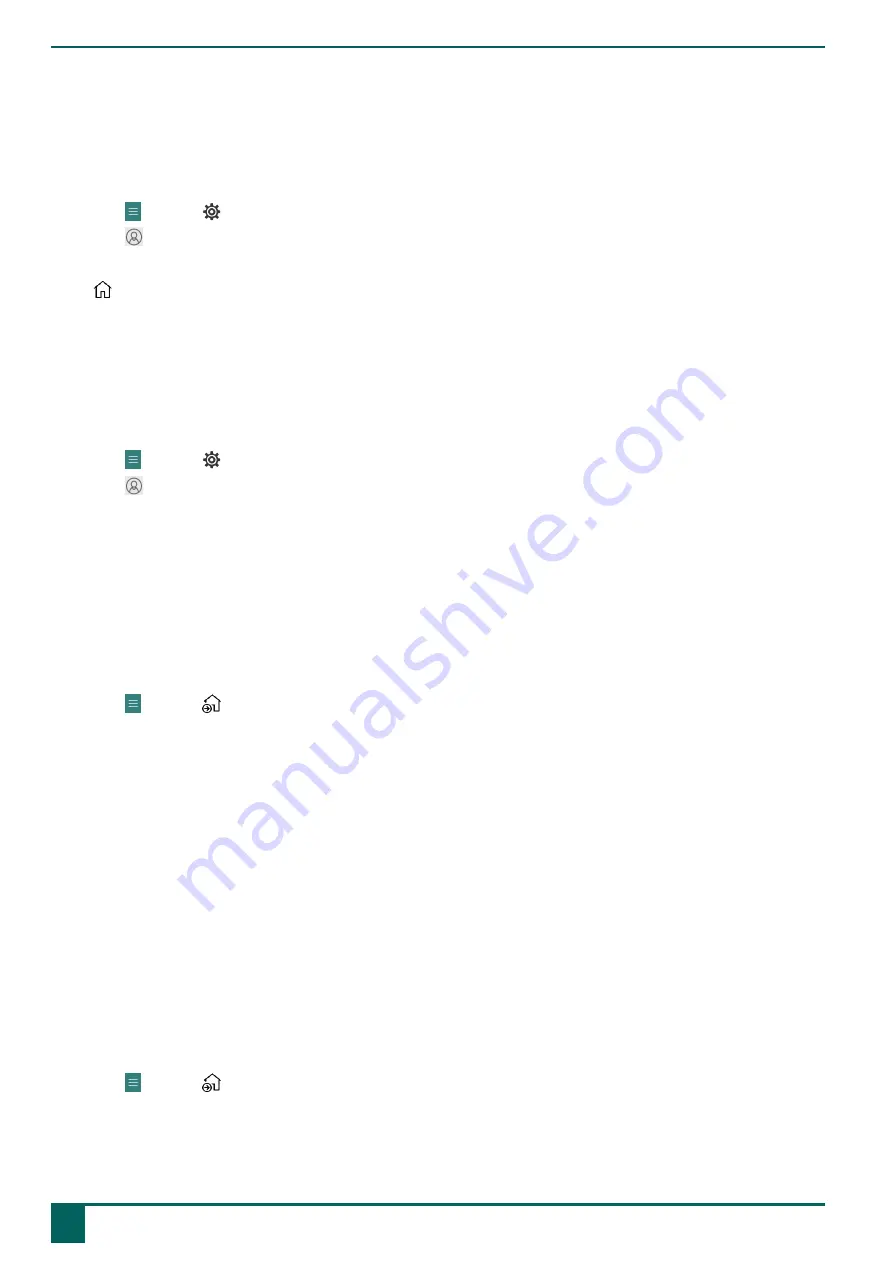
Tellus 6 / Tellus i6
4.
In
Name of this user
, choose a contact from the drop-down list.
5.
Choose
OK
.
2.2 The portal or pageset a user chooses to start up with
1.
Go to the user's portal.
2.
Choose
Menu
>
Settings
.
3.
Choose
My Profile
.
4.
In the
Profile settings
options group, in
Start up with
select one of the following options from the drop-down list:
•
,
Portal
.
•
The pageset you want to start up with.
5.
Choose
OK
.
2.3 Starting Mind Express with full screen
For a user profile you can specify that Mind Express always starts in full screen.
1.
Go to the user's portal.
2.
Choose
Menu
>
Settings
.
3.
Choose
My Profile
.
4.
In the
Profile settings
options group, in
Start with full screen
, choose
Yes
.
5.
Choose
OK
.
3
Importing documents
3.1 Importing a ready-to-use pageset
Mind Express already contains a number of ready-to-use pagesets that you can assign to a user.
1.
Open the user's portal.
2.
Choose
Menu
>
Import
.
The
Import
window appears.
3.
Choose
Ready-made pagesets
.
4.
Choose one of the following categories on the left:
•
Symbol communication
•
Text communication
•
Games and music
•
Education
•
Apps
5.
Select one or more ready-to-use pagesets on the right.
6.
Choose
Import pagesets
.
The selected ready-to-use pagesets are imported and displayed in the last position of the portal's last page. If you
overwrite an already existing pageset with the same name, you will lose it irretrievably.
3.2 Importing a pageset from the Mind Expresswebsite
You can import a number of ready-made pagesets from the Mind Express website for a user.
1.
Open the user's portal.
2.
Choose
Menu
>
Import
.
The
Import
window appears.
3.
Choose
From Mind Express sharing website
.
C
Getting started
14
3
Importing documents
Содержание Tellus 6
Страница 1: ...Tellus 6 Tellus i6 Operating instructions ...
Страница 41: ...Tellus 6 Tellus i6 39 ...
Страница 42: ......






























