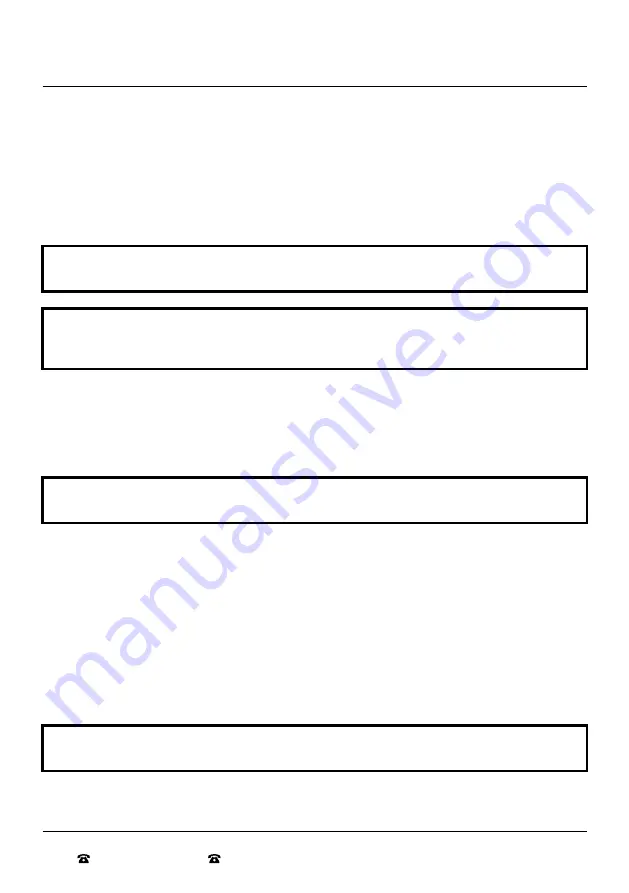
13
AFTER SALES SUPPORT
AUS 1300 777 137 NZ 0800 824 556 EMAIL [email protected]
Instructions (cont.)
Using the Auxiliary Input
The Turntable Briefcase features a 3.5mm AUX input which allows audio devices a 3.5mm output such
as CD players, Smartphones, Tablets or Computers to be played through the units inbuilt speakers. To
use the AUX input, follow the steps below.
1. Turn the Power/Volume Dial clockwise until you hear a ‘click’ sound. The LED Display Screen
will show the welcome message HI briefly, then show -PHO indicating that the Turntable mode is
active. This is the default setting for the Turntable Briefcase.
NOTE: The Tone Arm must be in the Tone Arm rest or the Turntable Briefcase will automatically
select the Turntable playback mode.
IMPORTANT: Before playing music/media from the desired device, turn down the volume of the
Turntable Briefcase to avoid a possible loud output from the speakers. Wait until the music/media
is playing and then turn up the volume.
2. Connect one end of the AUX cable (not included) into the AUX input on the LED Control Panel of the
Turntable Briefcase.
3. Connect the other end of the AUX cable into the desired media device.
4. Use the media device (not the Turntable Briefcase) to control playback.
NOTE: The volume can be controlled on both the connected media device and the Turntable
Briefcase itself.
Using the Bluetooth
®
Connection
The Turntable Briefcase features a wireless Bluetooth
®
connection enabling music to be streamed
directly from compatible devices such as Smartphones, Tablets or Computers. Before using the
Bluetooth
®
connection you must first pair your chosen device. Please follow the steps below to pair
and use the Bluetooth
®
connection.
Pairing your Bluetooth® enabled device
1. Turn the Power/Volume Dial clockwise until you hear a ‘click’ sound. The LED Display Screen
will show the welcome message HI briefly, then show -PHO indicating that the Turntable mode is
active. This is the default setting for the Turntable Briefcase.
NOTE: The Tone Arm must be in the Tone Arm rest or the Turntable Briefcase will automatically
select the Turntable playback mode. Ensure that the Auto Stop Switch is in the ON Position.
2. Press the M button to scroll through the available playback modes and select Bluetooth
®
playback
mode. The LED Display Screen will show the message bt that will be constantly flashing.
Содержание EA2147A
Страница 24: ......










































