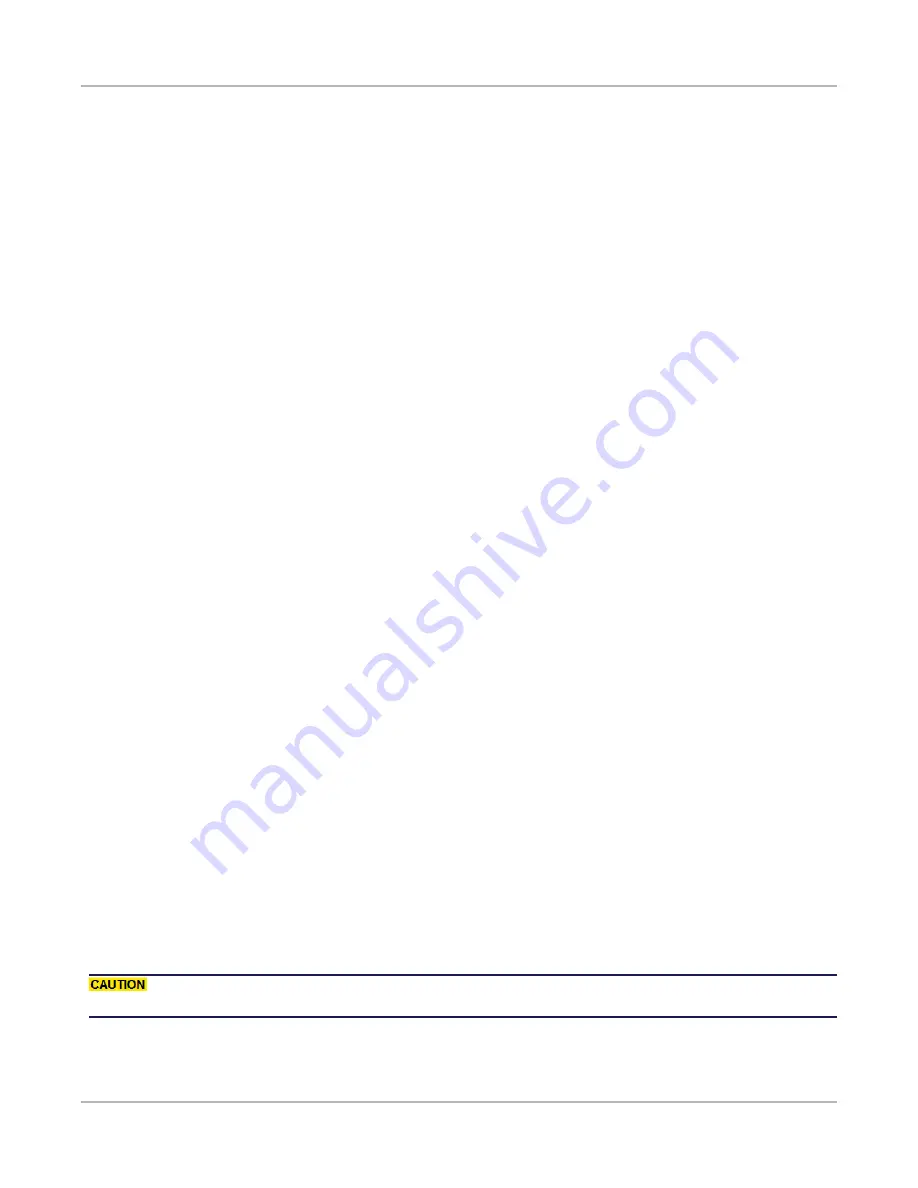
About This Guide
This section describes the typographical conventions used in this guide and contains a list of related
documentation that you may find useful .
Typographical Conventions
The following typographical conventions are used in this documentation:
l
Italics are used to indicate the names of software fields and parameters, titles of books or doc-
uments, and first references to words, terms, phrases, or concepts that have a special meaning or
require special identification or emphasis. For example:
n
In the
userid
field, enter your assigned user identification number.
n
Norton’s Telecom Dictionary
is a helpful reference tool.
n
The term
tolerance level
refers to the standard deviation setting.
n
The variable
n
represents any numerical value.
l
Menu names and options appear as bold blue text in online Help, and appear in small capital let-
ters in documents. For example:
n
To save your input, choose the
File>Save
menu option.
l
Bold black type is used to indicate the names of buttons, commands, and files that are part of pro-
cedures, as well as to identify field and parameter options. In addition, bold text emphasizes
important information in text or in caution, warning, or danger statements. For example:
n
To proceed to the next step, click
OK
.
n
Use the
copy
command to duplicate the field entry.
n
Save and close the
books.xml
file.
n
Always
save your test configuration.
l
Courier
text is used to indicate typed text input. For example:
n
Access the new file name at the command line:
c = newbook.gif.
n
Enter the setup.ini location:
setupini = Ixia\Code\New.
l
PC keys are indicated in all caps, using the following conventions:
n
Simultaneous keystrokes are shown by joining the key names with a plus sign (+), For
example,
CTRL+Q
.
n
Sequential keystrokes are shown by joining the key names with a comma (,). For example,
SHIFT, F7
.
Icons are used throughout the documentation to draw attention to caution, warning, and danger state-
ments. Icons also identify notes, important information, and the start of a procedure.
Provides information that is needed to avoid potential harm to equipment or the envir-
onment.
XRPi2 User Guide
viii
About This Guide
Содержание XRPi2
Страница 1: ...XRPi2 User Guide May 2016...
Страница 5: ...v XRPi2 User Guide This page intentionally left blank...
Страница 7: ...vii This page intentionally left blank...
Страница 19: ...10 XRPi2 User Guide This page intentionally left blank...
Страница 23: ...14 XRPi2 User Guide This page intentionally left blank...
Страница 25: ...16 XRPi2 User Guide This page intentionally left blank...























