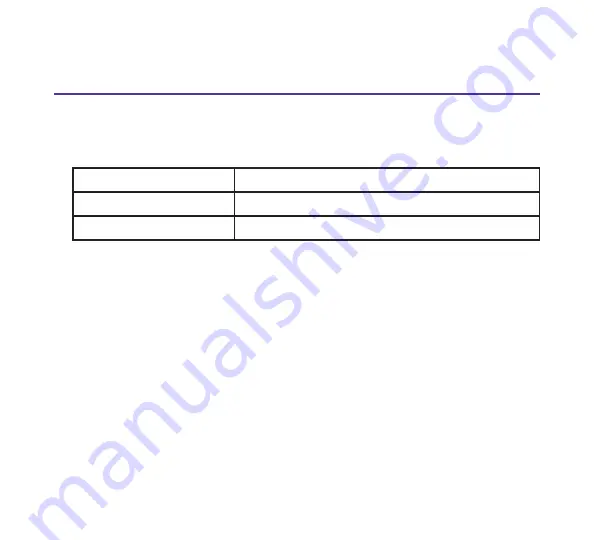
8
Step 3
Connect Options
Switch Default Settings
The iBypass 40-10 Switch ships with the following default system settings:
IP Address: 10.60.4.180
Monitor and Port Thresholds: 80%
Netmask: 255.0.0.0
Username: admin
Gateway: 10.0.0.1
Password: admin
You have two ways of logging into the iBypass 40-10 Switch.
Connect Option 1 - Connect PC to Management Port
1. Establish a PC you want to use to connect to the switch. Make sure it’s IP
address is on the same subnet as the iBypass switch. The default address
settings of the switch are shown above.
2. Connect one end of the included Cat 5e cable to the PC’s Ethernet port and
connect the other end to the iBypass Management port. See Figure 5.
3. Open a terminal window on the PC and ping 10.60.4.180 to confirm the
connection.
4. After you have confirmed that you have a connection, you can log in via SSH at
the terminal prompt, or enter the default address into the browser URL. Go to
the Assign IP in Web UI section if you want to log in through the Web UI. Go to
the next step if you want to log in to the CLI.




















