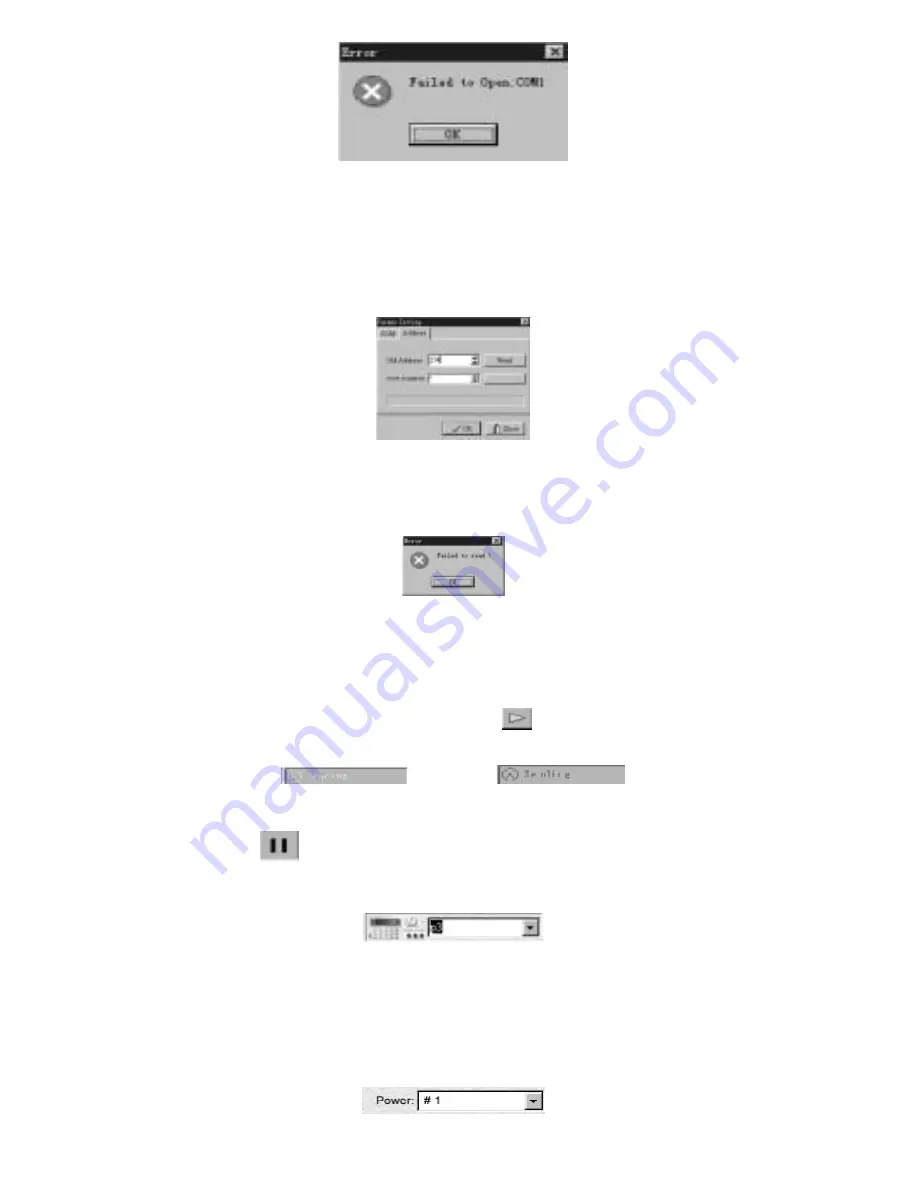
Fig 4-4 COM Port Failure Opening frame
Set Default POWER Address:
The system will automatically be in the networking state after the start-up with to the default COM port
and the default POWER. You only need to enter the address in the “Default POWER” bar.
Set POWER Address:
Login with the identity of “Manager” and select the existing COM port. Then the “ADDRESS” page key will
be available.
Fig 4
-5 POWER Address Set
In Fig. 4-5, enter the default address (245) of the power supply and then click “READ”. If testing
successfully, the “NEW ADDRESS” and “WRITE” functions will be available. If testing fails, then the new
address of the power cannot be set and the prompting diagram as shown in Fig. 4-6 will be displayed.
Check the communication cable must be checked.
Fig 4-6 Communication Failure
Explanation:
For the first installation each POWER must be deployed with but one address in order to
Communicate correctly. Set the parameter and select “OK” and it will enter into the common
communication. The default COM port is COM1 and the default POWER address is 0.
4.3 Start the Communication
After the COM port and ADDRESS set, select the button
and the system will start the
communication. If the communication is normal, the prompt information as shown in Fig. 4-7 will be
displayed. And if the communication fails, the prompt information as shown in Fig. 4-8 will be displayed.
Fig 4-7 Normal Communication Fig 4-8 Failure Communication
4.4 Stop the Communication
Select the button
and the system will stop the communication.
4.5 Select POWER
In Fig. 4-9, select the POWER name from the listing.
Fig 4-9 Selecting the POWER
4.6 Select PC to POWER Control Instructions
1. Methods 1
As in Fig. 4-11, there are four control instructions in total.
CLOSE POWER: Close the power output
OPEN POWER: Open the power output
PC CONTROL: controlled by PC
POWER SELF: Control by power supply
Fig 4-10-1 Select the Control Instruction


















