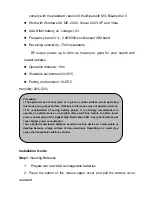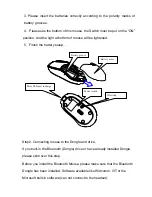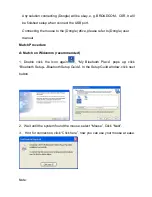the Bluetooth Dongle installation procedure, and the Bluetooth facility is
turned on.
2. Press and release the “connect” button on the bottom of Bluetooth Mouse.
The red LED light on the bottom will be on (changes among High-light,
Low-light and off, ready for the match).
3. Make sure that the Computer is connected to the Bluetooth Mouse. If they
are matched to each other before, then under the Standby State, just double
click the left button of the mouse. If the Match Button is turned on, please
rematch the mouse to computer. If unable to rematch, kindly delete the
Mouse Icon to erase the stored info of the mouse in the computer.
4. Make sure that the mouse is within the effective range---10M.
5. Make sure that there’s no change of the Bluetooth facility. If anything
changed, please kindly rematch.
6. If your Bluetooth facility is connected to other Bluetooth products, please
kindly confirm that the speed of the Bluetooth facility is enough.
7. Please kindly check the batteries. If they are short of power, replace them
with new ones.
Main Performance
Mouse size
:
94mm×56mm×36mm
Weight
:
56±5g (batteries weight excluded)
Materials of Mouse
:
upper ABS
Scrolling wheel:
PC+ silicon