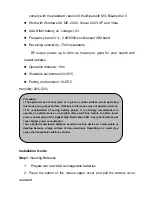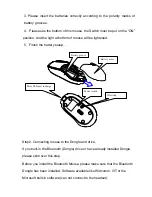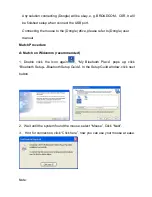comply with the standard version of the Bluetooth SIG Bluetooth 2.0
z
Work with Windows 98, ME, 2000, Server 2003, XP and Vista
z
AAA NiMh battery x2, voltage 1.2V.
z
Frequency band: 2.4 - 2.4835GHz unlicensed ISM band
z
Receiving sensitivity: -75bm (standard)
RF output power: up to 4bm as maximum, good for your health with
lowest radiates
z
Operation distance: 10m
z
Workable environment: 0-45°C
z
Putting
environment:-10-85°C
Humidity: 20%-50%
Installation Guide
Step1
. Inserting Batteries
1
.
Prepare two new AAA rechargeable batteries
2
.
Press the button of the mouse upper cover and pull the battery cover
rearward
Precaution
! The optical mouse cannot work on a glass or mirror surface. Avoid operating
this mouse on a glossy surface. Otherwise, this mouse may not operate normally.
! For consideration of saving battery power, it is strongly recommended to
operate an optical mouse on a bright surface with fine texture to obtain lower
power consumption of the Agilest high illumination LED. A very dark surface will
cause higher power consumption.
! For a better transmission distance, avoid to use this device on a metal plate or
desktop because a large surface of iron, aluminum. Operating on a metal may
cause the transmission distance shorter.