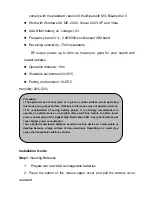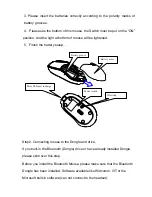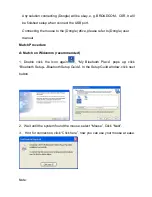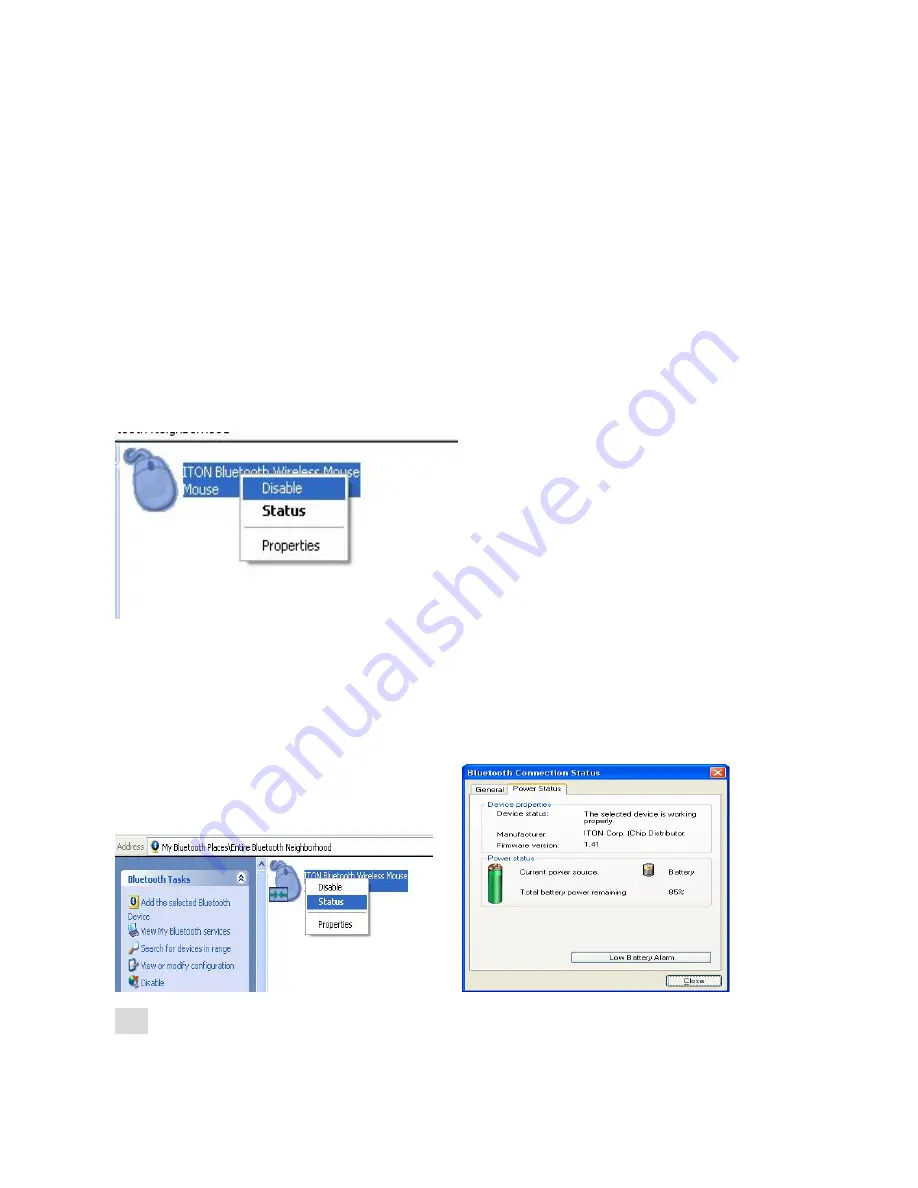
Not being used in 10 minutes, the mouse will transfer to the battery saving mode.
Double click the left button will reactivate the mouse. Once connected, after you
drag off the dongle or turn off the computer, double click the left button will
reactivate the mouse, no need for reconnecting.
Also, if you press the Connect Button inadvertently or some abnormal
disconnection occurs during use, please reconnect the mouse. If this is not
available, please open the Bluetooth Dongle Software window, delete or
disconnect the mouse (as the picture shows), then reconnect.
If you are using the Widcomm Bluetooth Software, click the right button of the
mouse and select “Status”, then you can check the power status of the batteries
and setup alarm for shortage of battery.
B
.
Match on Microsoft built-in software
1. Make sure that the Bluetooth function has been activated. Double click the