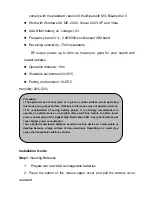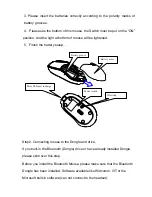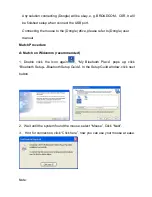DS-2292 Bluetooth Laser Mouse User’s Guide
(
BROADCOM solution
)
Thanks for using this product, which is the latest development Bluetooth
Optical Mouse. This creative and easy-to-use Bluetooth Mouse will bring
you a whole new wireless life experience.
System Requirement
z
Mouse compatible with standard Microsoft Mode.
z
IBM compatible PCs running Windows Operating System which supports
USB devices.
Main Features
z
Use BROADCOM 2042 Chipset with wireless Bluetooth 2.0 interface
z
Use Avago A7530 laser IC, with resolution 1600DPI by default.
z
Unique super energy saving mode, battery life longer than similar
products by 50% to a maximum period of 6 months.
z
With a USB retractable cable to charge battery when it is used up.
z
Ergonomic
design
z
Come with particular power managing software, indicates the power
capacity in Microsoft Windows System automatically
z
Support battery turn off, it will protect the battery.
z
Use the Bluetooth industry leading software solutions, WIDCOMM BTW
(Microsoft officially designated software) Bluetooth software
z
Built-in software solutions with Bluetooth human interface device and