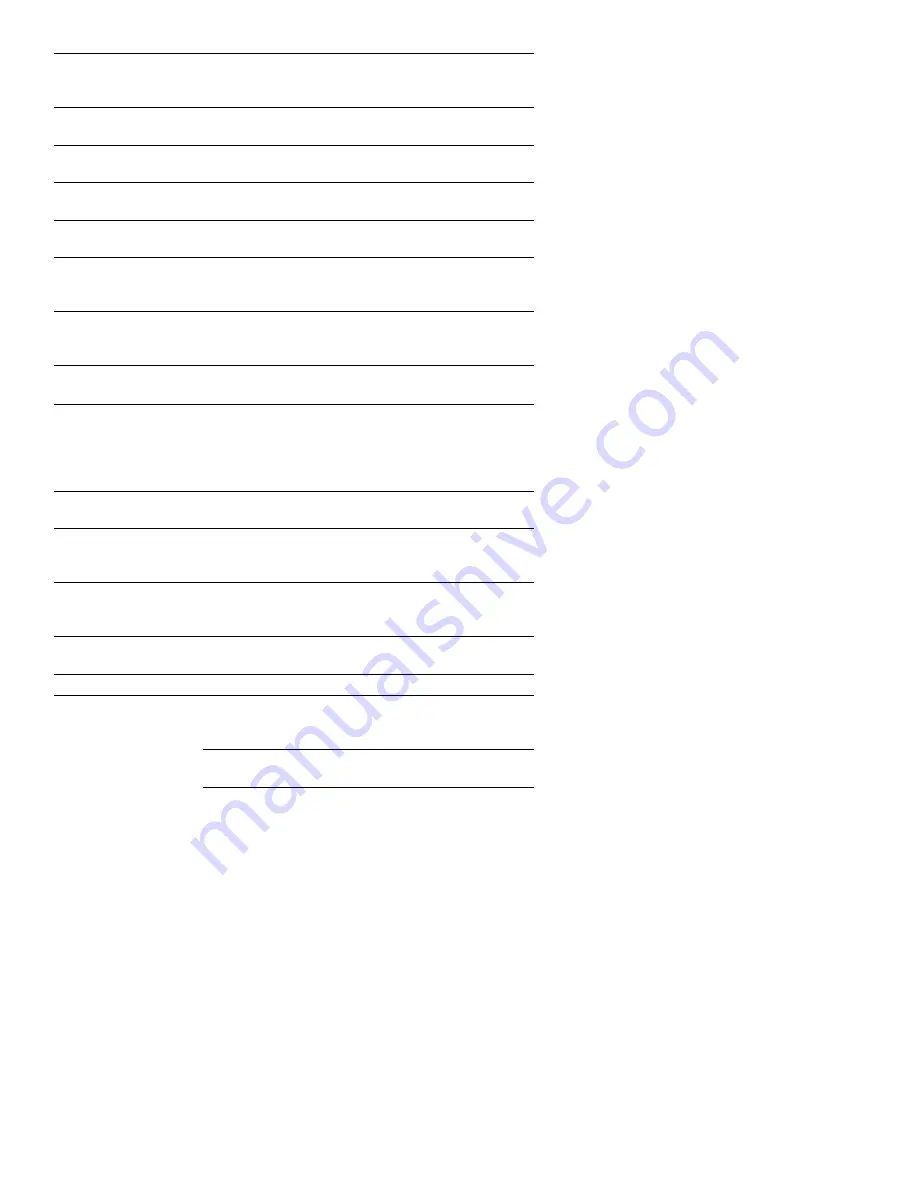
76
Error Message
Cause
Corrective Action
Detector Fault
Light path between LED and
detectors is blocked.
Repeat test with new cuvette. If
message persists, contact ITC
Technical Support.
Detector Blocked
EQC is being run while a cuvette
is inserted.
Remove the cuvette and repeat
the EQC.
Sample Pos Fault
Sample has moved outside of
testing area in cuvette.
Contact ITC Technical
Support.
ASSAY LOCKED
CALL SUPERVISOR
The QC failure limit has been
exceeded.
Remove the cuvette. Contact
the supervisor.
MACHINE LOCKED
CALL SUPERVISOR
The EQC failure limit has been
exceeded.
Contact the Supervisor.
Sample Not Seen
Sample has not reached front
detector in specified time period.
Repeat test with new cuvette. If
message persists, contact ITC
Technical Support.
Cuvette Removed
Cuvette was prematurely removed
from instrument while testing in
progress.
Repeat test with new cuvette.
Sample Too Large/
Sample Too Small
Excess or insufficient sample.
Repeat test with new cuvette.
Premature Sample
Sample was detected at front
detector before specified time
period. May occur if sample is
added before pump-priming
sequence is complete.
Repeat test with new cuvette. If
message persists, contact ITC
Technical Support.
MEMORY FAULT
Malfunction in the computer's
memory.
Contact ITC Technical
Support.
START Timed Out
START key was not pressed within
5 minutes after entering ready
mode.
Remove cuvette and repeat test
with new cuvette.
Unsupported Assay
Cuvette cannot be identified by
instrument.
Remove cuvette and repeat test
with new cuvette. Use ITC
cuvettes only.
No Data Stored
Operator attempted to print data
when none is stored in database.
N/A
User Abort
The test was aborted by the user.
Repeat test.
Invalid Lot #
The barcoded cuvette or QC lot
number label that was scanned
was not recognized.
Check the label for damage,
then repeat the scan.
The incorrect format was entered
for the lot number.
Repeat the entry using the
correct format.
The lot that was scanned does not
match the cuvette test type.
Verify the test type, then rescan
the lot.
Содержание HEMOCHRON Signature Elite
Страница 81: ...81 This page intentionally left blank...
Страница 84: ...84 HX1101 0310...























