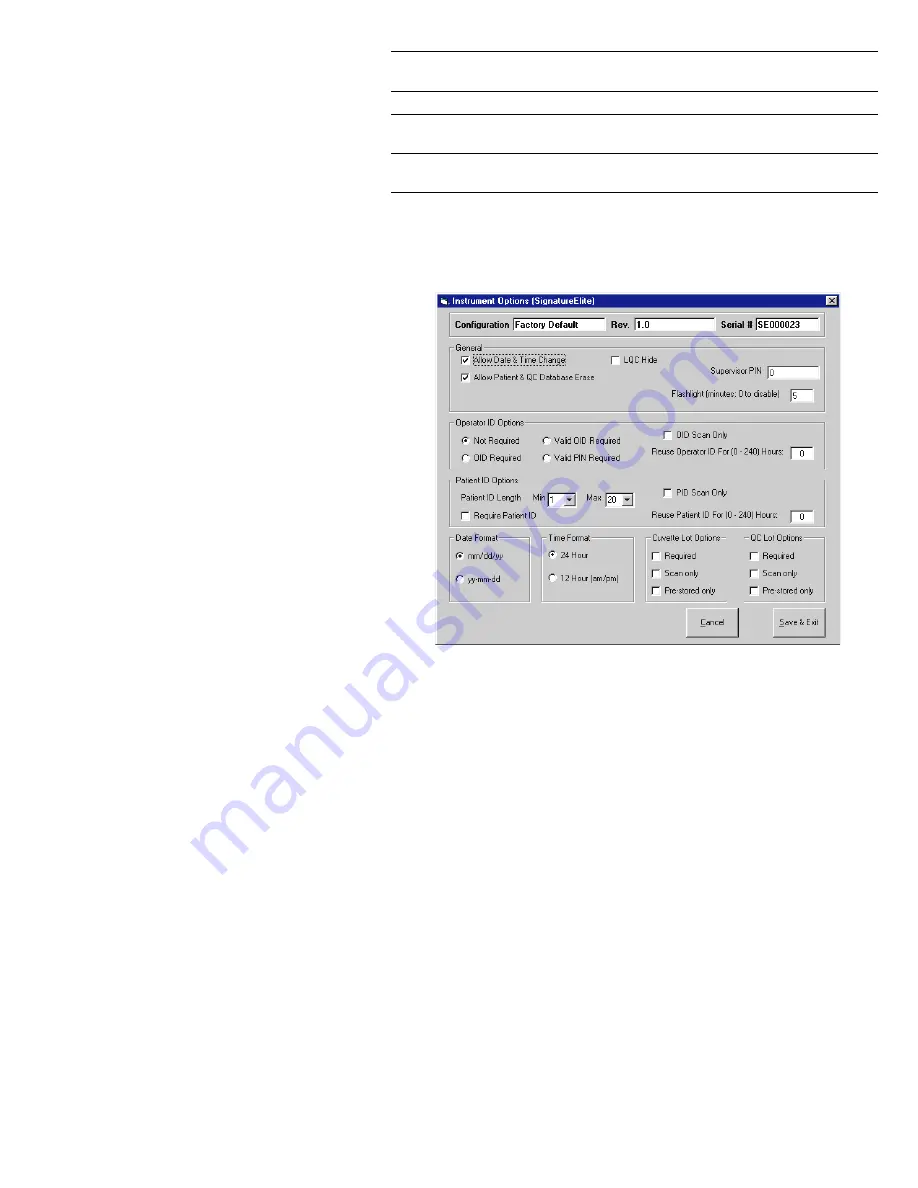
55
Button
Purpose
Operator Table
1. Specify an OID, PIN, and/or certification expiration date for an
operator.
User Notes
1. Specify user-selectable notes that can be entered at the time of a test.
Cuvette Lots
1. Specify up to five cuvette lot numbers and expiration dates that are
to be used for each assay.
QC Lots
1. Specify up five lot numbers, expiration dates, and expected ranges
for level 1 (normal) and level 2 (abnormal) controls for each assay.
Specifying Instrument Options
Instrument options specify how the instrument communicates with the operator.
1.
Click
Instrument Options
on the Configuration Module dialog box (page 53) to display the
Instrument Options dialog box. Information concerning the configuration file is displayed:
Instrument General Options
1.
Allow Date & Time Change
: Enter a check mark to allow the operator to change the date and time
on the instrument.
2.
Allow Patient & QC Database Erase
: Enter a check mark to allow an operator to erase the patient
database or the QC database.
3.
LQC Hide
: Enter a check mark to specify that
Pass
or
Fail
is displayed in place of numerical QC
Results.
4.
Supervisor PIN
: Enter an optional PIN number (from 1 to 9 digits) to control access to the
Supervisor menu in the HEMOCHRON
Signature Elite
instrument.
5.
Flashlight
: Enter the number of minutes that the display will be illuminated after a cuvette is
inserted and after results are displayed. Valid range for screen illumination is from
0
to
100
minutes.
Note:
If
0
is entered, the display is illuminated at all times.
Содержание HEMOCHRON Signature Elite
Страница 81: ...81 This page intentionally left blank...
Страница 84: ...84 HX1101 0310...






























