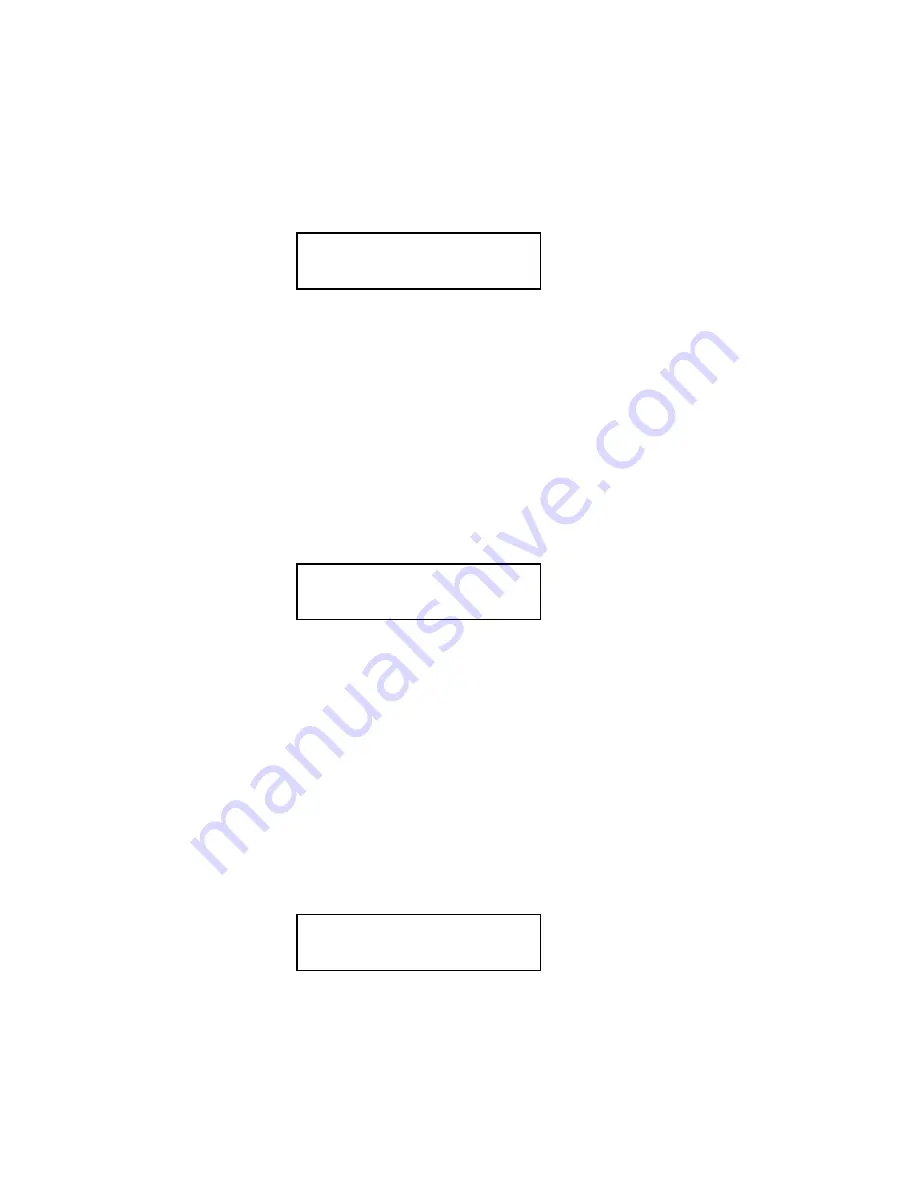
– 42 –
After all these fields you’ll be prompted for Barcode field; it has many settings, so it is shown in
detail into next paragraph.
________________________________________________________________________________
3.6.9 B
ARCODE SETTINGS
If you press ‘1’ or ENTER key at barcode message you’ll see next message on display:
Type:
1=EAN13
2=EAN8
3=UPCA
Cursor will be blinking on current barcode type setting.
You can choose among three types: EAN13, EAN8, UPCA
Press ‘1’ key for EAN13 type
Press ‘2’ key for EAN8 type
Press ‘3’ key for UPCA type
Type EAN13 can be fixed or composed
.
Two types EAN8 and UPCA can only be fixed
.
** EAN13 selection **
If you press ‘1’ key (type EAN13) you’ll see next message:
Fixed Barcode ?
0=NO 1=YES ESC
Cursor will be blinking on current field setting.
Your possibilities are:
‘0’ key:
Barcode will be composed (that is, made by one fixed part and one variable part
which can be read from Net Weight or from Amount)
‘1’ key:
Barcode will be fixed (that is, made by 12 digits stored into PLU record plus one
check digit)
ESC key:
Back to main PLU menu
** Composed EAN13 **
If you press ‘0’ key you select a composed barcode. You’ll see next message:
Data from ?
1=Weight 2=Price
Cursor will be blinking on current field setting.






























