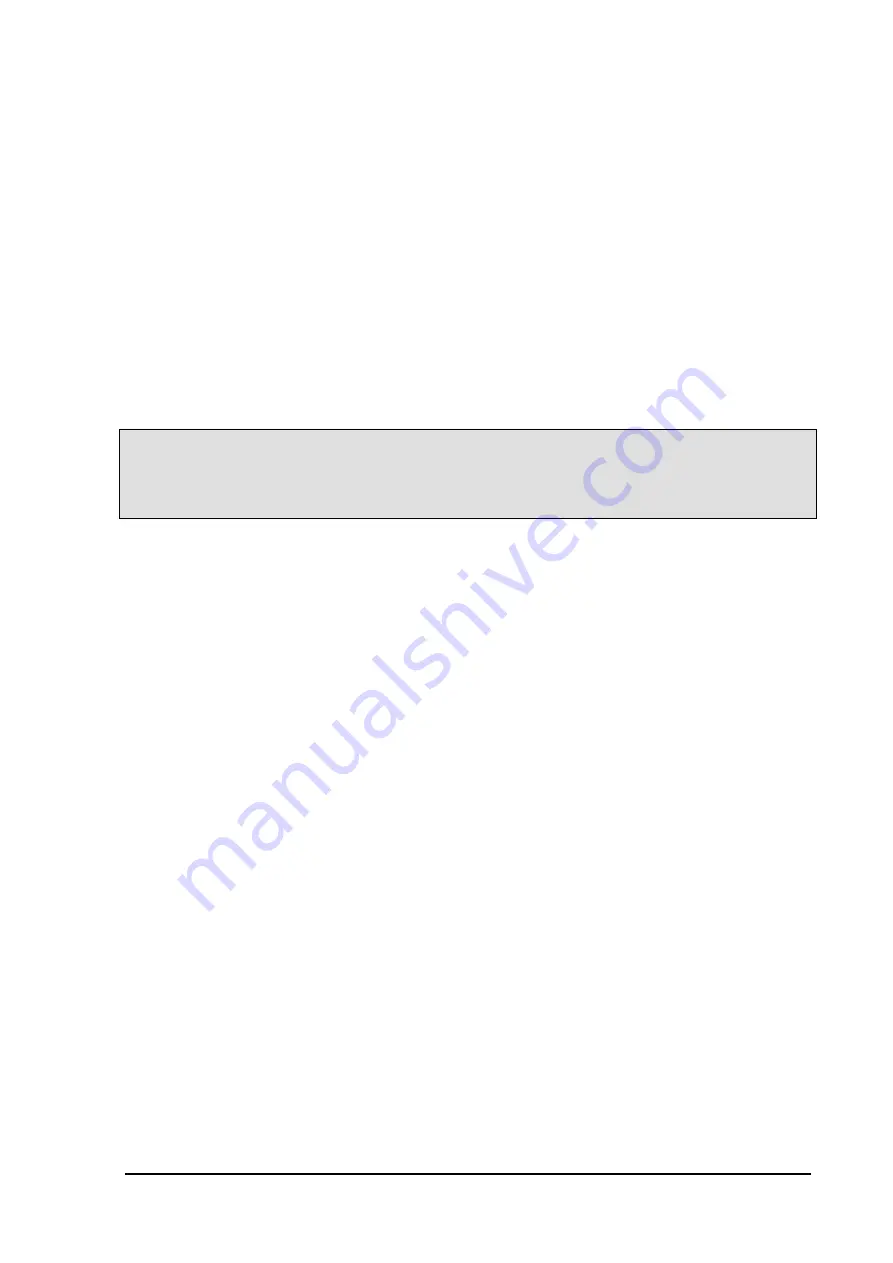
iSYSTEM, March 2017
15/66
To be able to easier identify your own emulator, you can specify an unique port number in the first step (the
number can be any number between 1024 and 65535, that is not already used on your network for other purposes
– note that on the other hand more emulators can have the same port number), uncheck the ‘Use global
discovery’ option, and enter the port number, if the correct one is not entered already.
Troubleshooting communication
Troubleshooting TCP/IP
If the communication test fails, there could be a problem with the IP Address, the Subnet Mask, the Default
gateway address or the TCP Port.
First, make sure the Subnet Mask is correct. The subnet mask should be the same in the TCP/IP configuration of
your computer and in the Emulator.
To find out the TCP/IP settings of your computer, open the command prompt and type ‘ipconfig’. The computer
will return something like this:
Ethernet adapter Local Area Connection:
Connection-specific DNS Suffix . :
IP Address. . . . . . . . . . . . : 210.121.92.121
Subnet Mask . . . . . . . . . . . : 255.255.255.0
Default Gateway . . . . . . . . . : 210.121.92.65
Enter the same Subnet Mask and the Default Gateway data into Emulator.
Next, make sure, the IP Address is not already used by any other device. The easiest way to do that is to
disconnect the Emulator from the Ethernet, open a command prompt and type in ‘ping <ip_address>’ where
<ip_address> is the IP Address selected when configuring the Emulator, in the above example you would type in
‘ping 210.121.92.92’ (without quotes). The result should be ‘Request timed out…’. If the result of the command
is anything else (like ‘Reply from…’), the IP is already taken and you should choose another one. If the result is
correct, type in ‘ping <ip_address> -w 500 –t’, in the above example this would mean ‘ping 210.121.92.92 –w
500 –t’ . This command pings the IP address every 500 milliseconds until you stop it with C. You
should constantly receive the information ‘Request timed out’. Then, while the ping command is running,
connect the Emulator and turn it on. Now, in a few moments, a ping reply should occur, in the form of ‘Reply
from <ip_address>’… If this is not the case, the IP was set wrong. Try setting the IP again or select another one.
If this is the case and the Emulator still cannot communicate with winIDEA, the TCP Port setting is wrong.
Please select another port, set it up in the Emulator and in winIDEA and try again. When the ping is not more
required, stop it using the keyboard shortcut C.
If more Emulators are connected to the Ethernet and have the same IP set, only one will be active. Every
Emulator must have a unique IP.
Troubleshooting the USB
During winIDEA installation USB driver is also installed. Very rarely after you power on the emulator which
you connected to PC Windows show error:
“USB device not recognized”
If this error is displayed you should:
Check cable or use another USB cable.
Connect emulator to another USB port
Connect emulator to a different USB port. The one that resides on a PCI or PCIe card.
Connect emulator to a PC via powered USB switch. In case a PC (usually a laptop) cannot provide
enough power over USB port.






























